Screen capture tools for GIF screens for Windows 10
MP4 video format when recording computer screen will default to most tools. But with the software in this article, you can record the screen in GIF format.
To record computer, we can install a lot of software like Bandicam, Camtasia Studio, Captura, . And most of these tools support saving as MP4 video, compatible with many devices, can run with many video viewing software. However, if you want to post a video or post it on Facebook, you can try using the video as GIF.
The animation size will be smaller with MP4 video. This helps you to be more convenient in sending messages, emails or posting on social networks Facebook. The following article will suggest you to read some of the computer screen rotation tools as GIF images, with useful and easy to use features.
1. ScreenToGif software:
- http://www.screentogif.com/
ScreenToGif provides users with 2 options to install .exe file or portable without installation or registration and can run immediately. The capacity of the tool is very light, does not occupy much system resources. To use ScreenToGif, the computer needs to install .Net Framework 4.6.1 onwards.

The program supports users to record computer screen with GIF or MP4 video format. Users can edit for each frame, customize transitions, loops, auto play or rewind.
Screen-recording animations will be provided with a number of editing options, so you can retouch images such as adding strokes, resizing, cropping and rotating images before saving. In particular, ScreenToGif supports setting image file size according to pixels, or creating GIF images with high definition HD.

2. VClip tool:
- http://blog.bahraniapps.com/vclip/
VClip is also a portable application that allows users to record screen videos in GIF format, or MP4 videos. We can set a full screen capture or an area on the screen or customize. When the screen recording finishes, selecting the frame level and the file format when exporting is also supported by VClip.
There are many basic features to choose from. However, the only minus point of VClip is that the quality of the screen rotation GIF is not as high as ScreenToGif.

3. Recordit records GIF format screen:
- http://recordit.co/
Recordit has 2 different free and paid versions. With the free version we can rotate the screen within 5 minutes. With the time it takes to capture GIF images, this screen is enough for you to get the screen content you want to shoot. Recordit is an application that installs and runs in the background.
Recordit's activity is to record the video screen in the form of MP4 video, upload it to the server to edit or convert it into a GIF image in the browser and then save it to the computer. Quality GIF images when exported at an average level.

4. LICEcap software:
- https://www.cockos.com/licecap/
LICEcap has quite a few other custom features like with ScreenToGif software, as you cannot edit images after rotating the screen. With LICEcap, we can adjust the maximum frame rate when rotating the screen. When rotating the screen, the tool will add effects when clicking the mouse.
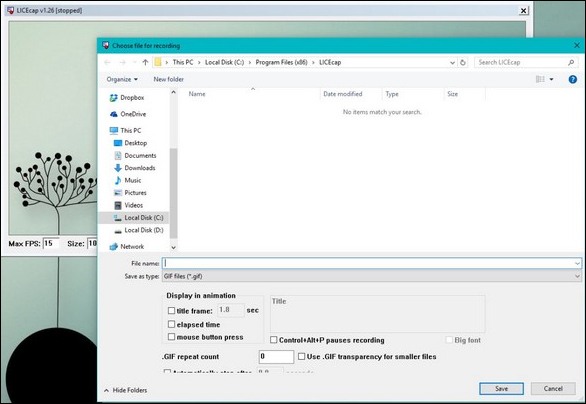
5. ShareX tool:
- https://getsharex.com/
ShareX allows users to take screenshots, capture the entire site or conduct screen capture. However, the image editing feature will not be available on the tool, so you cannot proceed to resize, add titles, captions, and drawings like ScreenToGif.
Users can choose a screen area for ShareX to take screen shots, or choose to rotate the entire screen according to the user's needs. GIF images appear on ShareX on average.
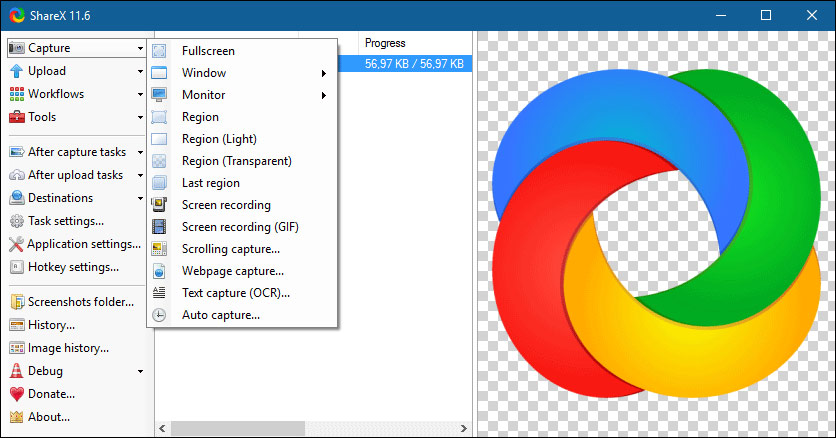
Above are some of the tools for recording computer images and saving them in GIF format. These tools, in addition to shooting computer images and saving them as animations, also include a number of customizable animations such as resizing, adding strokes, captions, etc.
Hope this article is useful to you!
You should read it
- How to take photos, record videos on Chrome screen with Nimbus utility
- Instructions for filming and taking game screen shots in Windows 10
- ShareX vs Greenshot: Which Screen Capture Tool Should You Choose?
- 26 useful screen capture apps for macOS
- How to capture and record game screens with Game Bar is available on Windows 10
- Ways to take screen shots of Windows 10
 Make fire letters, fire letters on the website
Make fire letters, fire letters on the website Instructions for filming the screen with CyberLink Youcam
Instructions for filming the screen with CyberLink Youcam Top 10 websites provide a free Photoshop brush
Top 10 websites provide a free Photoshop brush How to open AI file without Adobe Illustrator
How to open AI file without Adobe Illustrator Download and experience Darktable, free raw image processing and management software on Windows
Download and experience Darktable, free raw image processing and management software on Windows Making Spring cards with Photoshop (Part 3)
Making Spring cards with Photoshop (Part 3)