How to take photos, record videos on Chrome screen with Nimbus utility
To take a screenshot of a computer screen, or a browser, we often use the PrtScn key and edit it on editing software, or edit the image online. If users want to shorten the above actions, you can set the Nimbus Capture screen capture utility, for example.
Nimbus Capture is a utility for screen capture and screen video recording, without additional support tools. Users can choose to take a full-screen image, capture a region of the browser screen or select a window capture option available on the computer. So how to use the Nimbus Capture utility to take screenshots on Chrome?
- Ways to take screen shots of Windows 10
- How to use Captura to take photos, record, film screen of Windows 10
- Instructions for filming and taking game screen shots in Windows 10
Instructions for using Nimbus Capture to take photos of Chrome
Step 1:
We click on the link below to install the Nimbus Capture utility on your computer and click Add to Chrome to install.
- Download the Nimbus Capture Chrome utility

Step 2:
The installation process is soon and you will see the utility icon at the end of the address bar. Open the website to take a screenshot and click on the widget icon. A list of screen capture options appears.
If you want to capture the entire screen, press Entire page .
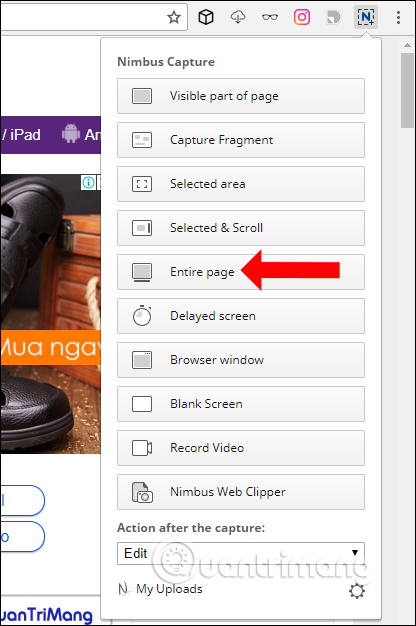
If you want to capture a certain area then click on Selected area and drag the plus sign to surround the area you want to take a picture.
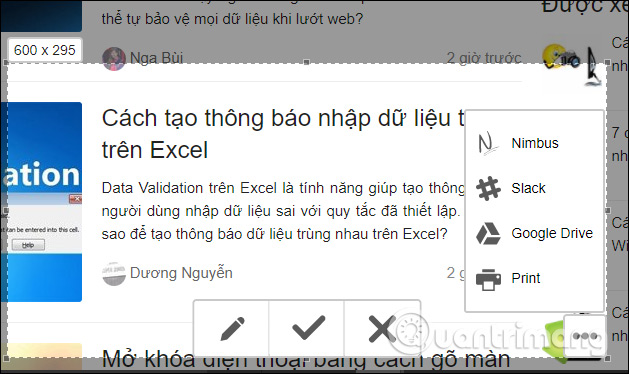
To record a video of the screen click on Record Video and then agree to let the utility use the microphone on the computer.
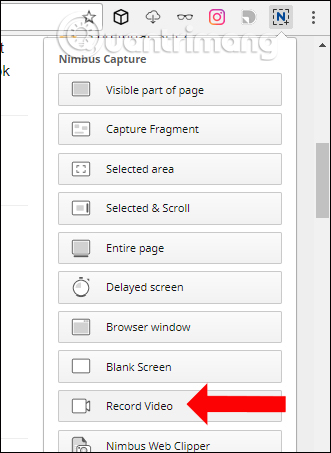
Step 3:
The utility will automatically switch from top to bottom to capture the full length and width of the page. After that, the user will be moved to a custom page of screen shots, with tools above the interface.

For example, we choose to capture the screenshot size.Done editing press the Done button in the right corner to save.
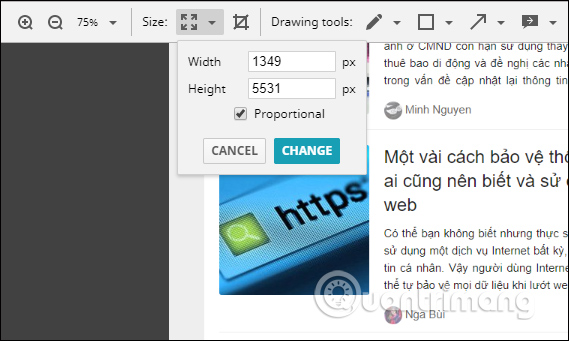
Step 4:
Users will then be given the option to save images to a computer or save them on Google Drive, print images.
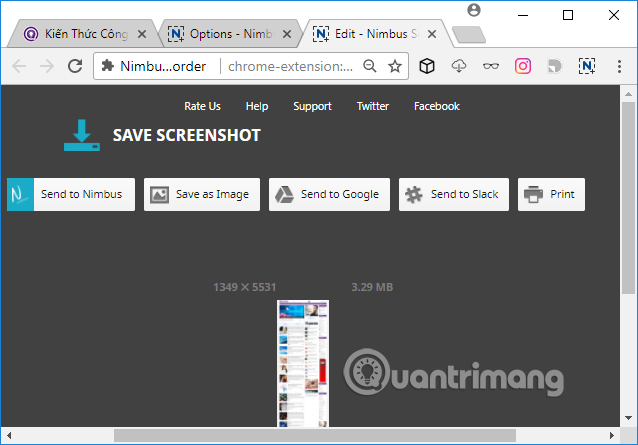
Step 5:
If you want to customize the gadget Nimbus Captur click the gear icon in the Nimbus Capture utility interface. At the custom website utility, we can change the saved screenshot format, edit screen capture options, change the Nimbus Capture list display or shortcut using Nimbus Capture.
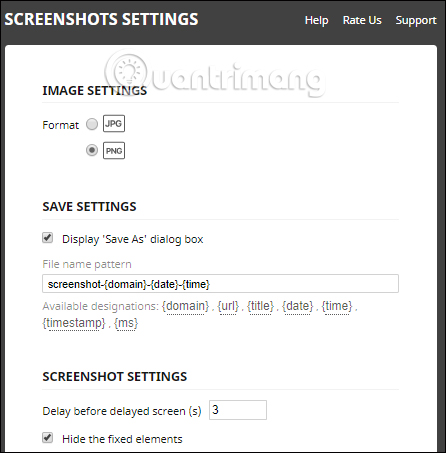
Nimbus Capture utility on Chrome as well as other screen capture tools, help you take screen capture options and record the screen video you need. If you register for a Nimbus Capture account, users will have additional options when they can store photos in their accounts.
See more:
- Instructions for filming the screen with CyberLink Youcam
- Instructions for filming a screen with Bandicam
- How to use Camtasia Studio to record a screen?
I wish you all success!
 How to encrypt 256-bit AES files right on Chrome browser
How to encrypt 256-bit AES files right on Chrome browser How to manage Chrome bookmark folder by shortcut
How to manage Chrome bookmark folder by shortcut How to control camera access on Chrome to protect personal information
How to control camera access on Chrome to protect personal information Experience the Material Design 2 interface for Chrome, you can activate it
Experience the Material Design 2 interface for Chrome, you can activate it How to fix Coc Coc error is not accessible
How to fix Coc Coc error is not accessible Instructions for recovering bookmarks have been deleted on Chrome and Firefox
Instructions for recovering bookmarks have been deleted on Chrome and Firefox