Remote management on Windows Server 2012 with Remote Management Service
Remote Management Service (Remote Management Service) is one of the most important parts related to Windows Server 2012 administration. Server administration is done through Windows Management Instrumentation (WMI). WMI instructions can be sent via the WinRM 'Remote Management' network.
Turn on the remote driver on Windows Server 2012
By default, this utility is enabled, you can check it by going to Server Manager > Local Server :
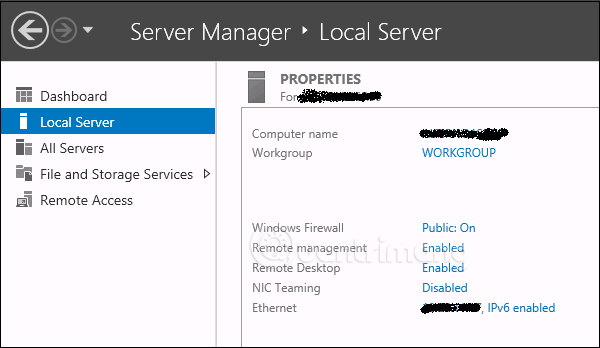
In case Remote Managemant Service is turned off, you can reactivate by opening PowerShell (with Admin rights) and entering Enable-PSRemoting as follows:
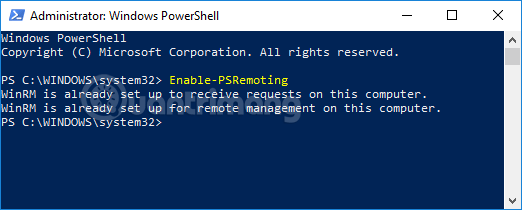
Another way to enable this utility, click Server Manager > Local Server > click Disabled at the Remote management line, select Enable .

Add Server for Remote Management
To add other servers to the remote, follow these steps:
Step 1: Open Server Manager > Dashboard > select Add other servers to manage .

Step 2: If the server is connected to the domain, you add the Active Directory option, in the example below the server is not connected, so the user selects the second option DNS. In the Search box> enter the IP of the server you want to add> click the small arrow (turn to the right)> OK.
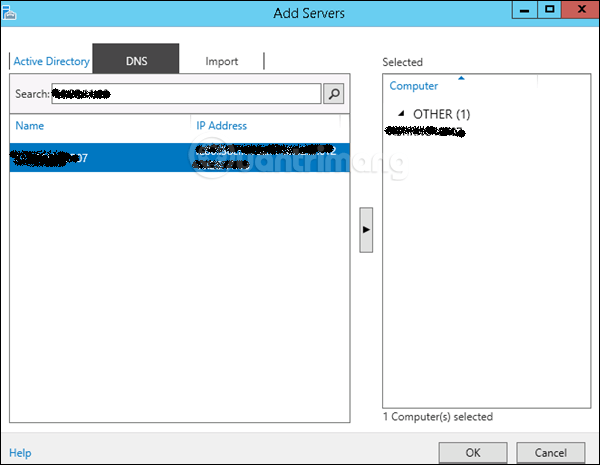
Step 3: Open Server Manager> select All Servers, you will see all the servers you have added. Because the server in the image is in the Worl Group, the right-click server on the server, select Manage As:

Step 4: Enter the credentials of the remote server including account name and password> click OK.
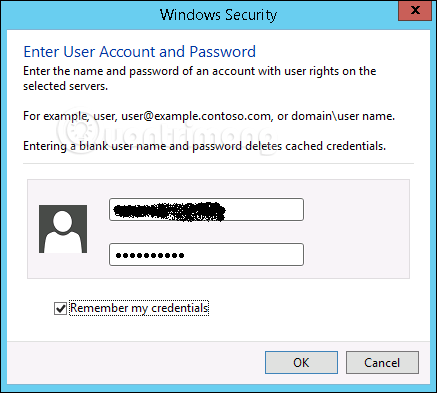
To delete an added server, right-click on the server and select Remove Server.
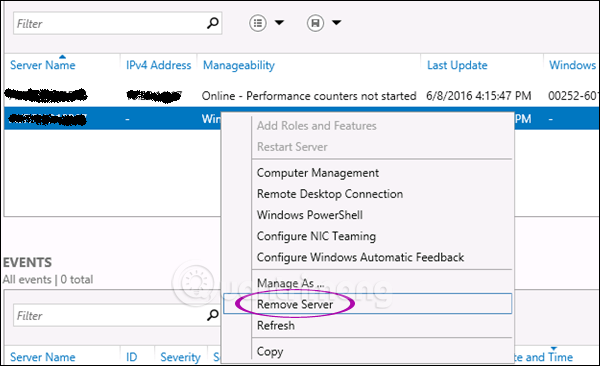
See more:
- Instructions on how to use PowerShell in Windows Server 2012
- Install Role, configure role on Windows Server 2012
- Instructions for installing Windows Server 2012 step by step
You should read it
- How to set up a Kodi remote control
- Top 15 free remote computer control tools
- How to use Ultraviewer to control remote computers
- How to install Remote Server Administration Tools (RSAT) in Windows 10
- Deny access when managing Hyper-V remote server in Workgroup
- Download GOM Remote: Remote Control App for GOM Player and GOM Audio
 Learn about firewalls, Windows Firewall on Windows Server 2012
Learn about firewalls, Windows Firewall on Windows Server 2012 How to enable Remote Desktop Management in Windows Server 2012
How to enable Remote Desktop Management in Windows Server 2012 How to install Active Directory in Windows Server 2012
How to install Active Directory in Windows Server 2012 How to create DC Accounts in Windows Server 2012
How to create DC Accounts in Windows Server 2012 Find out about Managed Group Services Accounts in Windows Server 2012
Find out about Managed Group Services Accounts in Windows Server 2012