How to install Remote Server Administration Tools (RSAT) in Windows 10
Previously, all Windows servers had a graphical interface. It is simply a server with a desktop like it is called now. This is because server administrators like consistency. They run Windows clients on workstations and want to have the same experience on the server. Therefore, every Windows server is built to look like the Windows client experience.
When administrators have to manage a Windows server, they will use the remote client to log in to a specific server, work and then log out. Yes, sometimes they will log out, but usually just disconnect the session.
Today administrators still do the same thing but less because Microsoft has redirected to the server operating system with little graphical user interface and has better tools for clients to manage servers. Windows remote. As a system administrator, one of the most effective toolkits you need is the Remote Server Administration Tools (RSAT). RSAT is a set of tools that allows you to manage many different Microsoft server technologies.
This article will show you how to download, install, and set up basic RSAT for Windows 10. What you need is a computer that uses Windows 10 Professional, Windows 10 Enterprise, or Windows 10 Education version.
How to download and install the RSAT tool
First, you need to download RSAT for Windows 10. After downloading, running, accept the license agreement and follow all reminder notifications. These operations will install RSAT on the system, but your job is not done yet. Because RSAT has many different tools, you need to see these tools and activate the features you need. To do so, go to the Programs and Features section of Control Panel and click Turn Windows features on or off .

A window will appear, scroll down until you see the Remote Server Administration Tools section . Below this section, you will see a lot of different tools to activate.

From here, you can enable and disable any tool you don't want to use. Then, you can find these tools by typing the tool name in the search bar Cortana.
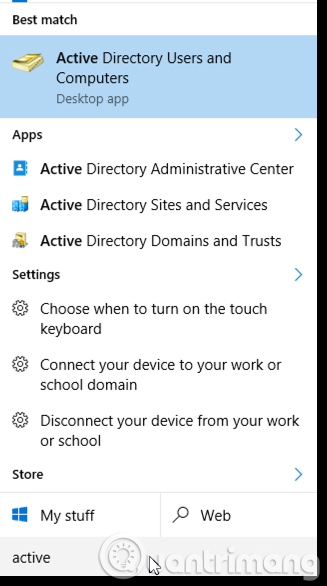
Here you can see a search for Active Directory tools included with RSAT. You can see inside each of these tools there are many other tools. Each toolkit depends on internal applications but includes remote tools that users will need to manage.
See more:
- Install and use the Remote Server Administration Tools (RSAT) for Vista
- Install RSAT for Windows 7
- Remote computer management in Windows Server 2008 R2
You should read it
- Deny access when managing Hyper-V remote server in Workgroup
- Install and configure Hyper-V Tools for remote management
- Instructions for installing Ubuntu Web Server on remote host
- How to enable Remote Desktop Management in Windows Server 2012
- Remote computer management in Windows Server 2008 R2
- 7 great ideas using Raspberry Pi as a server
 How to join Azure Active Directory domain (ADD) on Windows 10
How to join Azure Active Directory domain (ADD) on Windows 10 Microsoft released Windows 10 build 17074, providing operating systems with many new features
Microsoft released Windows 10 build 17074, providing operating systems with many new features How to connect Gmail account with Cortana on Windows 10
How to connect Gmail account with Cortana on Windows 10 How to fix Bad_Module_Info on Windows 10
How to fix Bad_Module_Info on Windows 10 How to add 'Open command window here as administrator' to the right-click menu on Windows 10
How to add 'Open command window here as administrator' to the right-click menu on Windows 10 Microsoft released a series of non-bootable patches for Windows 10 on PCs with AMD chips
Microsoft released a series of non-bootable patches for Windows 10 on PCs with AMD chips