Quick file search application on Android
Today, Android mobile phones are used as a personal computer. The latest smartphones are powerful enough to hold a large amount of information and handle many of the tasks you had to do with the desktop before.
The downside of using a phone as well as a personal computer is that there are too many files on the phone. The more files, managing files on Android and finding them, takes more time. Currently, Android does not yet have the feature to search files on the entire device. However, you can still search for documents, books, music and video files on Android using a 3rd party application. Below is a detailed guide.
Andro Search application
The first option is the Andro Search application. The application is free, but if you want to delete ads or use some specific features, you need to upgrade to the Pro version. After installation, the application will scan the device content and find the files you need.
The search bar is at the top of the screen. You can search by name, file type even by numbers (useful when searching for phone numbers). Below the search bar will list all recently changed files and newly installed applications.
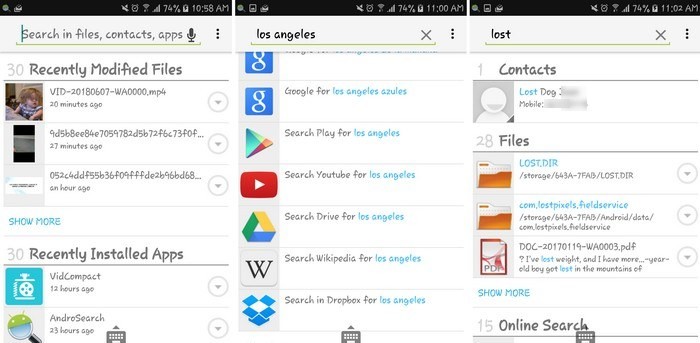
Andro Search also searches files in Evernote, Microsoft Word, Excel, OpenOffice as well as PDF files and other applications. When you find the file, the application will display the preview and if it is the content you are looking for, just click the file to open it. If the search file is a video, Andro Search will ask you to select the application to watch the video.
Next to the file, you will see a drop-down menu that provides options such as deleting, sharing, viewing details, opening files, etc.

Jet File Search application
On the home page of the application, all files will be grouped into different categories such as recent, download, audio, photo, .
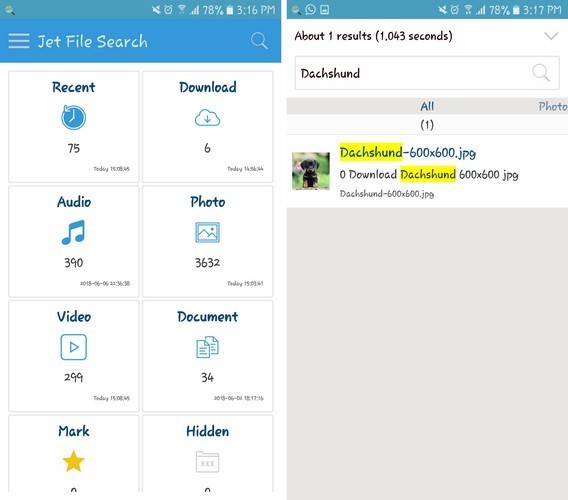
To find the file, click the search icon at the top right. When entering the file name, the application will not display the preview, but it will show you the full name of the file. Press the search icon on the keyboard and the files will appear on the screen.
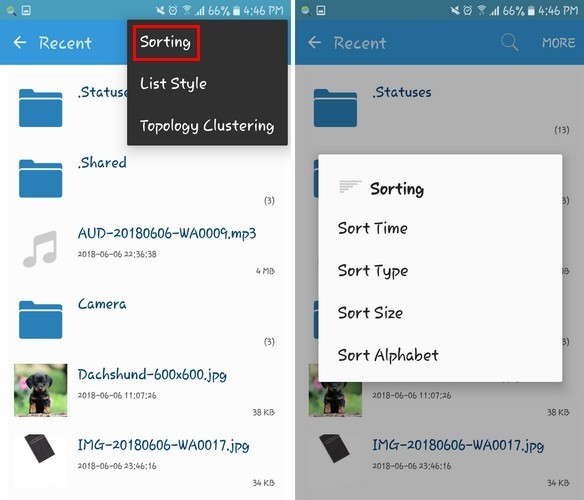
You can also change how the files are sorted. For example, you can sort files by time, type, size and alphabetical order. It can also sort files by 1, 2, or 3 columns. When starting the application it will be a bit slow, but it is quite useful to find files.
See more:
- How to use Files Go to manage files, share data on Android
- 10 best free video players for iOS devices
You should read it
- How to use Files Go to manage files, share data on Android
- How to find the downloaded file on your Android device
- Manage music with Android
- The find and send GIFs from the keyboard on Android 7
- All you need to know about Android Pie
- Share files between your PC and smartphone Android effectively with Asus File Manager
 12 high quality movie watching software for Android phones
12 high quality movie watching software for Android phones Top 5 best screen brightness control apps on Android
Top 5 best screen brightness control apps on Android How to activate the new navigation bar on Android P
How to activate the new navigation bar on Android P Top 5 screen sharing applications between two Android devices
Top 5 screen sharing applications between two Android devices How to set up Alexa virtual assistant as the default assistant on Android
How to set up Alexa virtual assistant as the default assistant on Android Automatically change the Android navigation bar according to the running application without root
Automatically change the Android navigation bar according to the running application without root