Quick experience Windows 365 Cloud PC on iPad
At the moment Windows 365 is not available to the general consumer yet, but hopefully in the future Microsoft will make this happen. Here are the Windows 365 experiences on iPad.
Begin
Windows 365 is extremely easy to use. First of all, you need a qualified Microsoft organizational or business account with administrator rights. After they issue you a cloud PC, you can go to windows365.microsoft.com and sign in to your account.
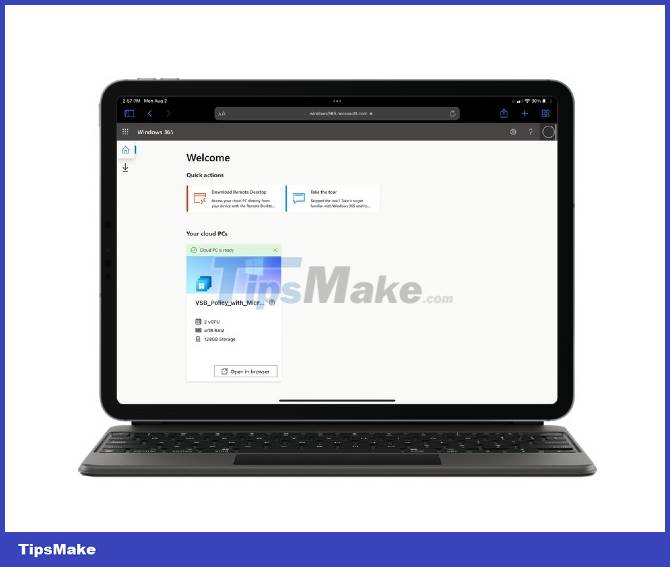
Here, you need to let the cloud PC configure itself before launching it. But after the configuration is done, you can click on your chosen cloud PC to launch Windows.
In the past, we thought Windows 365 was only accessible through a web browser. The first time I used it, I used Windows 365 through Safari on iPadOS 15. Honestly, it wasn't a great experience.
Then I noticed Microsoft notes that Windows 365 can be used through the Remote Desktop app. I went to the App Store to download the app, log in and boom - I can run a smooth virtual Windows desktop in an app on my iPad. Make no mistake, downloading an app on the App Store to run virtual Windows is really fun.
Efficiency
Usually, to run Windows 10 well, it doesn't need too much hardware power. Therefore, running this operating system over the web should not be too much of a problem. Cloud PC in Windows 365 is configurable with different RAM, storage and CPU. I tested Windows 365 at the lowest configuration.


My Cloud PC has 4GB of RAM, 128GB of storage, and 2 vCPUs. It works fine but sometimes there is a jerk. I'm not sure if this jerking is due to the internet connection or the specs.
Although slow at times, cloud PC apps offer all the features you'd expect. Microsoft Edge browser pre-installed on cloud PC can load web pages quickly, fully functional.
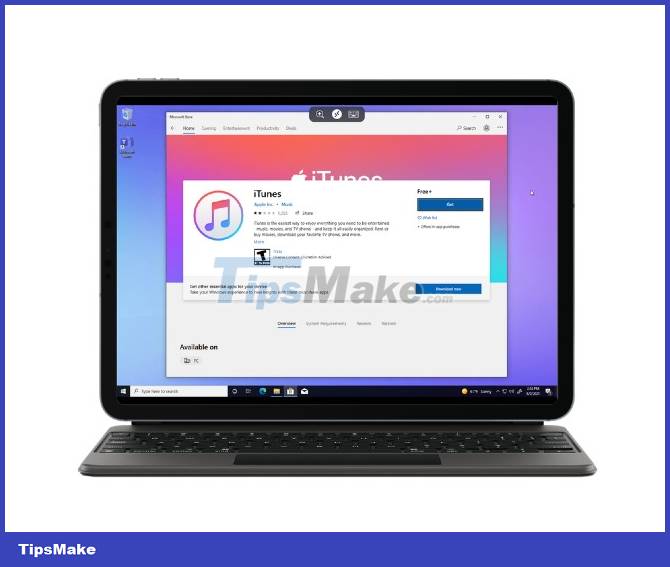
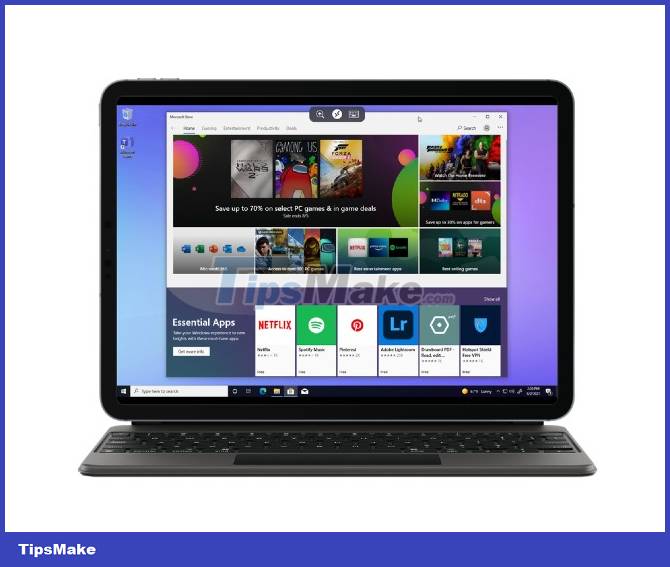
Most other apps work as expected. Moving windows around the screen is also smooth. Start menu is slower because it contains many animations.
Application
Downloading applications on Windows 365 can be done very easily. You can get any traditional Windows app via the web or the Microsoft Store. Most of the basic apps you need can be found on the Microsoft Store. Even the Microsoft Store on Windows 365 is "easier", with less strict rules than the Store on Windows 11.
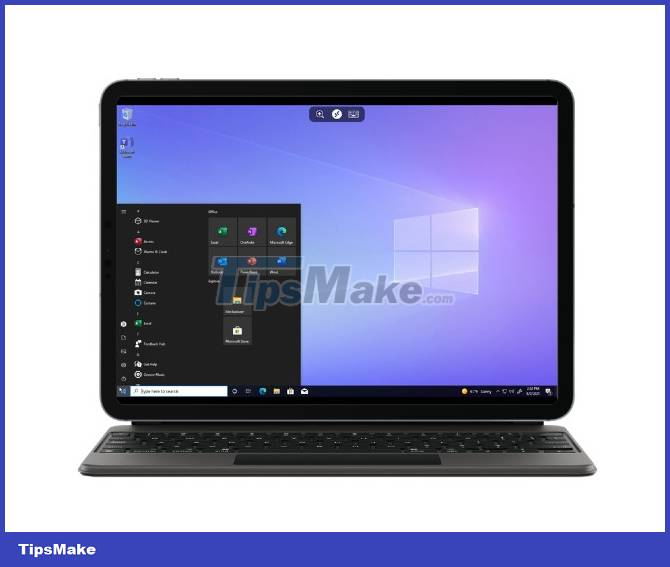
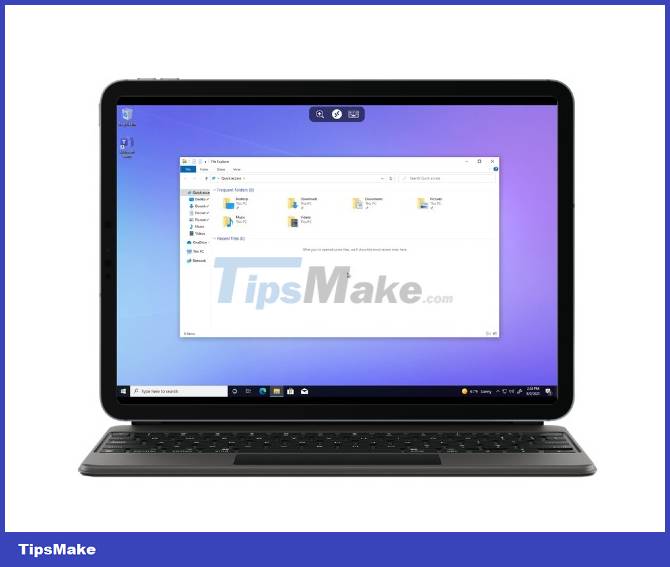
You can even download iTunes for Windows and run it on iPadOS through Windows 365. Apps like Spotify, Netflix, Pinterest. are available on the Microsoft Store. Cloud PC Windows 365 comes pre-installed with Microsoft apps like Office and Xbox toolkits, so you don't need to install them.
Experience
iPad addicted users have always been looking for a way to run an operating system like Windows with windows and file system on their device. In the past, there have been many methods such as running Windows 3.1 on iPad via iDOS app, using the OnLive app to stream a copy of Windows 7 to iPad.
However, this is the first time an operating system developer has offered their product directly to iPad users.
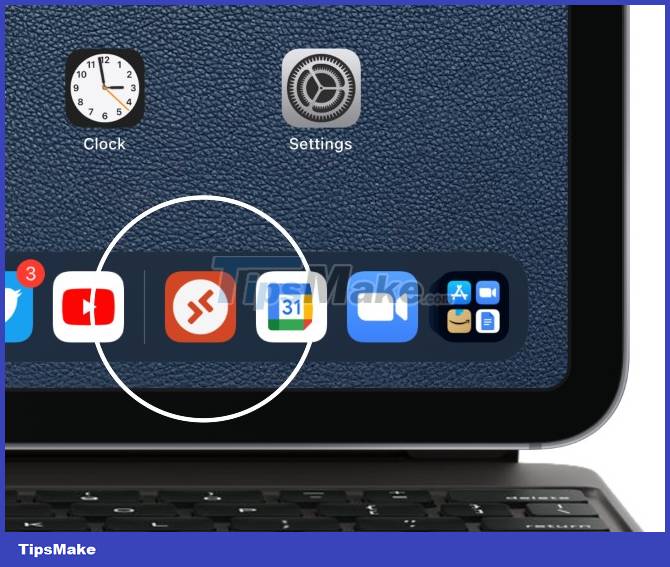
I was afraid that Windows 365 would bring unpleasant experiences. But it turned out that everything was smooth, without causing "pain". I like the way the iPad's trackpad pointer turns from the familiar Windows circle to white arrow when using Windows 365. Microsoft also provides some keyboard shortcuts to zoom in and show the iPad's on-screen keyboard in on the same screen.
Windows 365 Cloud PC is also state-of-the-art, so you can work with apps on your iPad at the same time. You can place the Remote Desktop application on the dock to quickly switch to the Windows environment if you want.
Conclusion
In short, Windows 365 could be the beginning of a trend, a huge revolution. The most basic application is that you can run a Windows program on your iPad, Mac or any other device with just a web browser. Besides, the potential of running an entire computer with a complete operating system through the browser is huge, which cannot be fully determined at the moment.
You should read it
- Experience the fun with Windows 98 online on your computer
- How to rename virtual desktop in Windows 10
- How to use Virtual Desktop on Windows 10?
- Microsoft upgraded the cloud experience for users
- Microsoft launches Windows 365, a cloud operating system that can run on any device
- Bring Amazon Cloud Drive to your computer
 How to forget/delete WiFi networks on Chromebook
How to forget/delete WiFi networks on Chromebook 11 most famous hackers in the world - who are they?
11 most famous hackers in the world - who are they? Microsoft wants all computer manufacturers with Windows 11 pre-installed to use SSD drives
Microsoft wants all computer manufacturers with Windows 11 pre-installed to use SSD drives Dark mode is about to be supported on Microsoft Word web version
Dark mode is about to be supported on Microsoft Word web version The world's largest dark web is down
The world's largest dark web is down Moriya: An advanced and very dangerous 'stealth' Rootkit
Moriya: An advanced and very dangerous 'stealth' Rootkit