Experience the fun with Windows 98 online on your computer
There's no denying that Windows 98 is still one of the most successful versions of Microsoft so far with a series of improvements. And there are certainly many of us who have spent a long time using this operating system. Today, TipsMake.com will be with you "back to childhood" when trying to experience Windows 98 online. Please consult.
Step 1:
Visit the Virtual x86 homepage, click Windows 98 under Quickstar t (besides other operating systems like Linux, Windows 1.01)
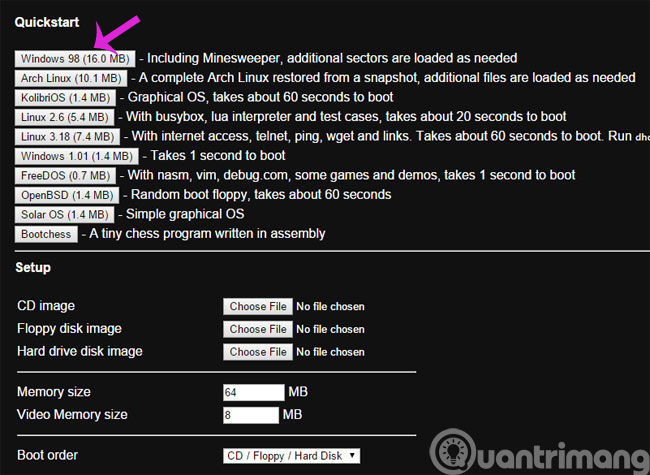
Step 2:
You wait a moment while the website loads the Windows 98 interface
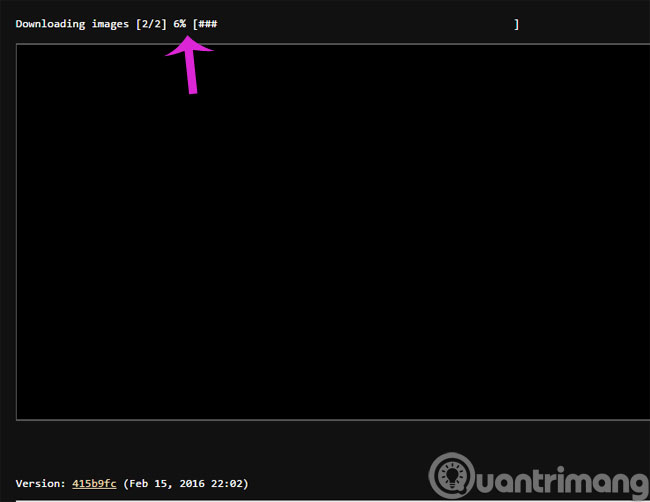
Step 3:
When the download process finishes, you will see the familiar interface of Windows 98
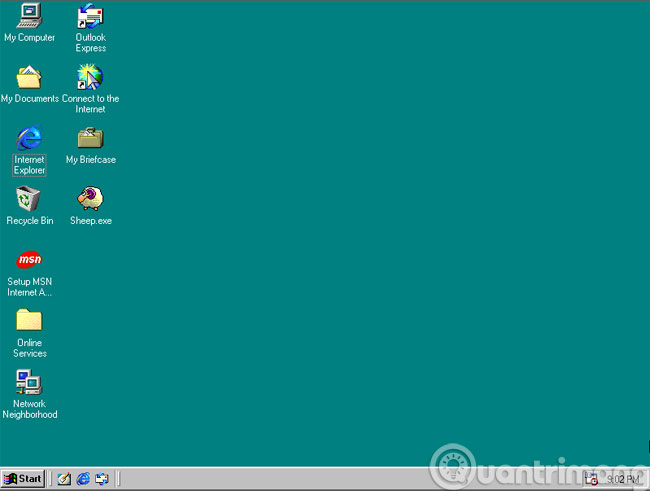
Step 4:
You can play games that are available on your computer or even installed with a floppy disk or CD
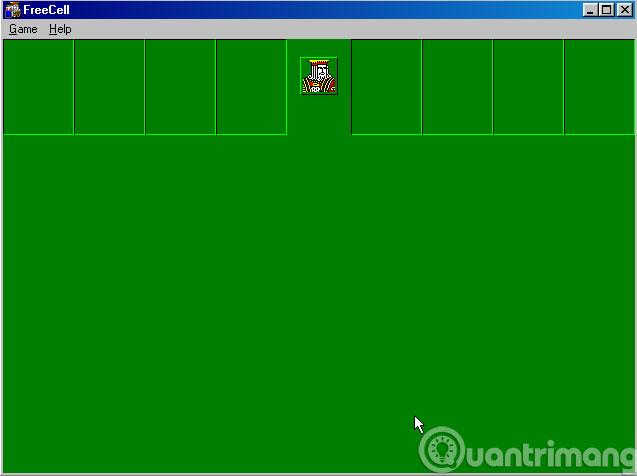
The only downside is that there is no network connection for this Windows 98 virtual machine, so it is not possible to experience surfing.
- Over 200 genres of classic games emulated on PC
- Emulate Android on Windows with Droid4x
- Play Android games on Windows with BlueStacks
Good luck!
You should read it
- What is the 'Windows Feature Experience Pack' on Windows 10?
- Microsoft brings artificial intelligence to Windows 11, putting an end to Cortana virtual assistant
- Steps to install windows 11 on virtual machine, how to install windows 11 on VMware
- Virtual reality experience locations in Hanoi and HCM
- Microsoft is testing the familiar Alt + Tab experience of Windows 7 on Windows 11
- How to change the theme and background color of the Windows 11 virtual keyboard
 Create Twitch TV streaming video game account with BlueStacks
Create Twitch TV streaming video game account with BlueStacks Fix 25000 error during BlueStacks installation process
Fix 25000 error during BlueStacks installation process Instructions to simulate Android on Windows by Droid4x
Instructions to simulate Android on Windows by Droid4x How to use DOSBox to run old programs and applications?
How to use DOSBox to run old programs and applications? How to stream BlueStacks with Facebook Live
How to stream BlueStacks with Facebook Live Instructions for changing Bluestacks screen resolution on Windows
Instructions for changing Bluestacks screen resolution on Windows