Private messaging, video calling on Tox Chat
The demand for searching messaging and video calling applications is increasing when the privacy of users is always concerned. Tox Chat is a video calling and peer-to-peer messaging protocol, so it ensures the privacy of the message content because it's encrypted. Tox Chat is supported on many different platforms so users can text on any device. The following article will guide you how to use Tox Chat.
Instructions for safe chatting on Tox Chat
Step 1:
Users visit the link below to download Tox Chat software to a computer or other device. There are two versions of qTox, which are full of video chat, call, send files, take screenshots, group chats and the lighter uTox version, except audio chat in the chat group.
https://tox.chat/download.html Step 2:
At the beginning of the user name, name and password, and click Create Profile .
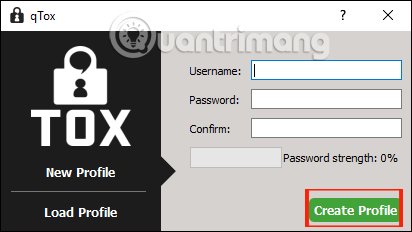
Step 3:
After you have created the user account provided ID and will use this ID to make friends. To get the ID , we click on the square icon next to the account name in the upper left. You will then be transferred to the new interface and then copy the ID at this interface at Your Tox ID . Or users can share via QR code.
Also in this interface you can change the name or status if desired.

Step 4:
Next to make friends on Tox Chat , users click on the plus icon and select Add a friend . Then enter the Tox ID of the person you want to make friends with . Then write the message and press Send friend request to send the invitation.
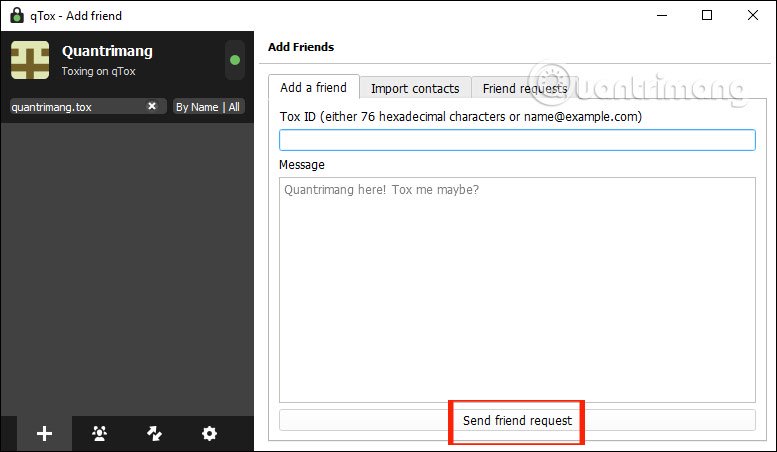
Step 5:
In the text box, you can call video, text, voice or send files as usual. When you send a file to others, they have the right to refuse receiving the file. If you want to receive the file, press the check button and choose a location to save the file.
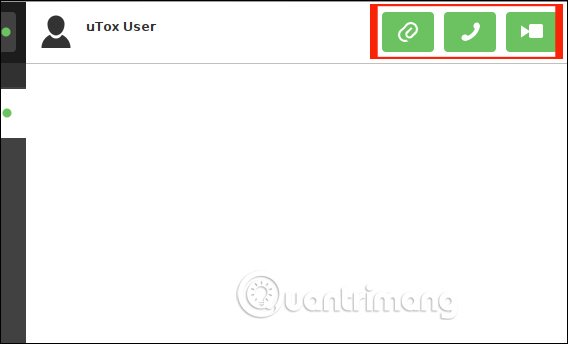
Step 6:
If you want to create a group chat , click the group icon and select Create new group and name the group. Then right-click on the person you want to invite to the group and select Invite to group and select the group to join.
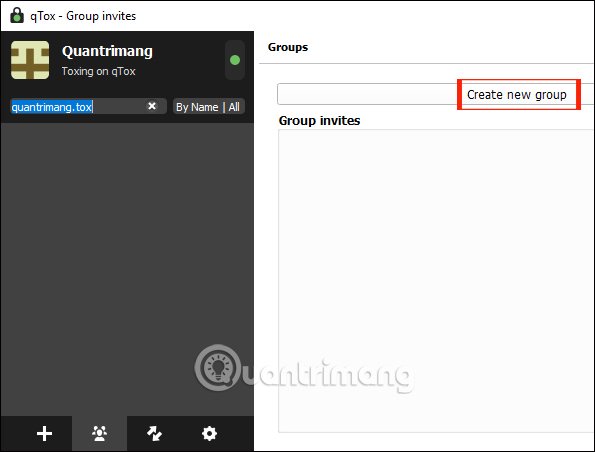
You should read it
- The best video calling applications on Windows, Mac, iPhone, Android
- Skype interface changes help you increase the experience
- Free messaging application without Internet
- How to text, video chat on Airmink without an account
- Microsoft Teams - the competing chat application with Slack has a free version
- 17 billion video chat in 2017, Messenger is ready to challenge Skype
 How to sign up for G Suite to use Google Meet
How to sign up for G Suite to use Google Meet How to prevent Microsoft Teams from running in the background after closing
How to prevent Microsoft Teams from running in the background after closing How to turn on Dark Mode on Microsoft Teams
How to turn on Dark Mode on Microsoft Teams How to schedule a meeting on Microsoft Teams
How to schedule a meeting on Microsoft Teams How to use 2 or more webcams on Skype
How to use 2 or more webcams on Skype How to play videos using ManyCam with Skype
How to play videos using ManyCam with Skype