How to text, video chat on Airmink without an account
To meet the needs of instant messaging without creating an account or setting up an app to use, there are now many such messaging applications. Airmink is a web service that helps us to make video calls, send messages, files from any device or operating system without users needing to install software, or applications to use. The interface of Airmink is very simple and you only need to access the right chat room to connect with each other, even if you do not share WiFi network. The following article will guide you how to use Airmink to text and free video calls.
Instructions for using Airmink for free video calling
Step 1:
We access the link below to go to the Airmink homepage, then click Start now> Yes, start a secure session to use.
https://airmink.com/Step 2:
When accessing, we need to agree for Airmink to use the camera and microphone on the browser or on the device you are using.

Step 3:
To share the chat room with other people, click Share this session to send the link to the person you need to contact. Below shows options for sending links for your use.

Step 4:
Waiting for the process of creating chat rooms to be completed, members can contact each other. In the contact interface, to message each other we click the message icon on the left side of the screen .
To send the file , press the circle plus icon . Can send multiple files at the same time. Also in this interface users can also turn off the microphone, camera if desired.
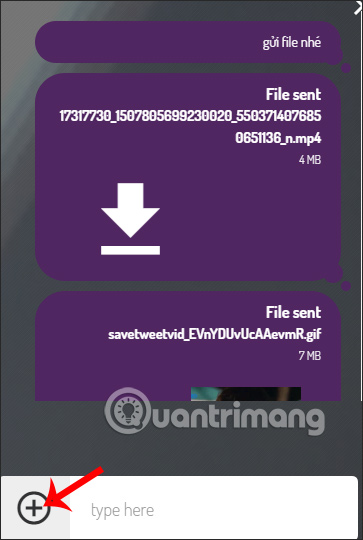
Step 5:
To adjust the audio or webcam , click the gear icon to adjust. To stop a call, press the gear icon.
Overall, the Airmink interface is very simple, but limited to only 1 to 1 chat.
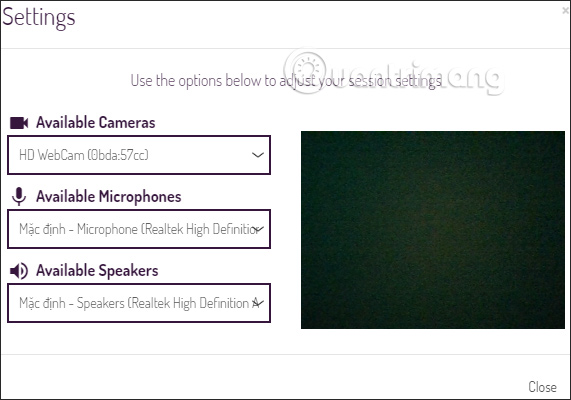
You should read it
- How to create a secret chat room with Xifrem
- Free messaging application without Internet
- 8 reasons Telegram is the only messaging app you need
- How to use FaceCat to chat privately
- Chat, Google's all-new messaging app that replaces Android Message and SMS
- [Infographic] Selecting a suitable messaging application for Enterprises
 Deploy multi-factor authentication to remote Microsoft Teams users
Deploy multi-factor authentication to remote Microsoft Teams users How to hide Zalo Diary friends, hide Zalo posts
How to hide Zalo Diary friends, hide Zalo posts How to send large videos via Zalo
How to send large videos via Zalo Private messaging, video calling on Tox Chat
Private messaging, video calling on Tox Chat How to sign up for G Suite to use Google Meet
How to sign up for G Suite to use Google Meet How to prevent Microsoft Teams from running in the background after closing
How to prevent Microsoft Teams from running in the background after closing