Photo compression tips for the highest quality
To shrink the normal photo size you will drop to a lower resolution, but unfortunately this method will make image quality much worse.
If you have a large number of high-resolution photos, which means they are quite large, uploading them to photo-sharing sites is really difficult and time-consuming.
This article will show you the tools for processing images with a high compression ratio and still retain the original image quality.
How to compress images does not reduce image quality
- Image compression software for high quality
- 1. Caesium
- 2. File Minimizer Pictures
- Online image compression tools for high quality
- 1. TinyPNG
- 2. Image Optimizer
- 3. Compressor.io
- 4. JPEG-Optimizer
Image compression software for high quality
1. Caesium
The preview of the image after adjusting the compression level of cesium supports the user to preview the output image without waiting for the image to be saved. You just need to drag the Quality slider to select the desired quality level and click Preview to preview the result.

Normally, you can reduce 50 - 60% of the image quality but the quality is almost unchanged with the JPG image, and with raw images like Bitmap, up to 90%.
Also, if you have a lot of images to compress, you can black out all the images in a folder and then add them to Calcium or simply drag and drop into the main window.
You download the portable version of the software at the address
2. File Minimizer Pictures
Like Caesium, File Minimizer Pictures software supports users to compress images in a variety of formats: from BMP, GIF, TIFF, PNG to EMF and all images after compression can be as high as 80 - 90 % the original image.
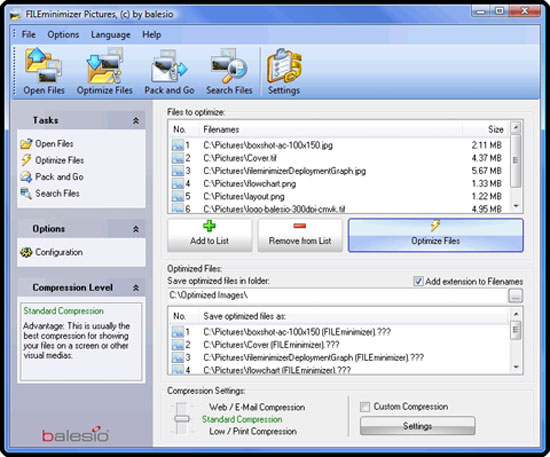
The program has the main features such as: Pack and Go (compressing images, digital photos to send directly via E-mail), Search Wizard (find and compress images, photos taken on a computer or system Network, Batch Process (compress all digital photo albums and integrate them into one file for sharing over the network).
Readers can download the software at the address
Online image compression tools for high quality
1. TinyPNG
Step 1. First, you need to visit the Tinypng.com website, which performs image compression without compromising image quality.
Step 2. You should now see the screen as shown below when accessing the website.
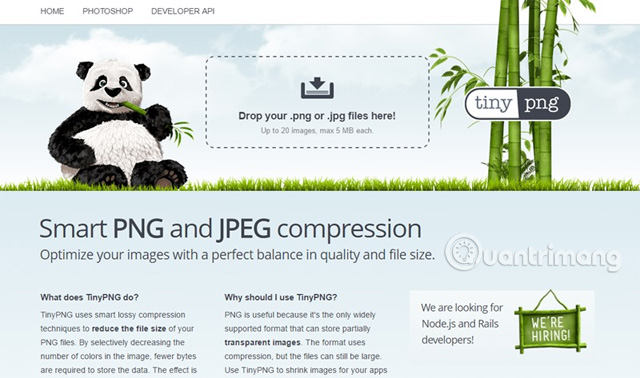
Step 3 . At the top, you will see the drop the images frame, to drag and drop images directly or you can select the Upload Image option to access the computer to upload photos.
Step 4. Now the upload process will start and all the images you have selected will be uploaded to the website.
Step 5 . After the image has been compressed, you can choose to download each image one by one or select the Download All option to download all at once.
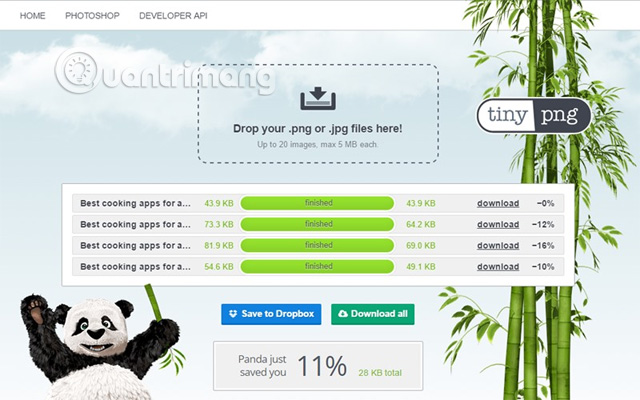
To check if the image size has been reduced, you can check all memory images that have been compressed.
2. Image Optimizer
This is another free online service that allows you to optimize image files. Users can change compression size and image optimization.
Step 1. First, you need to visit the imageoptimizer.net website.
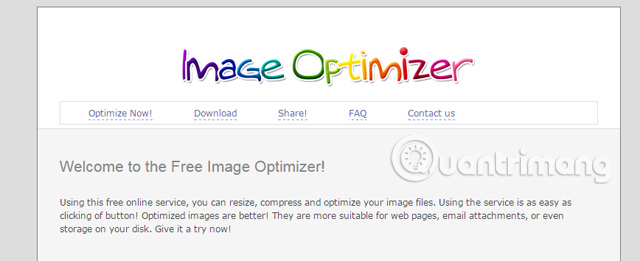
Step 2. Select the image file you want to compress.
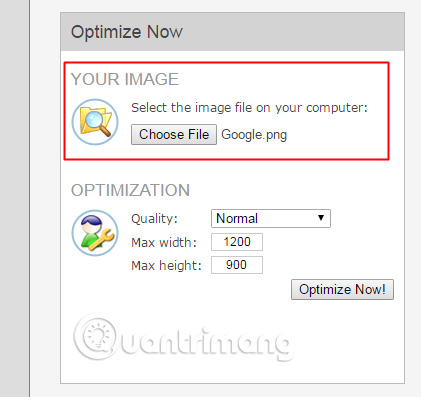
Step 3. Set the quality you want to optimize then click Optimize Now.
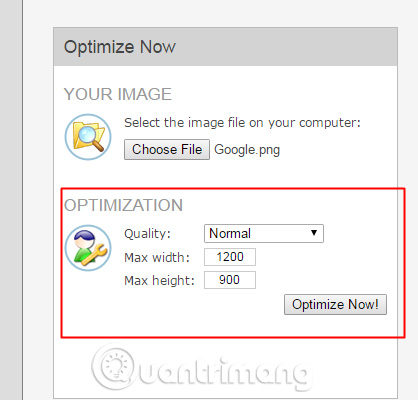
Step 4. After the optimization process finishes, click Download to your computer to download the image to your computer.
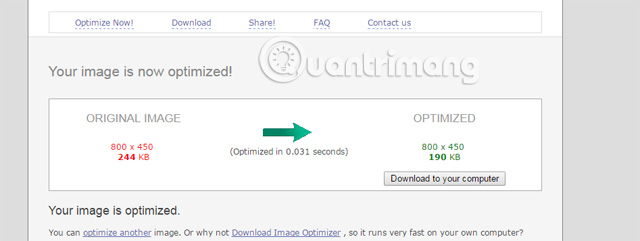
3. Compressor.io
This is a powerful online tool that significantly reduces the size of image files while keeping high quality.
Step 1 . First of all, you need to visit the compressor.io website.
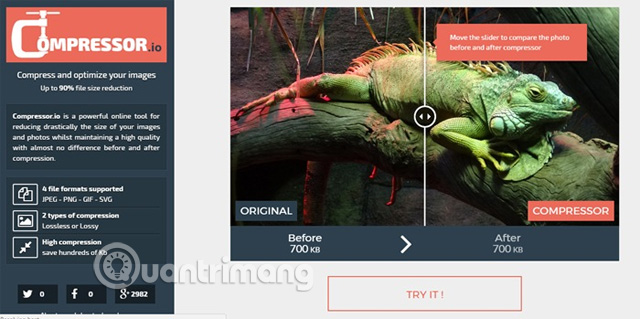
Step 2. Download the image file to the website.
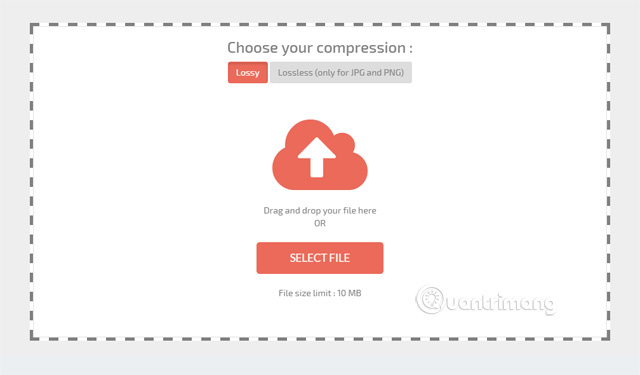
Step 3. After uploading, you will see the results before and after the compression of the image. After you've finished compression, just click " Download Your File " to download the compressed file to your computer.
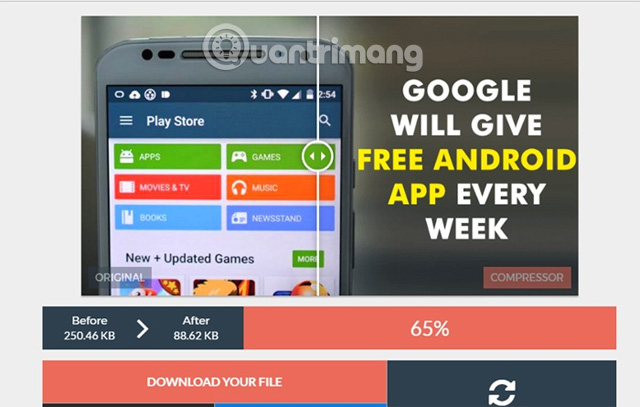
4. JPEG-Optimizer
JPEG-Optimizer is a free online tool to resize and compress images to be used on web pages, forums or blogs with limited image sizes, or to email.
Step 1. First, go to jpeg-optimizer.com, click and Browse button to select the image you want to compress or optimize.
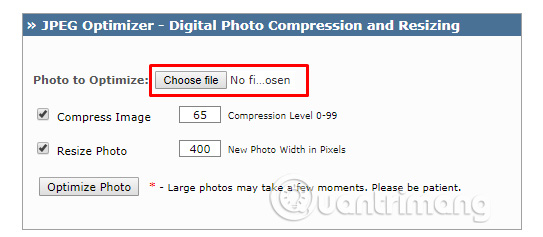
Step 2. Select the compression level from 0-99, the default compression level is 65.
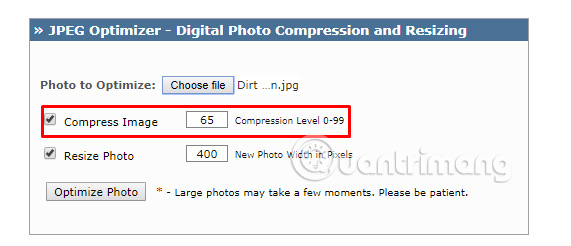
Step 3 . Now if you want to resize the image, adjust the width with the pixel size.
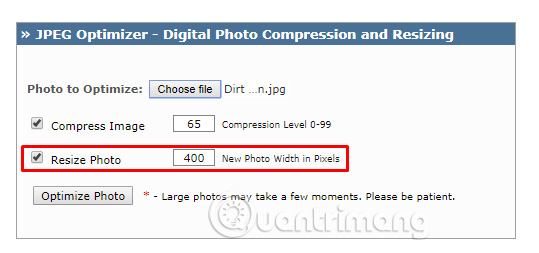
Step 4 . Click " Optimize Photo " to get a new image.
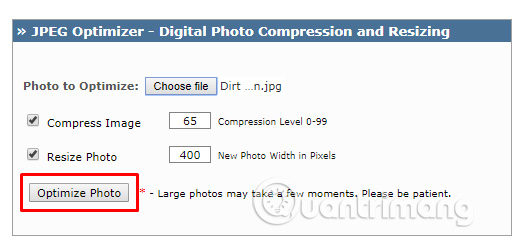
I wish you all success!
See more:
- How to reduce the capacity of free online images
- How to convert PNG images to JPG does not degrade quality
- 3 tips to improve low-resolution image quality
 How to fix Vietnamese typing error on HTKK
How to fix Vietnamese typing error on HTKK How to use Firework to create web app without advertising
How to use Firework to create web app without advertising Top application to mix music on the phone
Top application to mix music on the phone 'Wind change' for smartphones with extremely vivid 3D wallpaper
'Wind change' for smartphones with extremely vivid 3D wallpaper How to use FXSound to improve PC sound quality
How to use FXSound to improve PC sound quality How to export text from images using Easy Screen OCR
How to export text from images using Easy Screen OCR