Outlook starts updating the dark interface (Dark mode) to users and this is how to activate it
Microsoft has released a major change that allows users to use Outlook's new (beta) interface to convert the interface to Dark Mode. According to Microsoft, this dark interface helps reduce eye pain for users and for those who are using devices with OLED screens, it may somewhat save battery power.
Currently, all Outlook users participating in the beta program receive a nice dark mode (Dark mode).
Microsoft will select random users to participate in the beta experience. If you go to Outlook.com and see the following message window, click on Try it to update the new interface.
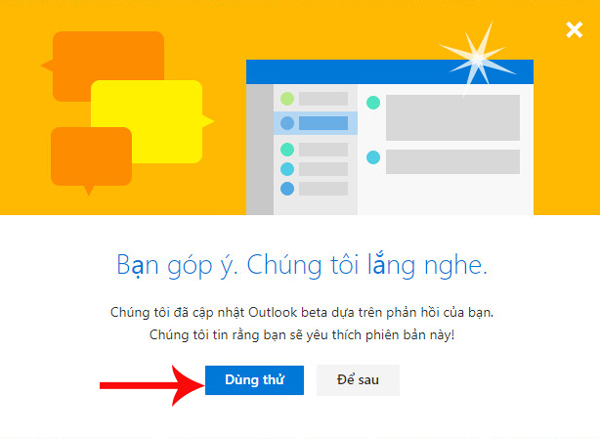
When the new interface is activated, click on the quick setting column on the right of the screen and turn on the Dark mode option.
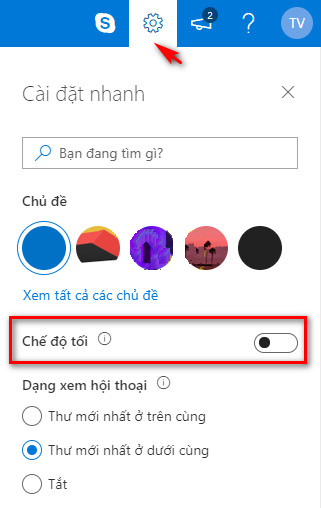
After completing the above steps, your Outlook will receive the Dark mode interface as shown below:

See more:
- How to automatically forward emails in Outlook
- How to not save sent email in Outlook 2016
- 5 web browsers support Dark Mode / Night Mode for Android phones
You should read it
- How to activate Dark Mode on Windows 10?
- Why doesn't Dark Mode help improve battery life on your laptop?
- Invite to see iPhone 11 running iOS 13 with Dark Dark interface
- How to use Mojave's Dark Mode on Mac right now?
- Google is about to launch the Dark Mode interface but not update for Android users
- Dark Reader - A free utility that turns any website into dark mode, inviting the experience
 Use Gmail labels to tame your inbox
Use Gmail labels to tame your inbox How to send email to self-destruct (Confidential Mode) in Gmail
How to send email to self-destruct (Confidential Mode) in Gmail Customize the swipe to manage Gmail on Android easier
Customize the swipe to manage Gmail on Android easier How to set up SMTP server to send email from Gmail account
How to set up SMTP server to send email from Gmail account How to retrieve Gmail password, Google login password
How to retrieve Gmail password, Google login password 8 best secure email services ensure your privacy
8 best secure email services ensure your privacy