Opera's Flow Usage to connect open tabs on computers and phones
A few months ago, developer Opera Software launched an interesting Opera Neon product. And now, they have released Opera Touch browser designed specifically for mobile phones. Currently Opera Touch only has Android version.
Opera Touch provides Flow feature, allowing you to synchronize open web, images, and videos between mobile devices and desktop computers. For Flow to work, you must connect Opera Touch on your mobile device to Opera Desktop on your PC.
Download and install Opera Touch on your Android device, then open the browser. Click ⋮> Settings, select Connect to computer .
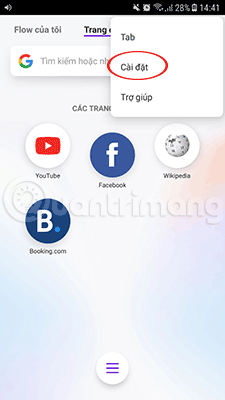
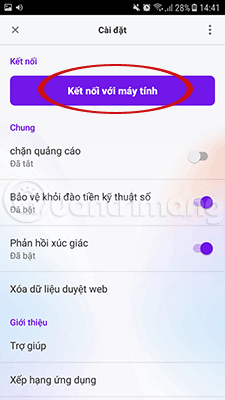
On the next window, tap Scan QR code .
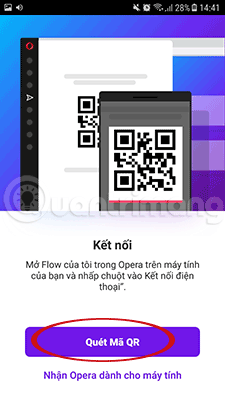
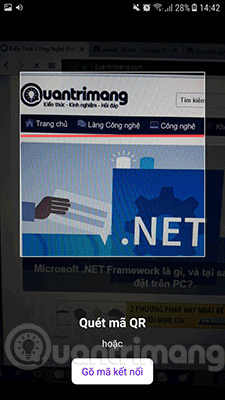
Install the latest version of Opera browser on the desktop. Click the Flow icon on the left menu bar (it looks like a paper plane), then click Reveal the code to get the QR code.

When the QR code appears as shown below, you put your phone camera in front of the QR code on your computer's Opera to scan. So Opera Touch is connected to Opera Desktop.

Now you can browse the website on a device using Opera browser and touch the Flow icon in the address bar. The link will be sent quickly to all connected devices. At the same time, you can send and receive photos, videos and other things.
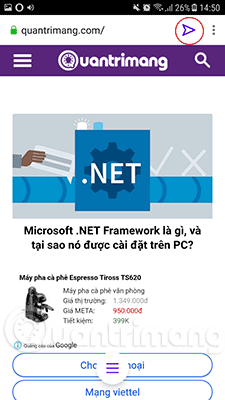
On Opera for desktop, you'll see notifications on the Flow icon in the sidebar. Click on this icon to see all notifications of links, images, videos . sent. On Opera for mobile phones, these notifications will appear on the screen, touch them to open Opera Touch.
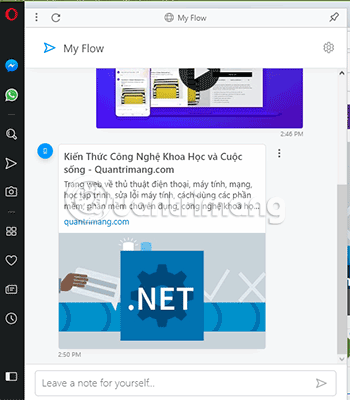
The Flow feature uses an encrypted connection. This is a very safe way to share website links between your devices, it is also easier than sending links through chat applications and opening on other devices. This is useful when you want to watch videos on the desktop screen, or when you want to print something but the printer is only connected to the computer.
See more:
- How to use Firefox Focus: Private Browser
- How to view website passwords saved on Chrome Android
- Keepsafe Browser, a lightweight and secure browser for Android and iOS
You should read it
- How to create different workspaces on Opera
- How to open a screenshot folder on Opera Neon
- There is an official version of Opera Touch for iPhone, download and experience
- Opera launches Opera Mini browser 6.5
- What is Opera One web browser? What can it do?
- Opera Mini 8 improves interface and better support for popular phones
 How to use the Firefox Notes note utility
How to use the Firefox Notes note utility How to set up Coc Coc default download torrent
How to set up Coc Coc default download torrent 9 Chrome Flags you should activate to have a better browsing experience
9 Chrome Flags you should activate to have a better browsing experience How to search images on multiple sources at the same time
How to search images on multiple sources at the same time Refresh Chrome's New Tab interface with a funny cat wallpaper
Refresh Chrome's New Tab interface with a funny cat wallpaper Zero Browser download and experience - secure browser on iOS, free
Zero Browser download and experience - secure browser on iOS, free