How to create different workspaces on Opera
Some current web browsers already have tab grouping, grouping tabs to make tabs with the same purpose work together as a group. Recently on Opera 67 onwards, the Workspace feature also helps us create different workspaces with tabs of the same purpose. When we group tabs into separate spaces, we can switch between tabs, identify duplicate tabs through differentiated colors. There are also some other new features when you upgrade to the latest version of Opera. The following article will guide you how to use the Workspace feature in Opera.
Instructions for using Workspace on Opera
Step 1:
After upgrading Opera to the latest version, you are opening Workspace 1. To create another Workspace, click the 3-dot icon below the menu bar and select Add more .

Then select the icon for the 2nd workspace and name it and click Create to create.
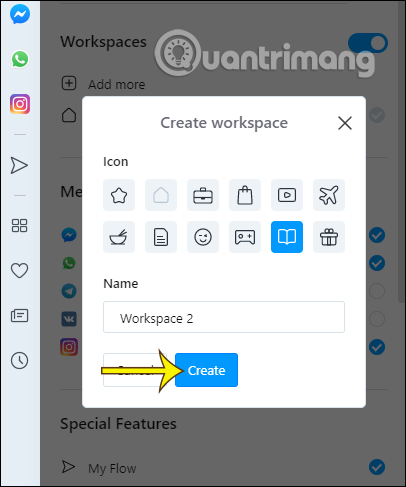
Step 2:
We perform the above operation to create different workspaces. The space created, then press the 3 dots to edit or delete if desired.
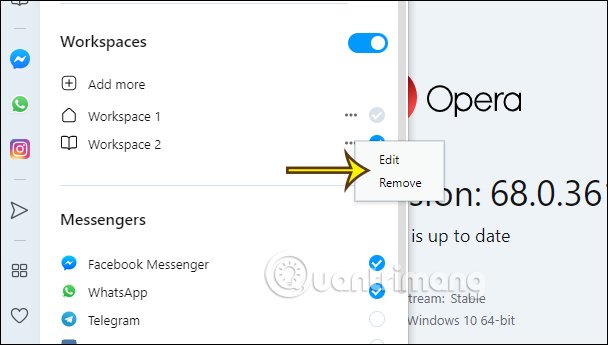
Step 3:
Then you open the tab to work or play as usual. To switch to the different workspaces you have created then click on the Workspace icon you created earlier in the left menu bar to access.

Step 4:
If you want to move a tab to another Workspace , right-click the tab you want to move> Move tab to workspace and select the desired workspace.
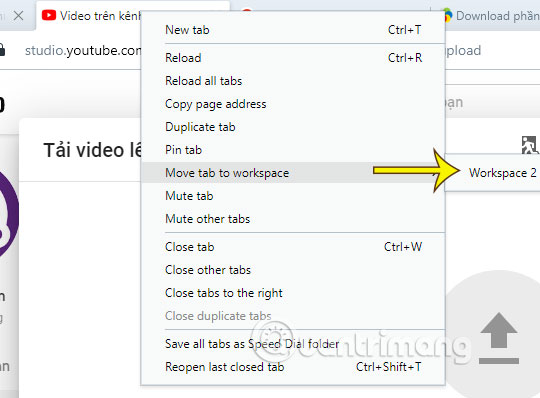
Step 5:
To identify whether there is a duplicate tab in the workspace , we just need to click on a tab, if the tab shows a blue strip, then this tab has been duplicated.
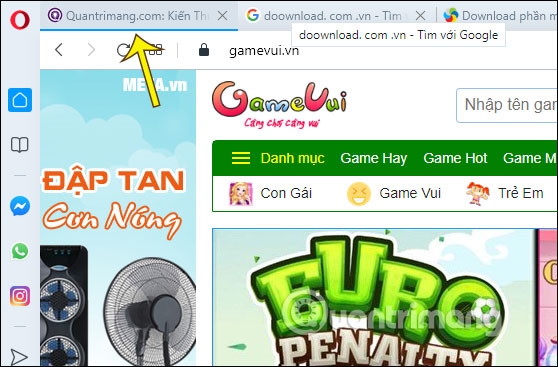
To close duplicate tabs , right-click on the original tab and select Close duplicate tabs . Then the duplicate tab is automatically closed.
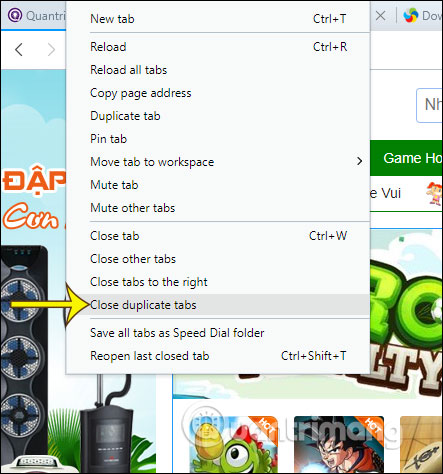
You should read it
- What is Opera One web browser? What can it do?
- Reviews on Opera VPN: Simple, fast and free
- How to open a screenshot folder on Opera Neon
- How to use VPN on Opera browser
- Opera wants to be the first PC web browser in the world to integrate electronic wallets
- Opera 51 is 38% faster than Firefox Quantum, download and experience
 How to automatically switch profiles on Microsoft Edge
How to automatically switch profiles on Microsoft Edge How to create multiple profiles on Microsoft Edge
How to create multiple profiles on Microsoft Edge How to create a QR code for a page URL in Google Chrome
How to create a QR code for a page URL in Google Chrome How to disable Chrome Software Reporter Tool
How to disable Chrome Software Reporter Tool How to download the Edge Chromium offline installer
How to download the Edge Chromium offline installer How to enable / disable site permissions in Microsoft Edge
How to enable / disable site permissions in Microsoft Edge