Save a slide presentation file in PowerPoint
The following article introduces you in detail how to Save a slide presentation file in PowerPoint.
1. Save a new presentation file.
Step 1: Open PowerPoint -> go to File -> Save -> choose a location to save the presentation file:

Step 2: The Save As dialog box appears, enter the name of the presentation file in the File name section:

Step 3: Create a format for the new file, if you want to save the file in a lower format, such as PowerPoint 97-2003 -> click Save as Type -> select the file format:

Step 4: If you want to save the file in the current version of PowerPoint click PowerPoint Presentation -> click Save:

With just a few simple steps, you can save a presentation file.
2. Save an existing file.
For example, a saved presentation file with the name ' Demo file', want to save with another name do the following:
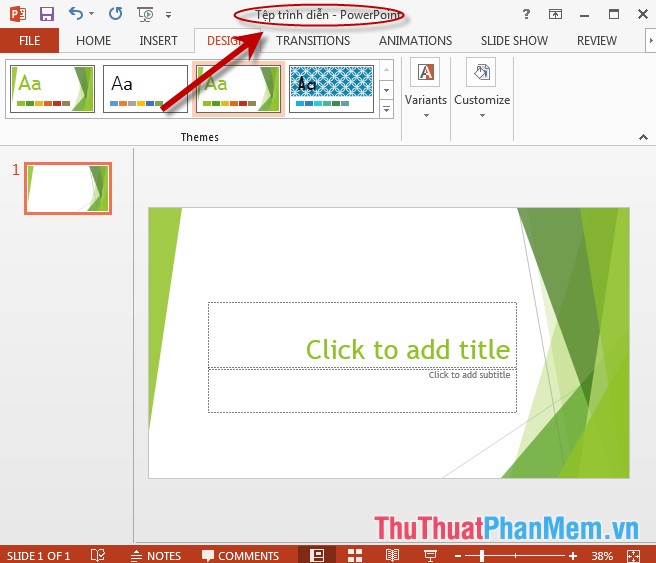
Step 1: Open PowerPoint -> go to File -> Save As -> choose a location to save the presentation file:

Step 2: A dialog box appears -> enter a new name for the presentation file, you can change the format like saving a new file -> Finally, click Save to save the file:
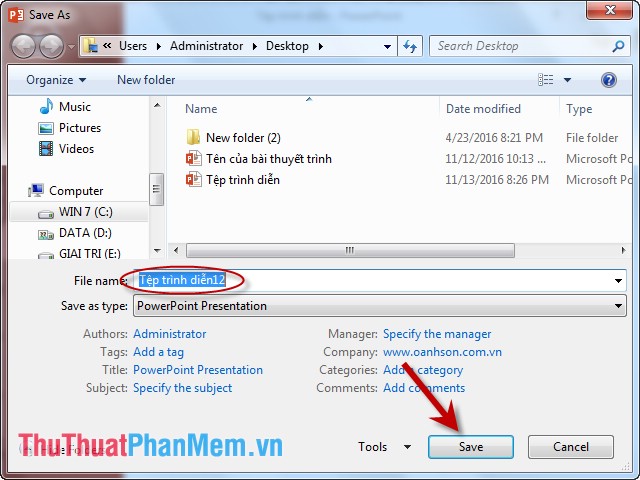
The result saved 2 presentation files with 2 different names:
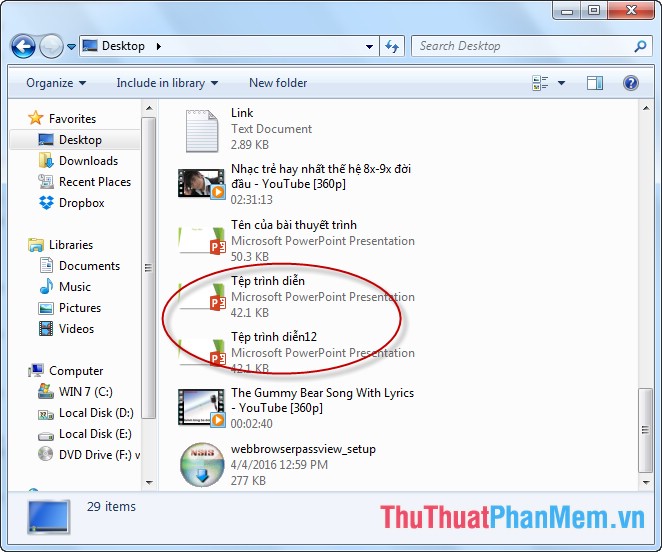
The above is a detailed guide on how to Save a slide presentation file in PowerPoint .
Good luck!
 Open a slide file in PowerPoint
Open a slide file in PowerPoint Basic operations on objects on slides in PowerPoint
Basic operations on objects on slides in PowerPoint Advanced data filtering in Excel
Advanced data filtering in Excel Sort the database in Excel
Sort the database in Excel Summary of data in groups in Excel
Summary of data in groups in Excel Manipulating tables in Excel
Manipulating tables in Excel