New Memory Optimization feature on iOS 11
iOS 11 comes with a series of upgrades, changing from interface to features. The biggest change is the Control Center, the smarter Siri virtual assistant, the App Store interface has changed a lot, . Besides, some other small features on iOS 11 are equally important. Important, including Storage Optimization.
Storage Optimization is capable of cleaning up memory sandals when your iPhone / iPad runs out of internal memory. Especially for devices with low memory capacity of 16GB or 32GB, this feature is extremely effective.
- This is how to upgrade iOS 11 beta
- What is the difference between iOS 11 and iOS 10?
Storage Optimization cleans up iOS 11 memory
When we access the Settings> General Settings> iPhone Capacity will see a completely new interface. Previously, this item was named Capacity & using iCloud, but changed on iOS 11 version.
This new Store item will have a bar that displays the usage of the applications on the device, as well as free space. This will help users easily grasp general information about capacity.
Besides, when users access certain applications in this list, there will be an option to Remove apps and Delete apps. So what's the difference between these 2 options?


Deleting an application is the default option in iOS versions when users want to uninstall installed applications. When clicked, the application will be removed as well as application-related data. And for reuse, you need to go to the App Store to search for applications to download and reinstall.
With the Uninstall application is a new feature on iOS 11, allowing users to delete only the installed memory, but retain all user data. The application icon on the interface still appears but will be blurred only.
To reuse the application, we just need to click on the icon, wait a while for the device to reload the application.
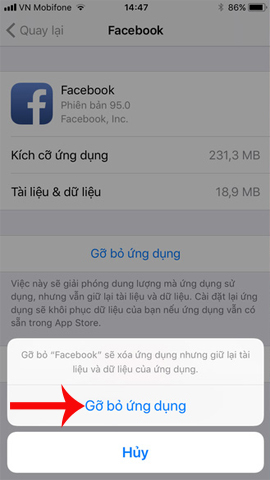
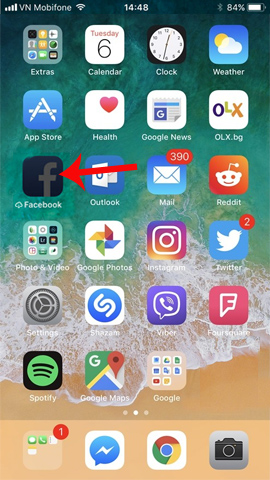
Or go to the application manager, click Reinstall the app for reuse.
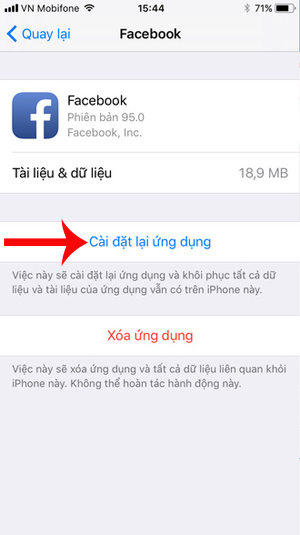
Thus, the Memory Optimizer feature, which is the option to Uninstall the application, will temporarily remove the unused application, regain the memory capacity for the device, especially games or Facebook, .
The useful point of this option is that the main data will be guaranteed, only the installation files will be erased temporarily. And if you want to use it again, we just need to reload it to use it without having to reset it from scratch.
Don't ignore the small but extremely essential feature for iPhone or iPad with low memory, or you need to clean the device memory.
 Guide to rotating the screen directly on iOS 11 without using a computer
Guide to rotating the screen directly on iOS 11 without using a computer What can the iOS 11 file manager application do?
What can the iOS 11 file manager application do? Apple launched a series of short video tutorials on taking photos on the iPhone
Apple launched a series of short video tutorials on taking photos on the iPhone Instructions for running iOS apps on Windows 7 and 8 with iPadian
Instructions for running iOS apps on Windows 7 and 8 with iPadian How to activate the emergency call and send the location to the contact on iOS 11
How to activate the emergency call and send the location to the contact on iOS 11 How to change the phone area code with VNPT Update Contacts
How to change the phone area code with VNPT Update Contacts