New features of Photoshop CC 2019
Last week, Adobe MAX announced the release of Creative Cloud 2019, including a new version of Adobe Photoshop CC 2019. On the surface, it looks like an upgrade, but in fact makes some changes. Great for Photoshop CC.
Perhaps you have seen teasers for new features coming up in Photoshop, especially Content-Aware Fill's workspace. Lecturer of Photoshop course CC 2019: New Features , Deke McClelland has summarized the top new features of Adobe Photoshop CC 2019. Read the following article to understand why he described this as "one of The most ambitious updates ".
LinkedIn Instructor Deke McClelland has listed its best new features in Adobe Photoshop CC 2019.
New features of Photoshop CC 2019
- 1. Can perform undo many times
- 2. Draw as many symmetrical strokes at a time around multiple axes
- 3. Preview the Blend modes from the Layers panel
- 4. Basic operations
- 5. Content-Aware Fill workspace
- 6. Frame tool
- 7. HDR Panorama
- 8. Other changes
1. Can perform undo many times
Many times the undo is Cmd / Ctrl + Z , not Alt + Cms / Ctrl + Z anymore. Ctrl + Z or Command + Z take you back to the previous step, but Ctrl + Shift + Z or Command + Shift + Z take you to the next step. All these Photoshop shortcuts help users not to skip any historical state during image editing.

2. Draw as many symmetrical strokes at a time around multiple axes
Photoshop CC 2018 has made this feature available as a hidden Technology Preview. Now, it has appeared more formal and powerful than ever. You can even define your own custom symmetry axis from the Paths panel .
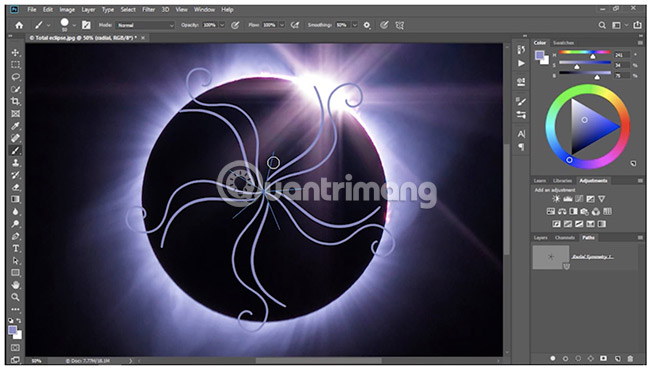
3. Preview the Blend modes from the Layers panel
Are you wondering if you should apply blend mode? If so, then there is good news for you.

Instead of guessing the Blending Layer modes , select the Move tool . Go to the Layers panel , move the cursor over the blend mode and see how it will be applied (Click Normal in the Layers panel ). It's convenient, isn't it?
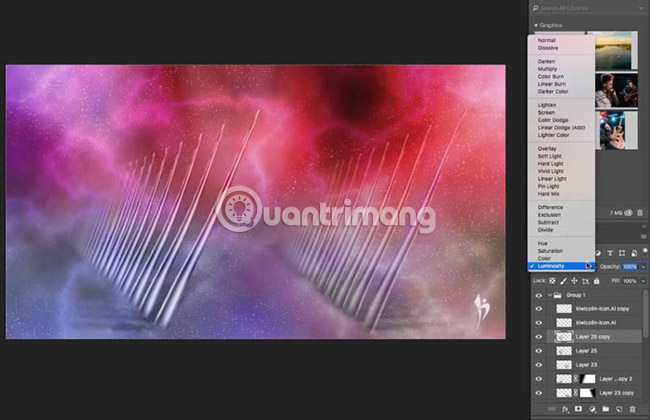

4. Basic operations
Like Illustrator and InDesign, Photoshop can now calculate simple arithmetic operations, namely addition, subtraction, multiplication and division. If you are trying to figure out how much a number is divided by 2 by? Do not do that. Just enter / 2 and let Photoshop calculate it for you.
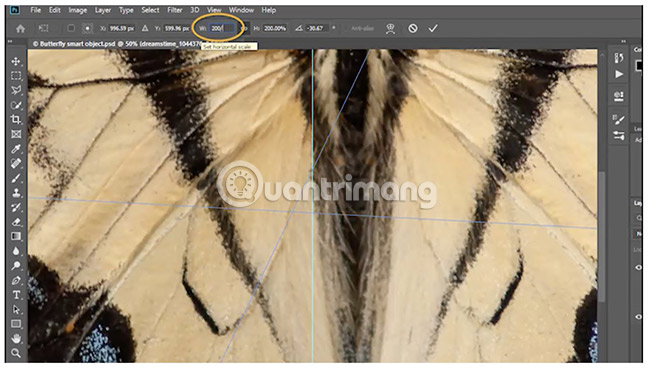
5. Content-Aware Fill workspace
All users love Content Aware fill (CAF). When it first appeared in Photoshop, it revolutionized the way users perform editing. You can create an area and select Fill> Content aware (Shift + Backspace) and the area is miraculously filled. That's basically how this feature works. Sometimes you find strange details appear when using this tool. That's because, CAF takes pixels from another part of the document to fill the selected area and it may or may not be correct.
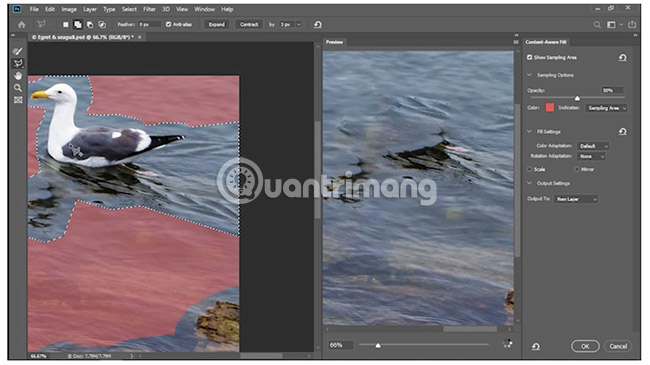
For years, the content of Content-Aware Fill remains a mystery. Now, Photoshop has devoted a whole part of the workspace to this feature, making it easier to control everything.
You can specify areas from which Photoshop samples its source pixels, and preview the results in real time. CAF can even return results on an independent layer. Selecting the output in a new layer allows you to freely edit without destroying the original image.
You will get Content aware workspace by selecting Edit> Content Aware Fill . You will see a live preview on the right, before agreeing to any changes made.
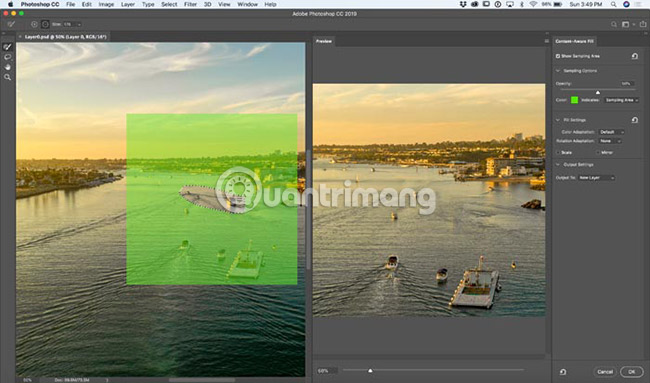
Areas that appear with green are areas that will be used for sampling. Use the brush (brush) to exclude areas. Hold Alt / Option to add areas to sample. Now, you can define pattern areas (this really completely changes everything).
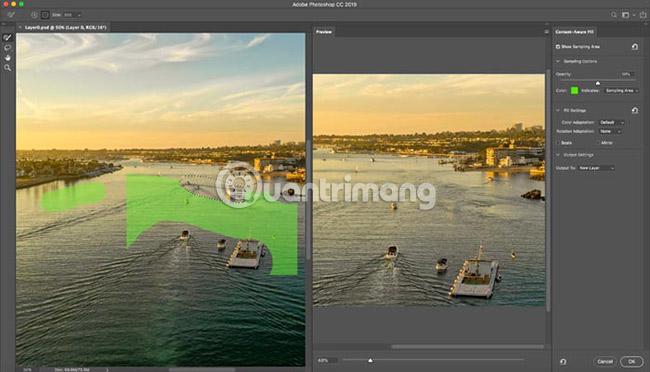
There are checkboxes for rotating, scaling or reflecting pixels to give perspective, face and other things.
6. Frame Tool
If you've ever created things like thumbnails, you'll love this feature.
This is what it replaces: You will create a rectangle. Embed it in a photo. Do a few clip operations to add the image to the rectangle. Then resize and reposition the image.
Now simply select the Frame tool (rectangle or oval) and draw on the canvas. Next, you can drag a photo from the library, or another layer and it will automatically change the shape and size accordingly. Here are a few tips for you:
- Double-click on the frame tool to switch between selecting the image and selecting the frame.
- To replace it with a new image, drag the new photo and the new image will replace the existing image.
- (The most useful tip) Right-click the layers panel to convert text or shapes into a frame with custom shapes!
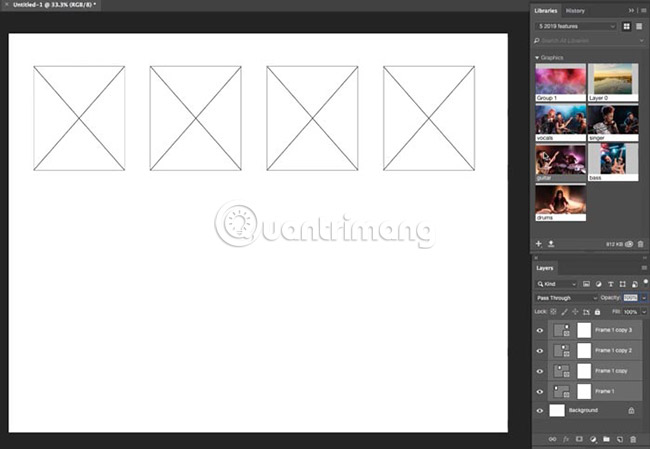
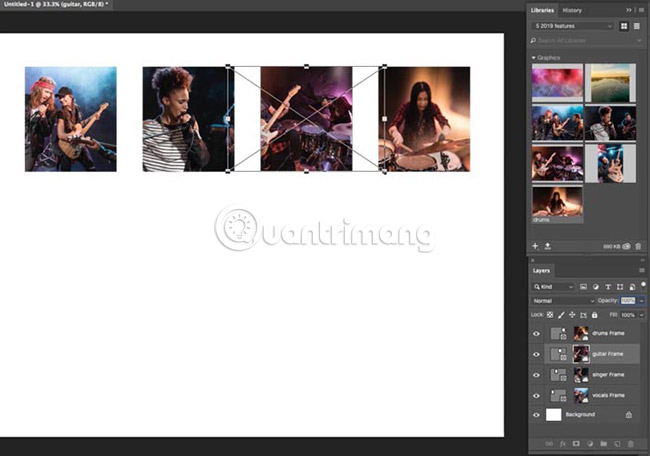
7. HDR Panorama
This is a new feature in ACR (Camera RAW) and Lightroom Classic.
To create a HDR Panorama (Panorama image in HDR format and all dynamic range). First, you will merge all images that are associated with HDR. After that, you will merge all these HDR images into one Panorama.
Now, you can only select all images in the movie roll, right-click and choose Merge to HDR Panorama . This helps you skip a lot of steps.
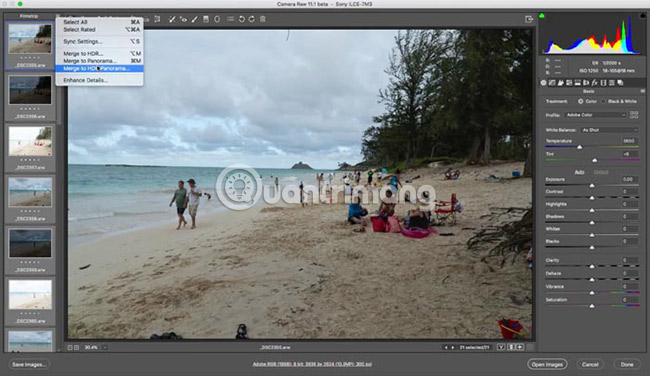
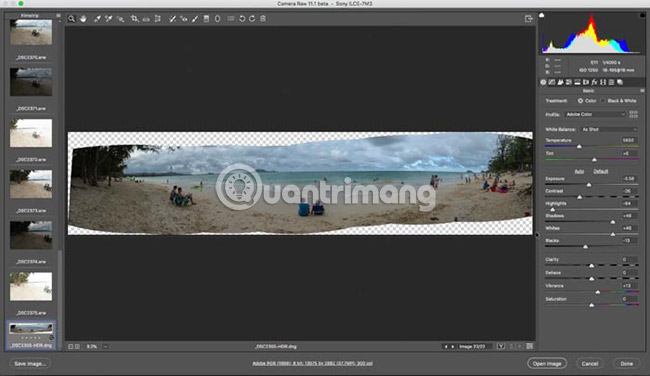
8. Other changes
- If you have selected the Move tool , double-click Type and you can edit the text as you like.
- To apply text, conversion, set and cut operations, click on canvas (you don't have to choose another tool).
- Scaling: No need to hold down the Shift key anymore to limit the scaling. If you hold Shift now you will perform asymmetric conversion (the behavior is currently swapped around).
- Lock the position of the control panel as follows Window> Workspaces> Lock .
- Right-click Color Swatch in Color Panel and select Color Wheel. Now you get a color wheel, making viewing and selecting colors easier. (Looks like in Painter).
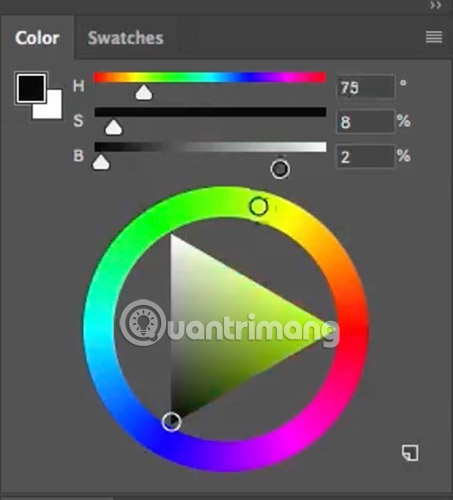
- Sometimes you also need to rotate the image horizontally to match the layout. Select View > Flip Horizontal to preview without actually changing pixels and reduce image quality every time you view.
See more:
- 45 smart Photoshop tips you need to know
- How to delete Adobe Creative Cloud when installing Photoshop
- Install Photoshop on Linux
You should read it
- How to use Photoshop CS5 - Part 22: Introducing the Fill Content Aware feature
- Link download Adobe Photoshop CC
- Adobe Photoshop Elements 2019 is available on Windows 10
- Instructions for using Photoshop for newbies
- Instructions for using Photoshop CS5 to edit photos in full set
- 15 common problems in Photoshop and basic remedies
 The best tool to create and upload screenshots online
The best tool to create and upload screenshots online How to view raw images on Windows 10
How to view raw images on Windows 10 1967 - Vintage Filters, Vintage classic photo editing application on iPhone
1967 - Vintage Filters, Vintage classic photo editing application on iPhone How to protect photos on Windows 10 with Top-secret Photos
How to protect photos on Windows 10 with Top-secret Photos How to choose all the same colors in Photoshop
How to choose all the same colors in Photoshop