MS Excel 2003 - Lesson 5: Excel formulas and functions
Formulas in Excel are programs that perform calculations on data tables. These formulas perform very precise calculations such as addition, multiplication, or comparison of values in a worksheet.
Components of an Excel Formula
Formulas always start with an equal sign ( = ), which can be followed by numbers, operators, and Excel functions.
Here are some examples of simple formulas in Excel:
- =2*5+8 (This formula is 2 times 5 then add 8)
- =A2*A3-A5 (The value in cell A2 is multiplied by the value in cell A3 and then subtracted from the value in cell A5)
- = SUM(B1:B10) (Use the SUM function to calculate the total value of cells from B1 to B10)
- =TODAY() (Use the TODAY function to return the current date value)
- =UPPER("hello") (The UPPER function is used to convert lowercase text to uppercase, the result here will convert "hello" to "HELLO")
- =IF(A1>0) (IF condition function to check if cell A1 contains any value greater than 0)
The basic parts of an Excel formula:
An Excel formula can contain one or all of the following elements: functions, references, operators, and constants .
Let's refer to the example below:
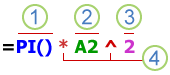
- Function: The PI() function returns the value of pi: 3.142.
- Reference: A2 returns the value in cell A2
- Constant: A value or text entered directly into a formula, in this example 2
- Operators: The * (asterisk) operator is used to multiply numbers and the ^ (exponent) operator is used to raise a number to a power, here 2.
Enter Excel formula
- Place the cursor in the cell where you want to enter the formula and display the result.
- Type the ' = ' sign
- Enter the expression you want to calculate, for example: A5+E5. This formula will add the value of cell A5 to E5.
- After entering the formula, press Enter. The result of the calculation will be displayed in the cell just entered.
- If the formula fails, an error message will be displayed starting with a # sign.
Enter the reference domain with the cursor
- Place the cursor in the cell where you want to display the formula result.
- Enter a formula to calculate on a column or range of values. For example, type the formula =E2+E5, which means the value of cell E2 plus the value of cell E5.
- Using the arrow keys, move the cell cursor from the first referenced cell (in this case E2). The formula will be checked and the current value will be entered into the formula.
- Type spell +
- Using the arrow keys, move the cell cursor to the second reference cell, (in this case E5). If you are calculating within a range of data, hold down the Shift key and move the arrow keys to all the cells you want to calculate.
- After selecting all the cells for the formula, press Enter to get the result.
Basic Excel functions
Functions are special commands used in formulas to perform calculations.
Reference: These are the most basic functions in Excel that you need to know
Enter functions into spreadsheets
- Select the cell to display the formula result
- Insert an equal sign ( = ) before the formula. The formula toolbar is displayed.
- Type the name of a function (for example, the SUM function ), followed by an opening parenthesis ' ( ' , (because many arguments depend on the function), and ending with ' ) '. For example, we type SUM(E2:E5)
- Press the Enter key . (If there are no errors in the formula, the result of the function will be displayed. If you click on that cell, the function will be displayed in the formula bar)
Using the AutoSum function
- Functions can be accessed via the AutoSum icon on the Standard toolbar. Some functions will be displayed by clicking the drop-down arrow next to the AutoSum icon.
- For example, if the active cell is below the list of values, AutoSum will display a sum function with the list of arguments consecutively above it.
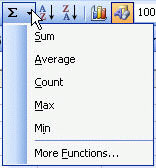 - Sum function : Calculates the sum of a list of arguments
- Sum function : Calculates the sum of a list of arguments
- Average function : Calculates the average value of a list of arguments
- Count function : Counts values in a list of arguments - Max
function : Returns the largest value in a list of arguments - Min function : Returns the smallest value in a list of arguments
Example : Using the Average function
Enter the values as shown below from B1 to B5, select cell B6 to enter the formula
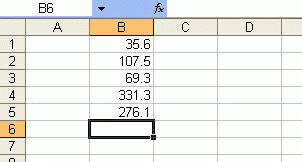
- Click the down arrow next to the AutoSum icon on the Standard toolbar and select the Average function from that menu.
- If the selected area is correct, press the Enter key . If the selected area is incorrect, select (click or drag) the area you want with the mouse and press the Enter key.
- The result is displayed in cell B6. You can use the above method to apply to other functions such as Sum, Max,….
Formulas and functions in Excel are a special feature in Microsoft Excel. It is really important and you can master it.
You should read it
- MS Excel 2007 - Lesson 6: Calculation in Excel
- The square root formula in Excel - The square root function in Excel
- 5 useful Microsoft Excel formulas for calculating taxes
- Instructions for creating Excel formulas using AI
- SUM function in Excel, sum function and examples
- MS Excel - Lesson 5: Excel formulas and functions
 What is Tailwind CSS? Why use it?
What is Tailwind CSS? Why use it? Complex String Slice in Golang
Complex String Slice in Golang How to copy one slice into another slice in Golang
How to copy one slice into another slice in Golang SUMPRODUCT function in Excel: Calculates the sum of corresponding values
SUMPRODUCT function in Excel: Calculates the sum of corresponding values How to copy one array into another array in Golang
How to copy one array into another array in Golang Arrays in Golang
Arrays in Golang