Instructions for creating Excel formulas using AI
AI has now been applied to many different fields, such as using office tools like Excel to create formulas. If you want to find an exact Excel function formula for the content of a data table, you can use GPTExcel. Below is a guide to creating Excel formulas using AI on GPTExcel.
How to create Excel formulas using AI on GPTExcel
Step 1:
Users access the GPTExcel website via the link below. On the website interface, click on the login section in the top right corner.
https://gptexcel.uk 
Here users have the option to create an account using GPTExcel as shown below. You choose a supported account to log in to GPTExcel.

Step 2:
After successfully logging in and entering the main interface of GPTExcel, click on the Formula section to proceed with creation.

Step 4:
Now you enter the specific request to create AI formula in Excel on GPTExcel . You give detailed request about the content to create function, or formula such as the content below.
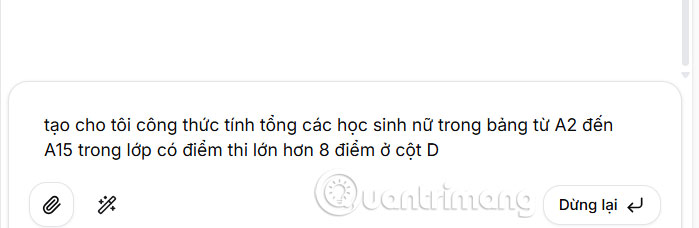
Immediately after that you get the result as shown below, with the AI function created. You will be explained in detail about how to create the formula that GPTExcel creates for you.
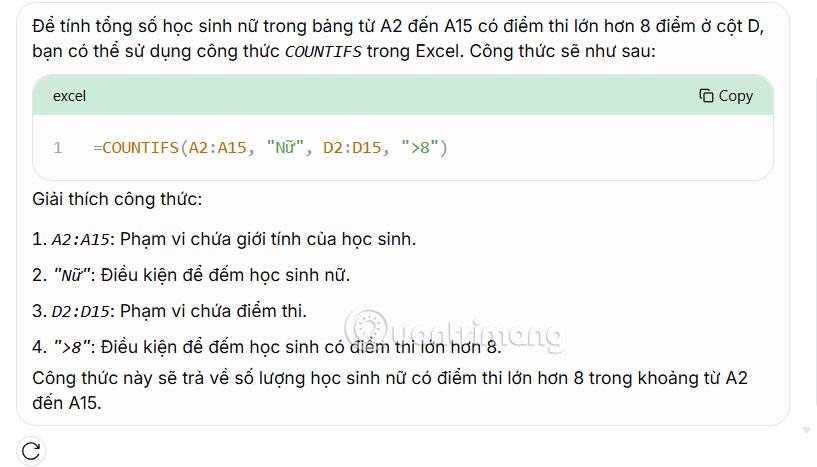
 7 Reasons to Switch from Notion to Obsidian
7 Reasons to Switch from Notion to Obsidian 3 Free Anti Keylogger Tools
3 Free Anti Keylogger Tools Windows Notepad is now a real writing tool thanks to this AI upgrade!
Windows Notepad is now a real writing tool thanks to this AI upgrade! 5 Favorite AI Tools for Web Research
5 Favorite AI Tools for Web Research Learn About the Internet Archive: The Website That Offers a Rich Treasure of Entertainment That Many People Don't Know About
Learn About the Internet Archive: The Website That Offers a Rich Treasure of Entertainment That Many People Don't Know About Instructions for setting new tab wallpaper on Firefox
Instructions for setting new tab wallpaper on Firefox