Microsoft revived PowerToys, a popular customization tool on Windows 95 / XP
In the past, PowerToys was a tool to customize Windows 95 / XP. This legendary tool has recently been revived by Microsoft on Windows 10 operating system with many interesting features.
In this revival, Microsoft has released 2 utilities in PowerToys. The first utility is Maximize To New Desktop - this useful feature displays and suggests shortcuts that allow easy management of the application's Windows window, helping users complete work quickly and professionally on Windows. To turn on this feature, press and hold the Windows key for 1s.
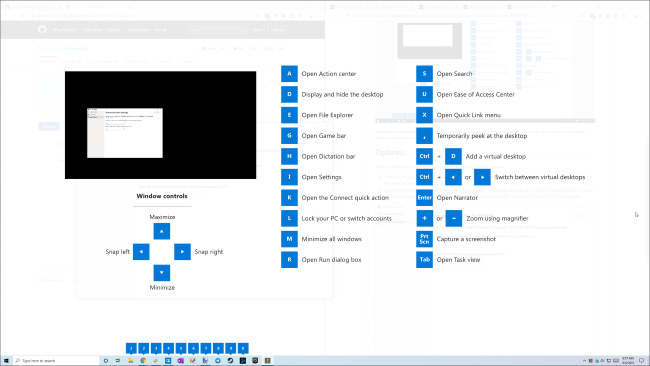
The second utility is FancyZones, the Windows window manager. This feature allows users to run multiple applications simultaneously on one screen. You can drag and drop this application into an empty area on the Desktop window (created by you) to change the application display size. To use this feature, press Windows + ~ key combination.

Below is a 5-minute video tutorial from Microsoft, invite you to follow up to learn how to customize and then test it on your laptop.
Microsoft 's move shows that it is trying hard to develop Windows 10. They hope to receive many contributions and comments from users to make this tool more useful.
You access the link below to download PowerToys, then on the taskbar -> right click on the application -> select settings to install.
https://github.com/microsoft/PowerToys/releases 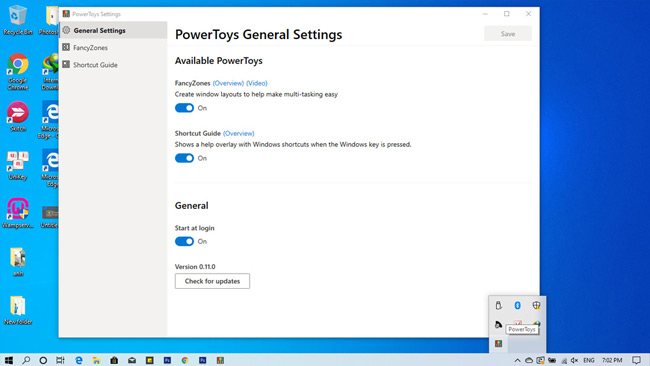
- Microsoft released a new Windows 10 update, Microsoft Edge will be hidden if you install Edge Chromium
- Revealing the first image of the improved Start Menu, removing the Live Tiles on Windows 10
You should read it
- PowerToys is now available in Windows 11 Microsoft Store
- How to increase typing speed with PowerToys on Windows
- How and When to Use File Locksmith in PowerToys
- Windows 10 is about to change the keyboard layout easily with Keyboard Shortcut Manager
- PowerToys: Show a list of keyboard shortcuts on Windows 10 and Windows 11
- How to resize images with PowerToys in File Explorer
 Highly customizable Vivaldi browser is available on Android
Highly customizable Vivaldi browser is available on Android Lotus - the 'made in Vietnam' social network has opened an account registration and trial
Lotus - the 'made in Vietnam' social network has opened an account registration and trial This application helps you turn the hole-punching camera on Galaxy Note 10 into a beautiful% battery indicator
This application helps you turn the hole-punching camera on Galaxy Note 10 into a beautiful% battery indicator Apple will equip a new coprocessor chip on the iPhone 2019 with many interesting additional features
Apple will equip a new coprocessor chip on the iPhone 2019 with many interesting additional features Salespeople use superhuman memory to 'store' information on more than 1,300 credit card guests and use it to shop online
Salespeople use superhuman memory to 'store' information on more than 1,300 credit card guests and use it to shop online Ma officially retired, handing over the $ 460 billion empire to a former auditor
Ma officially retired, handing over the $ 460 billion empire to a former auditor