PowerToys is now available in Windows 11 Microsoft Store
In addition, the appearance of PowerToys on the Microsoft Store also gives users a new way to install this useful utility in a simpler way, thereby contributing to improving the user experience on Windows 11 in general. . As well as making the Microsoft Store more complete.
Microsoft PowerToys is basically a set of free system software utilities designed for users of the Windows operating system. The utilities included in this PowerToys can interfere relatively deeply with the operating system, thereby helping to maximize productivity or add more customizations to make using Windows simpler and more convenient. The PowerToys project has been 'covered' for many years, but was 'reborn' for Windows 10 about two years ago and received countless positive feedbacks from users. Therefore, bringing PowerToys to Windows 11 is something Microsoft should definitely do.
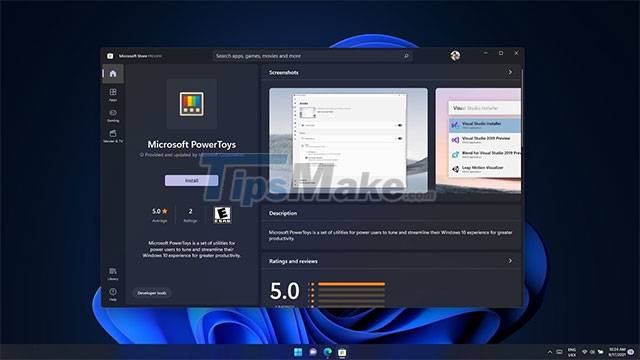
The modern release of PowerToys includes nine tools. One of the most recent additions is PowerToys Awake, which prevents the computer from going to sleep when needed. There are also useful tools like PowerRename for renaming multiple files at once, Video Conference Mute that provides system-wide webcam control and microphone mute, along with Image Resizer, Color Picker, PowerToys Run and many other tools.
Of course, PowerToys on Windows 11 will also come with improvements consistent with the new operating system. The new PowerToys interface builds on the Windows 11 design language, which includes more modern icons, new Windows UI controls, and improved accessibility for PowerToys users.
So far, PowerToys is only available for download through GitHub or using package managers like winget or Chocolatey. Being on the Microsoft Store will help this toolkit reach a wider audience of users.
You should read it
- Microsoft revived PowerToys, a popular customization tool on Windows 95 / XP
- How to increase typing speed with PowerToys on Windows
- How and When to Use File Locksmith in PowerToys
- Windows 10 is about to change the keyboard layout easily with Keyboard Shortcut Manager
- PowerToys: Show a list of keyboard shortcuts on Windows 10 and Windows 11
- How to resize images with PowerToys in File Explorer
 How to use Night Light in Windows 11
How to use Night Light in Windows 11 Virtual machines without TPM 2.0 are prohibited from installing Windows 11 Insider Preview
Virtual machines without TPM 2.0 are prohibited from installing Windows 11 Insider Preview How to change the mouse pointer size and style in Windows 11
How to change the mouse pointer size and style in Windows 11 Microsoft released a new Tips application for Windows 11, with more than 100 tips for using the operating system
Microsoft released a new Tips application for Windows 11, with more than 100 tips for using the operating system AMD begins rolling out official support driver updates for Windows 11
AMD begins rolling out official support driver updates for Windows 11 Microsoft announced that Windows 11 does not support Apple computers using M1 chips
Microsoft announced that Windows 11 does not support Apple computers using M1 chips