Microsoft is developing a new blur effect option for Windows 11 interface
That's the fact that Microsoft seems to be developing a new feature to customize the background blur effect for different areas on Windows 11.
As discovered by tech blogger StartisBack, the newly added effect will be called Tabbed, in addition to the existing Acrylic and Mica options.
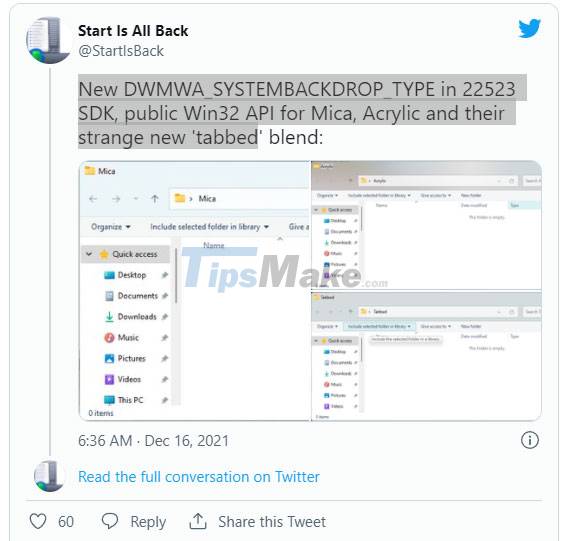
The new option, once activated, will give the background blur effect as shown in the screenshot shown below (compare the difference with the 2 existing effects):
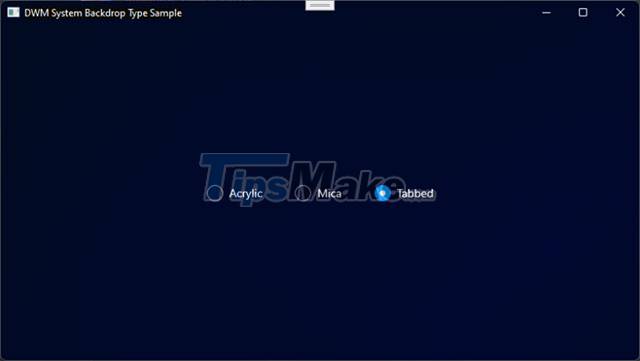
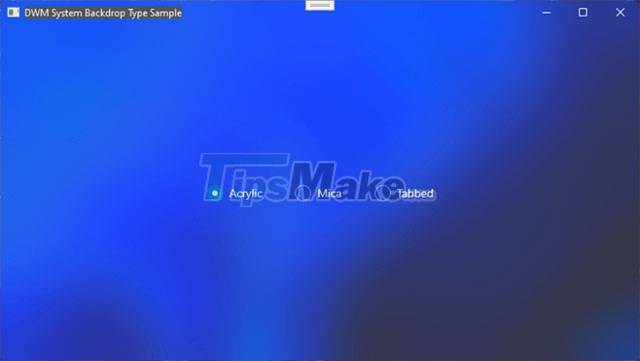

It can be seen that 'Tabbed' appears to be a darker version of the existing 'Mica'. Overall, nothing too groundbreaking, but nonetheless the arrival of such new interface customization options is very welcome, helping to provide users with richer experiences.
In related news, Microsoft also seems to be working on bringing the Mica effect to the look and feel of more system apps, with the latest Insider builds also supporting a flag called 'MicaBackdropInApplicationFrameHostTitlebar'.
Microsoft is expected to release the next major feature update for Windows 11 in the summer of 2022 called Sun Valley 2. So some of the changes have now started rolling out to the community of testers. addiction on Insider channels.
 WSATools Backups tool helps you back up Windows SubSystem for Android applications on Windows 11
WSATools Backups tool helps you back up Windows SubSystem for Android applications on Windows 11 How to Fix Bad System Config Info
How to Fix Bad System Config Info How to reset, reset the network on Windows 11
How to reset, reset the network on Windows 11 This application can bring drag and drop back to the Windows 11 taskbar
This application can bring drag and drop back to the Windows 11 taskbar Copying file and folder paths in File Explorer is now much simpler on Windows 11
Copying file and folder paths in File Explorer is now much simpler on Windows 11 How to turn off the automatic screen brightness change feature (Auto Brightness) on Windows 11
How to turn off the automatic screen brightness change feature (Auto Brightness) on Windows 11