How to deepen the blur effect in iPhone UI UI
From iOS 11 onwards, the user interface has been significantly improved, especially the blur effect on the Control Center module, 3D Touch shortcut menu, . And with jailbroken iOS devices, it can create dimensions. Deeper for opaque effects through Blurbe tweaks.
This tweak will increase the dark color of the modules to create more depth for the opaque effect on the interface, instead of just using the usual blur effect. The following article will show you how to use Blurbe tweak on iPhone.
- How to adjust the iPhone Control Center interface
- How to adjust the Control Center iOS 11 interface
- How to adjust the level during the virtual Home button on the iPhone
How to customize the blur effect on iPhone
Step 1:
Users can search for Blurbe tweaks from Cydia's BigBoss archive, or click the link below.
- http://apt.thebigboss.org/onepackage.php?bundleid=com.dpkg.blurbe&db
Step 2:
After installing the user click on Settings and then select Blurbe to change some options. There are options in the tweak interface:
- Action Sheets: Darken action buttons.
- Palert: Darken the warning interface.
- NoctisXI "3D Touch Menus": Darken the menu in 3D Touch.
- Control Center: Darken modules in the Control Center.
- Keyboard: Darken the keyboard interface.
- Folders: Darken the folder interface
- Spotlight: Darken the Spotlight interface.
- Disable animations: Disable animation.
We just need to push the right content to use to activate, then click the Respring button to apply the change is done.
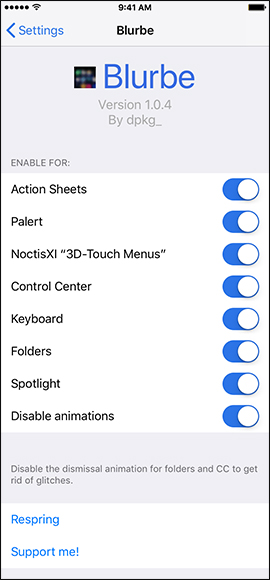
Here is the interface of the iPhone after increasing the dark color for the interface.

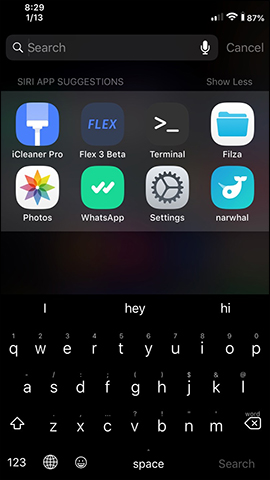
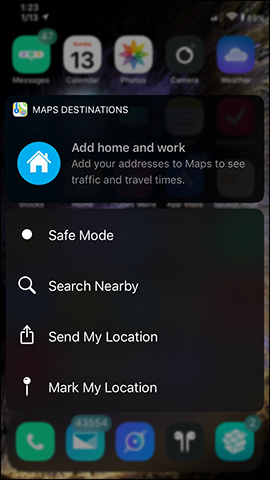
Blurbe tweaks bring the iPhone interface to the mainstream with dark colors. Users have the option to darken the folder or Spotlight interface to create uniformity for the device's interface.
See more:
- How to adjust the notification color and iPhone widget
- How to adjust the iPhone system background color
- How to add color to Control Center on iPhone
I wish you all success!
 How to create a sticker Zalo, Facebook is extremely good
How to create a sticker Zalo, Facebook is extremely good How to create a virtual email using Temp Mail on your phone
How to create a virtual email using Temp Mail on your phone How to get free lucky money on Momo e-wallet
How to get free lucky money on Momo e-wallet How to manually change iPhone wallpapers over time
How to manually change iPhone wallpapers over time How to restore Slide to Unlock on iPhone
How to restore Slide to Unlock on iPhone