Make a Christmas card with Fotojet
Another Christmas season is near, and the gift is more meaningful than the cards I designed myself to give to my family and friends. But if you're not too knowledgeable about graphics tools, don't worry. Because today, TipsMake.com will guide you how to make Christmas cards online very simple and fast. Let's refer to offline.
Step 1 : Visit the Fotojet homepage. Here will be 2 options for you

- Creative College : Use templates available on the web
- Classic College : Use photo albums on your computer
Here, we will illustrate with Creative College .
Step 2 : You scroll down under Photo Card , select Christmas theme

Step 3 : In the Template section, select the photo frame that I find the best

Step 4 : Left-click, hold and drag the image from the right column into the picture frame. (You can add photos from your computer or Facebook as you like)
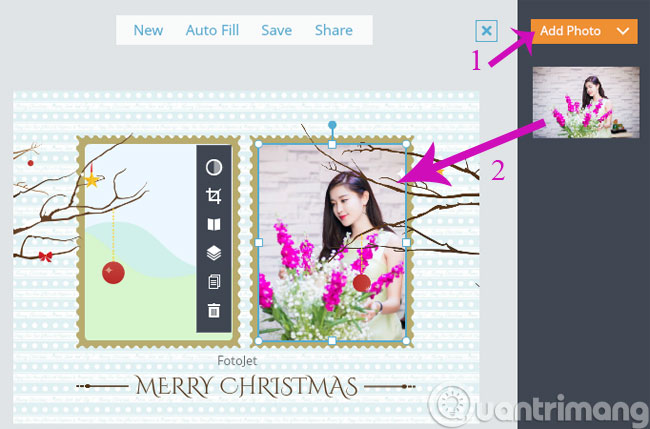
Step 5 : Click on the image to appear various options, from the top down:
- Effect : Photo effects (image type, opacity, brightness .).
- Crop : Cut, resize the picture frame.
- Rotate & Flip : Rotate photos.
- Layer : Optional layer for photos.
- Duplicate : Duplicate the image.
- Delete : Delete the image.

Step 6 : You can add greetings to the card by clicking on the Text menu in the left column and then select the font and write on the card
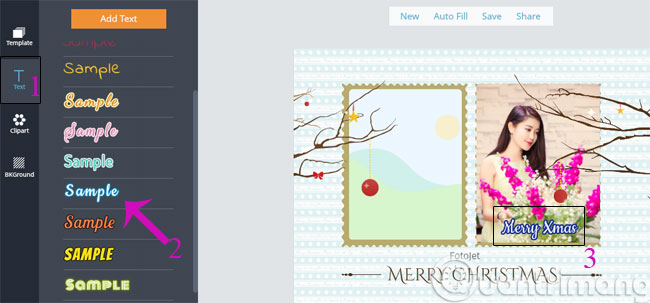
Step 7 : Also in the left menu column, you can select Clipart to insert cute Emoji for the card
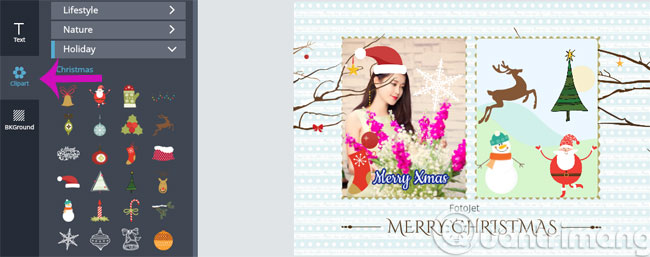
Step 8 : In addition, you can also change the card background with BKGround menu
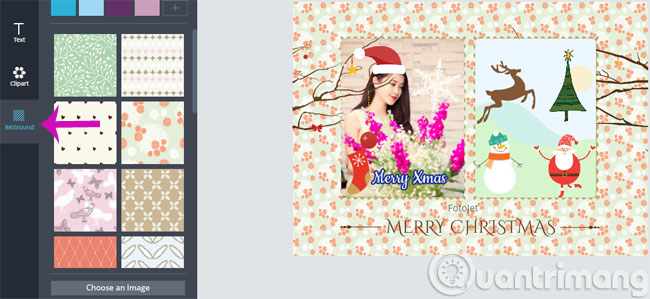
Step 9 : After you have agreed with the card, press Save to save to your computer or Share to share on social network
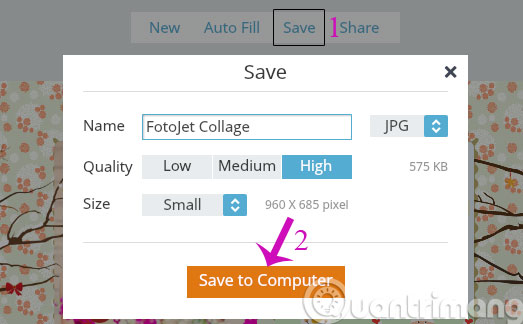
And here is the result

So, you've just made a Christmas card for your family and friends. Very fast and simple, right?
- PhotoShop: Create your own Christmas cards
- PhotoShop: Create a Christmas card with a decorative sphere
- Create Christmas cards in Photoshop
Good luck!
You should read it
- Add a simple way to make beautiful Christmas cards
- The origin and meaning of Christmas
- How to create a free online Christmas card
- Instructions for using Photoshop CS6 (Part 7): Creating Christmas cards with Christmas balls on a Stylish background
- How to create Christmas cards on smartphones
- Why is there a Christmas? (part 1)
 How to make 360-degree logos on Camtasia Studio
How to make 360-degree logos on Camtasia Studio 14 simple steps to create a snow effect for the photo
14 simple steps to create a snow effect for the photo Guide to change Background beautiful, detailed and easy to learn
Guide to change Background beautiful, detailed and easy to learn 4 common errors on camera can be fixed in Lightroom
4 common errors on camera can be fixed in Lightroom How to turn photos into pictures with PhotoFunia online
How to turn photos into pictures with PhotoFunia online The indispensable application for believers check-in food
The indispensable application for believers check-in food