Add a simple way to make beautiful Christmas cards
Tonight was Christmas Eve, one of the happiest holidays of the year. Do you have any activities to welcome? Why don't you make cute, cute cards to send to your loved ones? Today, TipsMake.com will introduce you to a way to make another card extremely fast and simple. Let's refer to offline.
First, install Picture Collage Maker software on your computer
Step 1 : From the main interface of the software, press Create From Template
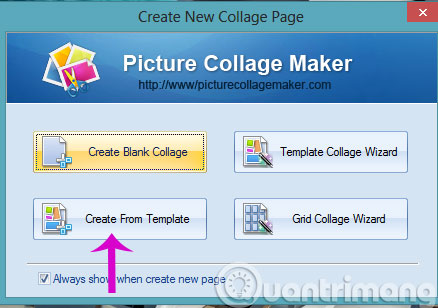
Step 2 : At the new window interface, select Greeting Card in the left menu and select the card template you like on the right. Then, click Load .
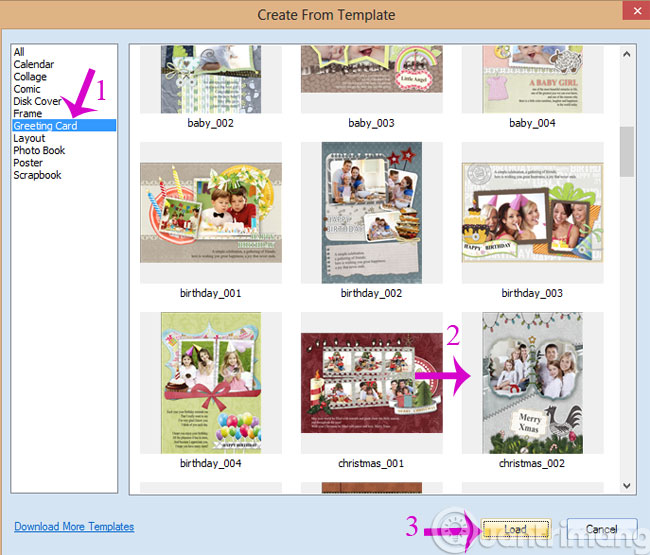
Step 3 : In the new interface, double click on the frame to insert images into the card

Step 4 : Click on Merry Xmas word to proceed to edit the wishes
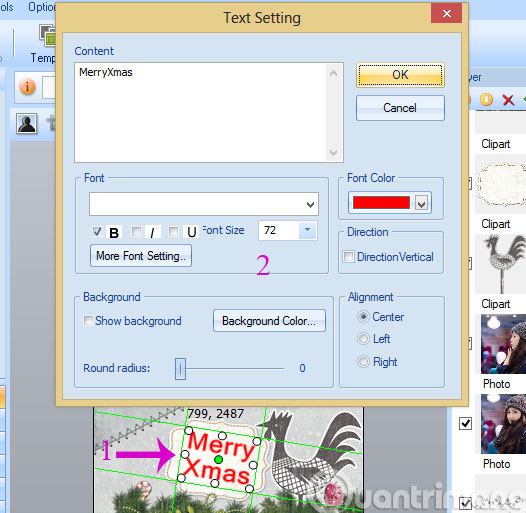
Step 5 : To adjust the size of the card, go to Collage menu, select Collage Panel Setting
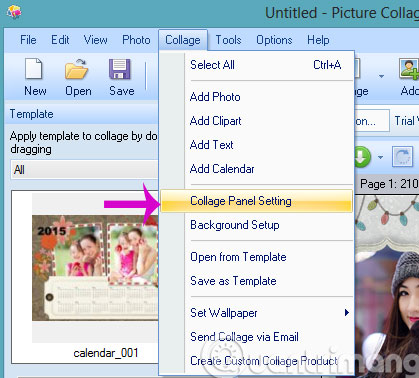
Step 6 : Collage Panel Setting window appears, in Collage Size section you can change some of the following parameters:
- Predefined : Select the size and layout of the Christmas card in advance.
- Width : Width for the card.
- Height : Height for the card.
- DPI : Resolution for the card.
And choose the size of the card in the Orientation section, there will be two options: vertical and giant. Depending on the preferences of each person, customize the parameters accordingly. Then, press the OK button to save the settings.
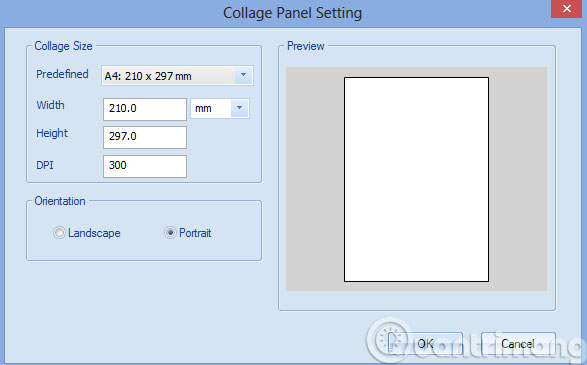
Step 7 : Once satisfied, save it by going to the File menu, selecting Save Collage as Picture
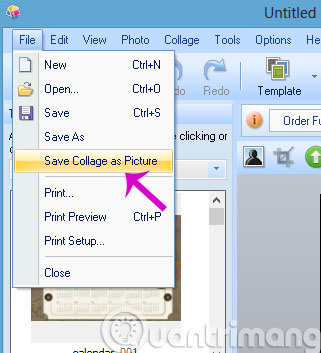
Step 8 : In the Share Collage dialog box, proceed to change some options for the output and click OK
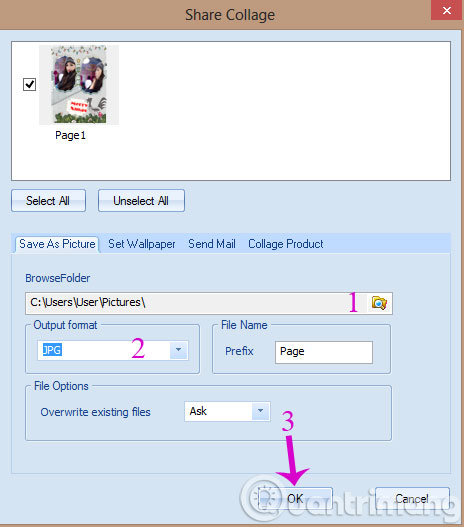
Step 9 : The JPEG Options window appears, you can adjust the output quality freely and then press OK to save the image
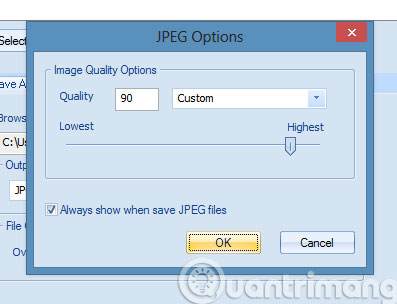
This is the card we just created above

- Make a Christmas card with Fotojet
- How does Christmas snowman animation effect?
- 5 steps to create a Christmas card in a personal style
I wish you a happy and warm Christmas night with your loved ones!
You should read it
- How to make Christmas cards with unique 3D Christmas trees
- How to create a free online Christmas card
- The origin and meaning of Christmas
- Instructions for using Photoshop CS6 (Part 7): Creating Christmas cards with Christmas balls on a Stylish background
- How to create Christmas cards on smartphones
- Why is there a Christmas? (part 1)
 6 simple steps to make a unique calendar for the new year
6 simple steps to make a unique calendar for the new year Resizer - Google's new support tool
Resizer - Google's new support tool 20 free and useful Photoshop plugins for design professionals
20 free and useful Photoshop plugins for design professionals Instructions for creating animation-based shark models
Instructions for creating animation-based shark models 'Mail Merge' in CorelDRAW
'Mail Merge' in CorelDRAW 'Shoot' is beautiful with Photoshop
'Shoot' is beautiful with Photoshop