How to create Christmas cards on smartphones
Cards with phone wishes on different occasions sent to friends are no longer strange to smartphone users. Photo editing applications are used to create greeting cards and send to friends and relatives on major occasions such as Vietnamese Women's Day October 20, International Women's Day 8/3, New Year's Day, Valentine . .
Another Christmas season is coming, if in this Christmas season you want to make your own Christmas cards to give to your friends on smartphones, you can refer to the article below to create a Christmas card and send it to a friend. , relatives If you have used the Zalo computer application, you can refer to how to create Christmas cards with Zalo through the article How to create Christmas cards on Zalo computer.
- 13 beautiful event invitation card templates in Microsoft Word
- How to create cards 8/3, celebrate International Women's Day
- Simple way to make Valentine cards with Photo Card Maker
Guide to creating Christmas cards on smartphones
- Download PicsArt for iOS
- Download PicsArt for Android
- Download PicsArt for Windowsphone
Step 1: Download the appropriate PicsArt application for your phone above, then open up and log in to your account. You can log in to PicsArt with your Facebook account. Then if there is a message that PicsArt wants to access your Photos , click OK.
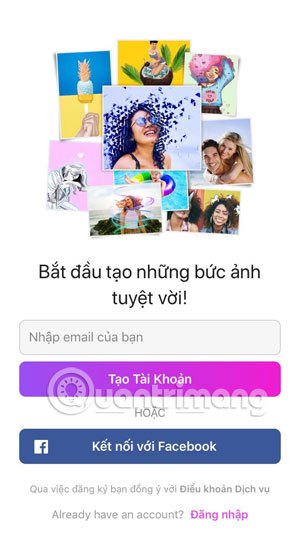
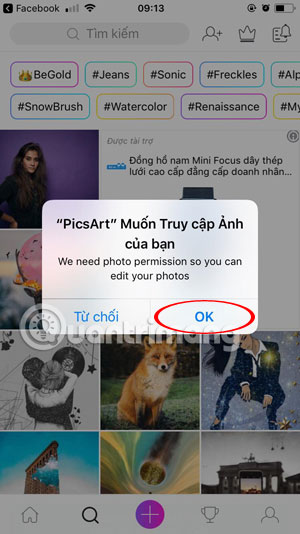
Step 2: Next click on the plus sign in the middle to add the Christmas card photo you want to edit, to the Templates window, click the Happy Holidays item. And at the top is the photo album on your computer, below is the video on your phone.
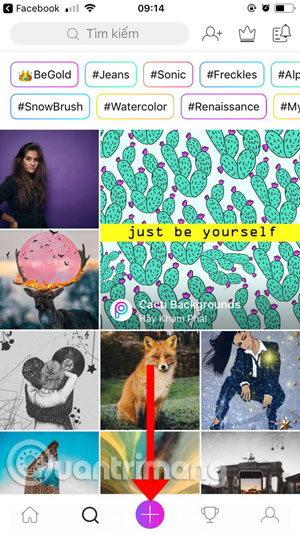
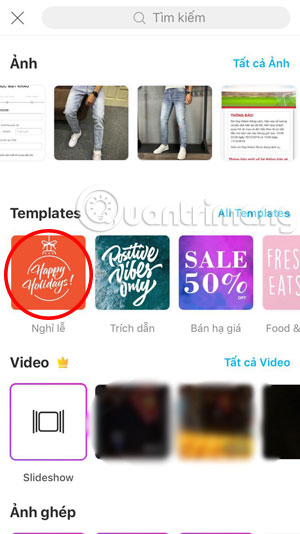
Step 3: Menu Happy Holidays will allow you to select the available greeting card templates, however, you must purchase a 3-month package to choose these available cards. But here I do not buy so I will choose the card is the Christmas wallpaper on the phone in the album section. Next, select the text item in the list of photo editing tools.
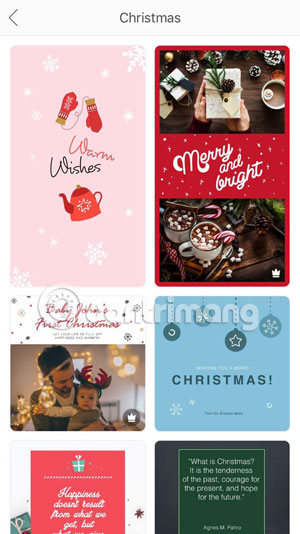

Step 4: Write the text you want to place on the image, which can be a blessing, then can be aligned on either side or with three icons as shown below. Next, select the V in the upper left corner to save the added content.
Then go out and select the font for the newly added content. You should write your greetings in English because in Vietnamese, there may be errors in the content because some fonts do not match Vietnamese . The edit icons around the content will help you rotate, enlarge content.
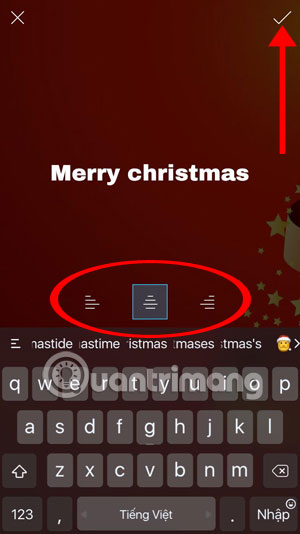

Step 5: Next is to select the text color, although the optional color palette is not provided but PicsArt also provides the user with full color tones from light to dark.
And the Dark Zone option will help the content on the image be shaded with tools like shadow placement, drop colors, opacity .


If you want to add content to the image when there is more space, just click on the Text tool and add new content. Then click Apply to save the edited content on the image, outside the editing interface, click Next .
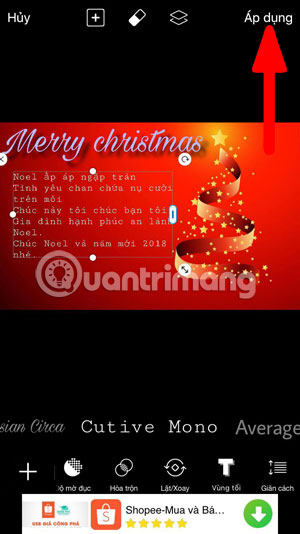
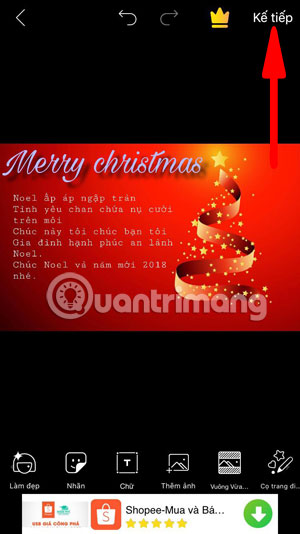
Next click Save to select the mode to save or share photos, you can say something with #tag or @ name in the input box above, then you will be transferred to the interface to select save and share mode. image, click Save to save the image to the album on your device.
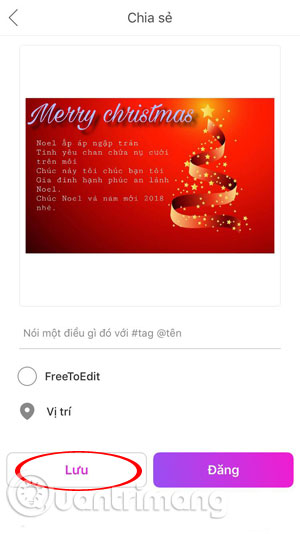
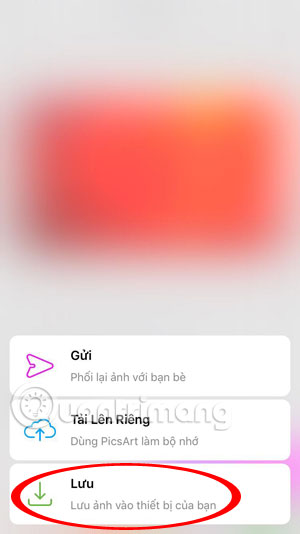
Thus, with the Christmas card tutorial here users can create Christmas cards and send them to friends or relatives with their own images. Hope you will create the most beautiful and meaningful cards to send to your relatives on the occasion of Christmas.
You can also refer to some Christmas pictures to make cards in the latest article 2018 Christmas wallpaper.
See more:
- Make a New Year greeting card with Halkmark Card Studio
- Set of street wallpapers for computers
- How to use the Theme on Windows 10
- How to change the computer wallpaper according to the amount of battery
You should read it
- How to make Christmas cards with unique 3D Christmas trees
- How to create a free online Christmas card
- Add a simple way to make beautiful Christmas cards
- How to create Christmas cards on Zalo computer
- Instructions for using Photoshop CS6 (Part 7): Creating Christmas cards with Christmas balls on a Stylish background
- Instructions for using Photoshop CS6 (Part 5): Create christmas cards with snowflakes on a red background
 How to create greeting cards with Windows 10 Live Message
How to create greeting cards with Windows 10 Live Message How to create whirlpool effect on Photoshop
How to create whirlpool effect on Photoshop 6 photo editing tips with GIMP
6 photo editing tips with GIMP How to delete the photo background without Photoshop using Remove.gb
How to delete the photo background without Photoshop using Remove.gb How to create Gif Christmas images with Jibjab fun application
How to create Gif Christmas images with Jibjab fun application New features of GIMP version 2.10
New features of GIMP version 2.10