List and function all default applications on Mac computers
Mac computers are always highly rated for their smooth operation and sleek design. Not only that, Apple's macOS is always available with a range of applications to meet almost every need of users from office work, web surfing, email, photo management, music .
Although Apple has done a good job of naming apps, sometimes users still don't know the full functionality and usefulness of the built-in Mac apps. For you to have a better experience with your Mac, in this article we will list all the default applications on Mac computers and their functions.
 Mac computers are very popular for their beautiful design and smooth operation
Mac computers are very popular for their beautiful design and smooth operation
You can find all of these applications in the Applications folder in the Finder.
List of default applications on Mac computers
- Macbook applications from A to D
- Mac applications from F to K
- MacOS applications from L to N
- Default Mac application from P to R
- Mac OS applications from S to V
- Applications inside the Utilities folder
Macbook applications from A to D
App Store: The App Store is where you can find applications to install on your Mac computer. The applications here have been tested and approved by Apple, so it will ensure the quality and safety. You can also update installed apps as well as macOS itself through the App Store.
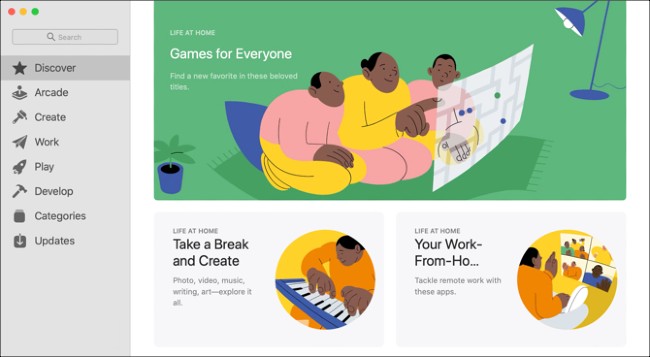 Currently, Mac computers have their own App Store
Currently, Mac computers have their own App Store
Automator: This application allows you to automate hundreds of different system operations to handle complex tasks without the need to know programming or scripting systems. Although not commonly used, if you learn to take advantage of it, Automator will be very helpful.
Books: Books is like an iTunes version for ebooks. It has an integrated store where you can choose from thousands of titles. You can also put ebooks available on your computer to Books because this application can be used to read and manage ebooks. Book supports both EPUB and PDF formats.
Calculator: This is a powerful tool for you in both daily life and work. All calculations from personal spending balancing to business book balancing you can use Calculator help.
Calendar: This application helps you to manage your to-do list, appointments efficiently and clearly. Although not yet the most premium calendar application on the market, Calendar is guaranteed to satisfy most users. Naturally, Calendar can sync with iCloud so users can experience it seamlessly on a variety of devices, from Mac to iPhone, iPad.
 Calendar helps you manage appointments and to-do lists
Calendar helps you manage appointments and to-do lists
Chess: Very simple, this is a chess game on a Mac computer. You can play online with friends or play with the machine and even play with myself.
Contacts: This application is where you use to store contact information of family, friends and partners . It syncs with iCloud so you can access contacts from other applications and devices such as Mail, iPhone or iPad.
Dictionary: Listening is quite simple but this is a useful application, sometimes replacing the dictionary, synonyms or Wikipedia.
DVD Player: At the moment this is an outdated application, no longer useful. All current Apple Mac computers do not have DVD drives, so DVD Player will only work if you have an external DVD drive. Many people think that Apple removed the app from macOS Mojave, but it was only hidden. If you want to open it, just enter DVD Player into Spotlight .
Mac applications from F to K
FaceTime: FaceTime is Apple's proprietary application for voice and video calling. This means you can only use it to call other users who are also using Apple devices. Forget FaceTime if your friends or family use a Windows computer or Android smartphone.
Find My: On macOS, Apple integrates the Find My Phone and Find My Friends applications into a single application called Find My. This app is useful when you want to find someone who is sharing your location with you or find your Apple devices.
Font Book: This is the font management tool that macOS has built-in. It makes it easy for users to install, preview and delete fonts on the device. Font Book can separately filter the fonts available on the system and the user fonts installed to make management easier.
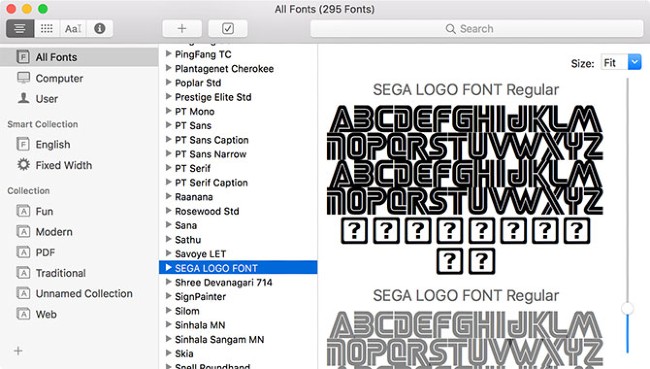 Font Book is where you manage the fonts on Mac
Font Book is where you manage the fonts on Mac GarageBand: This app is like a simple, intuitive music studio for users to create short music. Many novice musicians use GarageBand to get used to before using complex applications like Logic Pro X. GarageBand is so useful that it has become a reason why some Windows users switch to macOS.
Home: If you own a HomePod or smart home devices, you can use Home to manage them. With Home, you can turn on / off the lights quickly, adjust thermostats or set up automation for smart home devices.
iMovie: iMovie is a fairly simple and intuitive video editing application. You can import clips and images and then edit and stitch them together to form a complete video. Even with options like adding text, music and post-production effects, you can create short movies with iMovie.
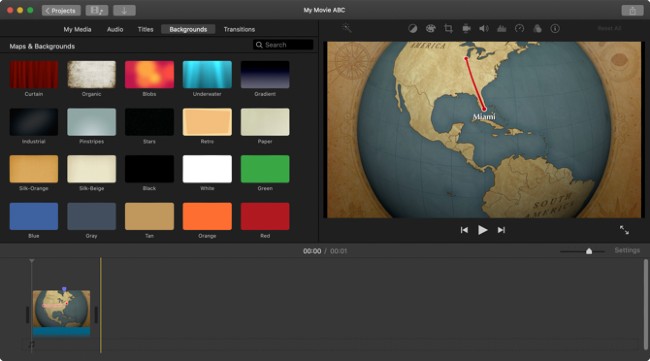 You can make whole movies with iMovie
You can make whole movies with iMovie iTunes (macOS Mojave and earlier): Even people without a Mac computer know about iTunes. For years, on the Mac, iTunes is where users manage multimedia files such as music, movies, TV shows and iOS devices. However, from macOS Catalina, Apple has replaced iTunes with standalone applications such as Music, Podcasts and TV. Still, for users of old Mac computers, iTunes is still the place where users manage music and other multimedia files.
Image Capture: If you have a projector or camera connected to your Mac, you can use Image Capture to take photos. Some older cameras need to use Image Capture to transfer photos to a Mac computer, but newer cameras with SD memory cards and WiFi sharing do not.
Keynote: Keynote is Apple's answer to Microsoft's PowerPoint. With this application, you can create slideshows ranging from simple to elegant and complex, suitable for many different purposes. You don't even have to worry about compatibility issues when you can save a presentation created on Keynote to a format that runs in PowerPoint.
MacOS applications from L to N
Launchpad: Launchpad helps you to open applications installed on your Mac. To access Launchpad you can press the F4 key or click on the application icon on the Dock.
Mail: This application helps you manage your accounts and emails. Besides simple tasks like reading and replying to emails, you can also set up Mail to handle emails sent to you.
Maps: Apple Maps on Mac computers brings the same experience as on iPhone and iPad. You can use it to explore your surroundings or find your way to where you want to go. You can also send your Mac travel route to an iPhone or iPad using the Share button .
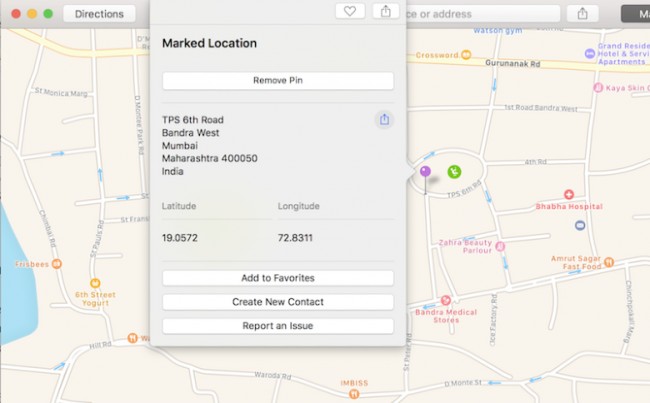 Although fully functional, Apple Maps is still not popular with Google Maps
Although fully functional, Apple Maps is still not popular with Google Maps Messages: This is an app that allows you to send and receive messages with other iMessage users. Messages can include pictures, short videos, and various file types. If synced with iPhone, you can also send SMS and MMS with Messages.
Mission Control: When you activate Mission Control, you can use it to view all active applications. This makes switching between applications faster without pressing Cmd + Tab .
Music: Music is where you listen to music and manage your music library. You can create your own playlist, view lyrics . in this application.
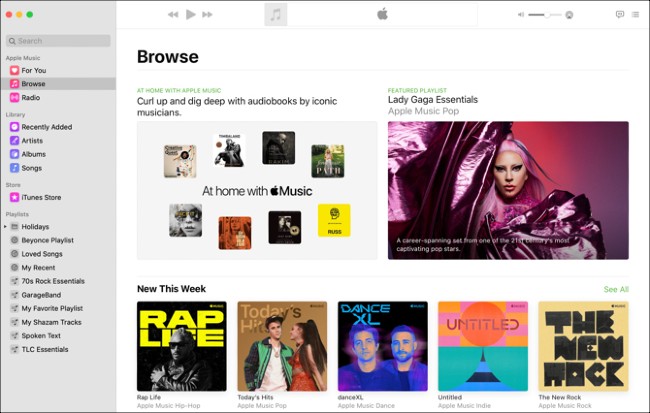 Apple Music was just released not too long ago but it has a lot of users
Apple Music was just released not too long ago but it has a lot of users News: You can update international or domestic news from sources around the world with the News app on Mac. You can even set up the sources you like to follow to create a separate update page.
Notes: Apple Notes is a simple, effective note taking application. It can sync with iCloud so you can use it on both macOS and iOS.
Numbers: Numbers is an Apple-created application that competes with Microsoft's Excel. Despite the slightly quirky name, Numbers is a great application. This will be a useful application for you if you work a lot with spreadsheets.
Default Mac application from P to R
Pages: Located in the iWork suite with Numbers and Keynote, Pages is an alternative to Microsoft Word. The advantage of this application is quite simple and easy to use.
Photo Booth: If you want to take photos or videos yourself, Photo Booth can help you. This software can use the webcam on MacBook or camera connected to the computer to take photos, take 4 photos at the same time or record short video clips. You can also add 25 different effects to photos and videos.
Photos: This is a library application that helps you easily organize and manage your photos / videos. It can not take photos or record videos but will help you save photos / videos in albums and create slideshows, cards . Even, this application can edit RAW images but not many options like the Other professional applications.
Podcasts: With Podcasts you can find new radio shows, listen to old radio shows and create your own radio files.
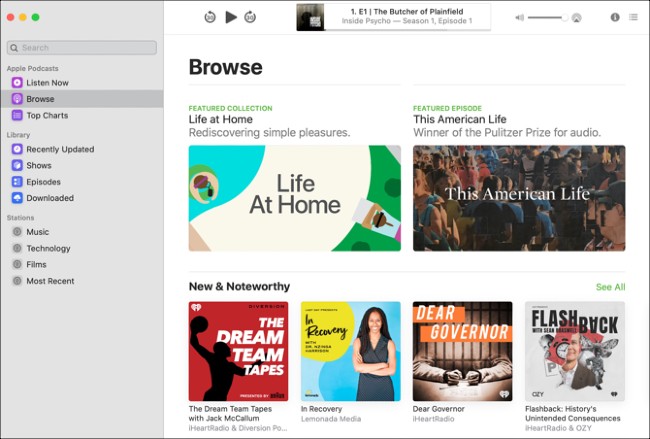 Podcasts help you find, listen and manage radio programs
Podcasts help you find, listen and manage radio programs Preview: On Mac, Preview is the default image viewer. You will use Preview a lot if you need to view images or read PDF files often. This application can handle many different file types and can even open RAW image files, PowerPoint presentations and Photoshop PSD files.
QuickTime Player: This is the default video player of macOS. Besides the basic function, QuickTime Player also has a range of other utilities such as recording, screen recording, video cutting and uploading videos to YouTube. It is also one of the best video converter applications for macOS.
Reminders: Despite having the function of turning on the alarms, Reminders is not really an alarm application. In essence, Reminders is an app that reminds you to do. You can create a to-do list, set an alarm for Reminders to remind you when it's time or when you get to an established location. This application can also sync with iOS devices.
Mac OS applications from S to V
Safari: Safari is the default web browser on macOS as well as iOS.
Stickies: This application allows you to create and manage note labels. These sticky notes are mounted on the screen to remind you what to do. However, the emergence of note and reminder apps like Notes and Reminders has caused Stickies to gradually sink into oblivion.
Stocks: If you work in finance or investing, Stocks will help you monitor the global stock market.
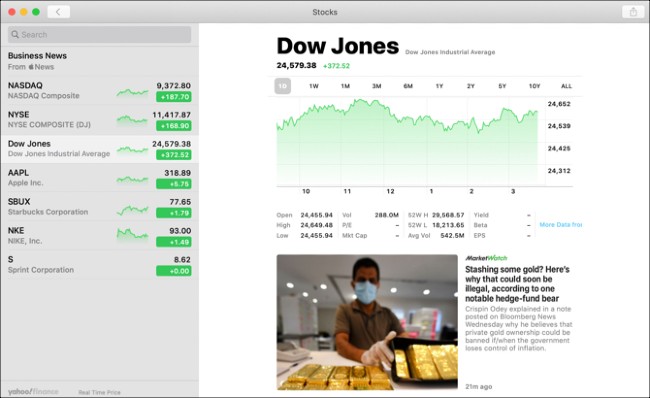 Stocks regularly updates you with financial market information
Stocks regularly updates you with financial market information TextEdit: TextEdit is a simple text editor. It is more like Notepad than Word or Pages.
Time Machine: This is a data backup tool built into Apple by Mac computer. It makes it easy to transfer personal data from an old Mac to a new Mac or restore data when problems arise.
TV: TV is the place to go when you want to watch TV shows or original content that Apple TV + provides. You can search and manage your favorite TV shows here. TV also has a separate section for shows aimed at children.
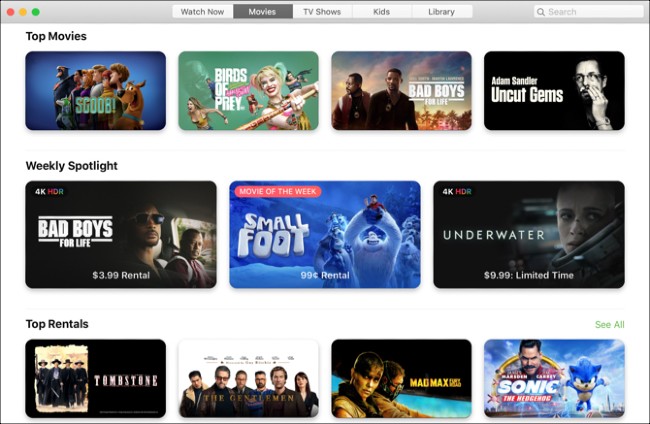 Apple TV is also a new application that is on the rise of Apple
Apple TV is also a new application that is on the rise of Apple Voice Memos: With Voice Memos, you can record and manage your voice notes. The application can sync with all Apple devices and also allows you to edit your recording if needed.
Applications inside the Utilities folder
The Utilities subfolder under Applications has a range of different system utilities. We will go through all of them because maybe one day they will help you handle the problem you are having.
Activity Monitor: Similar to Task Manager on Windows but more intensive. You can see everything from the CPU usage, the power consumption of each processor, the amount of remaining RAM memory to the overall performance of the network . This is one of the important system utilities. most you need to care about.
AirPort Utility: Used to set up and manage AirPort devices (including AirPort Express, AirPort Extreme and AirPort Time Capsule), old router and WiFi equipment line, which Apple killed in 2018. You will not need care about this utility unless you're still using one of the AirPort devices.
Audio MIDI Setup: Set up and manage audio devices on your system, including MIDI devices.
Bluetooth File Exchange: Establish a Bluetooth connection with nearby compatible devices.
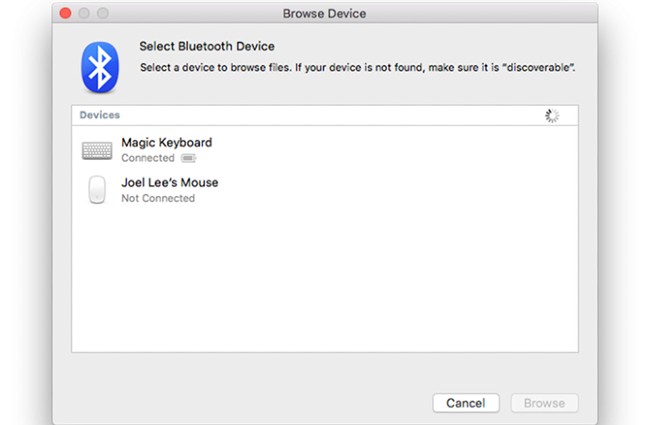 Bluetooth File Exchange
Bluetooth File Exchange Boot Camp Assistant: Create and manage dual boot configurations, allowing the machine to boot into macOS or Windows. This is the method that technicians often use to install Windows on a Mac.
ColorSync Utility: Create a better color for the screen and adjust the color configuration for the machine.
Console: A tool that allows you to review system performance and error diagnostic reports. It is very useful when you want to find and fix problems on a Mac.
Digital Color Meter: This utility displays the color value of any pixel on your screen. It can even display color values in other formats, such as Adobe RGB.
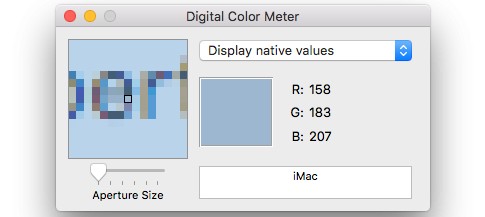 Digital Color Meter
Digital Color Meter Disk Utility: This tool provides basic information and controls the operation of storage drives on your Mac.
Gograph: Enter one or more mathematical equations and then wait for Gograph to draw a chart for you.
Keychain Access: A password manager that is synced with iCloud. You can use it to store website login information, WiFi passes or other sensitive information. Thanks to it, you will not need to remember passwords anymore and can create even more complex passwords.
Migration Assistant: This tool helps you quickly transfer personal data from old Mac computers, Windows computers, storage drives and Time Machine backups to your new Mac.
Screenshot: This is a tool to help you take a screenshot of your Mac. It was formerly named Grab but was renamed Screenshot from macOS Mojave.
Script Editor: It allows you to create Apple Scripts to perform complex tasks related to the application on the Mac or control the Mac itself. This application is often used by pro users to automate tasks on Mac because it is more powerful and advanced than Automator.
System Information: Provides detailed information about hardware, software and networks on your Mac.
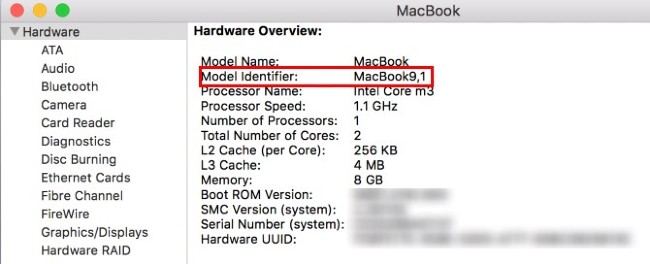 System Information
System Information Terminal: A command prompt on the Mac computer. If you understand the system command line, you can use Terminal to gain more control over your Mac computer.
VoiceOver Utility: Screen reading tool for visually impaired people.
Hopefully this article will help you take full advantage of the applications on your Mac computer. Please visit the website to see more useful features of Mac computer.
 How to turn off battery management on Mac?
How to turn off battery management on Mac? Sorry, Samsung Pay: How Google Pay found its way to my heart (and wallet)
Sorry, Samsung Pay: How Google Pay found its way to my heart (and wallet) Got a new iPhone SE? These are all the best iOS 13.4 features you need to know
Got a new iPhone SE? These are all the best iOS 13.4 features you need to know Sony Xperia 1 II review: For phone filmmakers, these cameras will be hard to beat
Sony Xperia 1 II review: For phone filmmakers, these cameras will be hard to beat Amazon Alexa vs. Google Assistant: Which one is the best virtual assistant?
Amazon Alexa vs. Google Assistant: Which one is the best virtual assistant? You will hardly resist these 7 cool features of Mac
You will hardly resist these 7 cool features of Mac