10 best macOS screenshot apps 2021
Let's consult with Tipsmake to refer to the 10 best and easiest to manipulate screenshot apps for macOS through the article below!
1. Monosnap

Download Monosnap HERE.
Advantages and outstanding features:
- Powerful and easy to use.
- Can capture an area or capture the full screen.
- Files can be exported to JPG , PNG or sent to an external editor like Photoshop .
- Supports screen recording or taking a "selfie" with your Mac's front camera.
Cons: Cannot capture application window.
Price: Free.
2. Skitch

Download Skitch HERE.
Advantages and outstanding features:
- The interface is simple, the icons in the application are clear and easy to see.
- Support annotating screenshots with arrows, shapes, text, etc. and crop (crop) images without having to use third-party software.
- Edited photos can be shared on social networks or via AirDrop , FTP ,.
Cons: Cannot edit multiple photos at once.
Price: Free.
3. Lightshot Screenshot

Download Lightshot Screenshot HERE.
Advantages and outstanding features:
- Compact, low capacity, easy to use.
- Supports adding notes, blurring and decorating screenshots.
- Screenshots can be shared via the link.
Cons: App runs a bit slow for some devices.
Price: Free.
4. Teampaper Snap
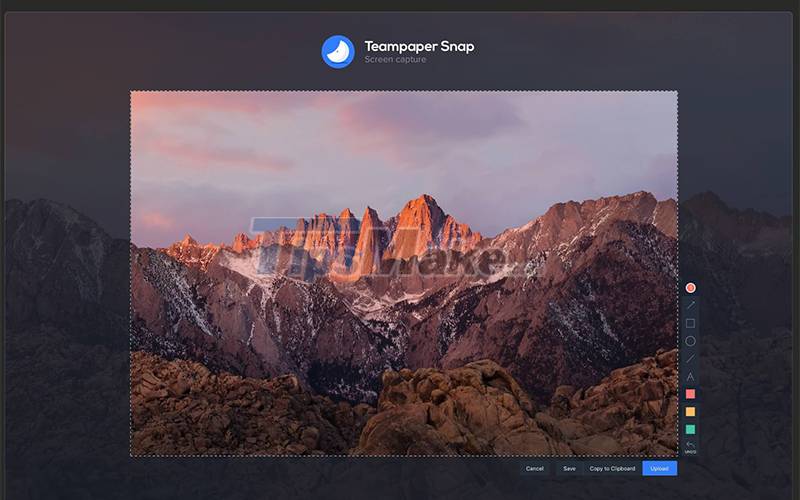
Download Teampaper Snap HERE.
Advantages and outstanding features:
- Allows taking screenshots in a selected area.
- Screenshots can be edited right in the app.
- Support to share screenshots to third parties via a link.
Cons: An error occurs, not allowing screen capture in some devices.
Price: Free.
5. CleanShot

Download CleanShot HERE.
Advantages and outstanding features:
- Allows capturing an area and full screen.
- The tool is integrated into the macOS menu bar at the top of the screen, so the use process will be quick and convenient.
- Ability to add a timer to capture an area and hide desktop icons if you don't want them to show up in the capture.
Cons: The app is not available on the App Store, so you need to download it from the official CleanShot website.
Price: Depends on how many Macs you want the app to be installed on:
- $29 for 1 Mac
- $49 for 2 Macs
- $119 for 5 Macs
- $229 for 10 Macs
6. Snagit

Download Snagit HERE.
Advantages and outstanding features:
- Considered one of the most powerful screen capture tools for macOS with a beautiful, intuitive interface and support for many advanced features.
- Supports both screen capture and recording.
- Allows creating, editing videos, GIF images right in the application.
- The menu bar is designed to be easy to see and use.
Defect:
- Video editor is a bit complicated, difficult to use for new users.
- The price is quite high.
Price: 50$
7. TechSmith Capture (Jing)

Download Jing HERE.
Advantages and outstanding features:
- Simple interface, easy to use.
- Allows sharing screenshots via link.
- The application is lightweight, compatible with older Macs.
Defect:
- Occasionally, lag will occur on some devices.
- Few features included.
Price: Free.
8. SnapNDrag

Download SnapNDrag HERE.
Advantages and outstanding features:
- Allows capturing the full screen, a window and a selected area.
- Easy to use
- There is both a free version and a paid Pro version.
- The paid version contains many outstanding features such as: Resize (Resize) images, support to save images with many formats, customize keyboard shortcuts, .
Cons: The free version has few features.
Price: Free for the regular version, $10 for the Pro version.
9. Snapz Pro X

Download Snapz Pro X HERE.
Advantages and outstanding features:
- Is one of the most prominent and longest used macOS screenshot applications.
- Supports screen capture and recording.
- Screen videos can be created from any part of your Mac.
- Allows optional microphone input, great for creating video tutorials.
Cons: Price is quite high.
Price: 69$.
10. CloudApp

Download HERE.
Advantages and outstanding features:
- Easy to use.
- Create GIFs and videos quickly.
- Support sharing screen video images via link.
Defect:
- Only supports screen recording up to 90s (for the free version).
- More tools are needed to annotate screenshots.
Price: Free and paid versions are available, paid versions include:
- $10/month for Pro plan for individual users
- $8/month/person for group packages (minimum 3 people)
The above article has suggested you 10 best screen capture applications for macOS, hope you will choose for yourself an application that suits your needs. Thank you and see you in the next posts!
 Top 5 useful Terminal tips for Mac users
Top 5 useful Terminal tips for Mac users How to enable root user on a Mac to take complete control of the device
How to enable root user on a Mac to take complete control of the device How to access Recovery Mode on a Mac M1
How to access Recovery Mode on a Mac M1 How to compress and decompress files and folders on a Mac
How to compress and decompress files and folders on a Mac How to split screen on macOS
How to split screen on macOS How to display the date in the macOS menu bar
How to display the date in the macOS menu bar