Learn to use lesson 12 - How to connect a computer to the Internet
With the first 11 basic computer parts, you know about hardware, software, operating systems and familiarize yourself with simple operations on computers.In this digital age, a computer will be greatly reduced if it is not connected to the network, so in this article you will learn about the Internet and connect your computer to the network.
Once you have set up and become familiar with the interface and basic operations on your computer, you may want to access your home Internet system to be able to send and receive email, browse the web, and play. Online video . generally for work and entertainment.In addition, you can also set up a home wireless network (often called Wi-Fi) to be able to connect multiple devices to the Internet at the same time.In this lesson, we will learn how to connect computers to the Internet and set up a home Wi-Fi network.
Start connecting the computer to the Internet
- Classify Internet services
- Select the appropriate Internet service provider
- Hardware requirements
- Modem
- Router
- Set up your Internet connection
- Home network system
Learn about Internet services

The type of Internet service you choose will depend largely on Internet service providers (ISPs) in the area where you live, along with the types of services they provide.Here are some common Internet services:
Dial-up: Dial-up is an Internet connection through a connection protocol that uses a telephone connection.The dial-up protocol takes up the entire line to perform the connection, but it does not reach high speeds due to phone connection restrictions.In fact, this is usually the slowest type of Internet connection, and you should probably avoid using it unless this is the only service available in the area where you live.And importantly, you won't be able to use landline and Internet at the same time when using this connection protocol.
DSL: DSL (Digital Subcriber Line) is an Internet connection service that uses a broadband connection, making connection much faster than the above dial-up mode.DSL also connects to the Internet via phone lines but does not require you to have a landline at home.And unlike Dial-up, you can use the Internet and your phone line at the same time.
Cable: Cable service helps us to connect to the Internet via cable lines, although you don't need to use cable television to get this connection.This type of service also uses broadband connection and has a faster network speed than Dial-up and DSL services.however, it can only be used when your area has a cable TV service.
Satellite: Internet connection via satellite also uses broadband but does not require any kind of cable such as television cable or phone line.This type of service will help you connect to the Internet through a system of satellites orbiting the earth.As a result, this connection protocol can be used almost anywhere in the world, but the connection quality can be affected by objective conditions from the environment such as weather.Satellite connections have a wider coverage but are usually slower than DSL or cable.
3G and 4G: 3G and 4G are currently one of the most popular Internet services in the world, especially for mobile devices such as phones and tablets.This service will help you connect to the Internet wirelessly through your service provider's network.3G and 4G connectivity is handy, but it is unstable and not always as fast as DSL or cable.In addition, service providers will also limit the amount of data you can use each month, so this connection should usually only be used for light tasks such as surfing the web, listening to music online. . should not be used for downloading or uploading data.In early 2019, a number of world-famous telecom providers such as Sprint, AT&T or Verizon will also begin deploying 5G Internet service, promising an impressive connection speed!
The way that 5G will change Internet connection in your home
Select the appropriate Internet service provider
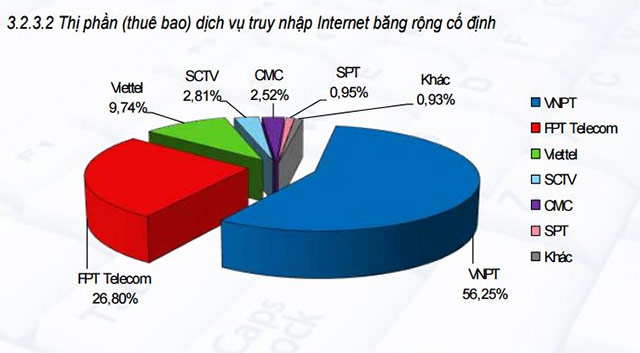
Now that you have a basic understanding of the different types of Internet services, it's time to do some 'research' to find out which regional service providers are best suited to friend.If you have trouble starting your choice, it is best to consult with friends, family members and neighbors about the pros and cons of the service providers they are using. , instead of believing in attractive advertising information, any service provider is overflowing.
Most service providers have multiple service levels with different Internet speed packages, which are usually calculated in Mbps (megabits per second).If you mostly want to use the Internet for email and social networking tasks, a slower connection (about 2 to 5 Mbps) can meet your needs.However, if you often have to download data or play videos, you should be concerned about faster connections (at least 5Mbps or more).
In addition, you should also consider the cost of the service, including installation fees and monthly subscription fees (service providers in our country are usually free of installation).In general, the faster the connection, the higher the cost.In Vietnam, most households now use package Internet packages from FPT, VNPT, Viettel, but no longer use that type of payment.The initial installation may cost a bit more, some packages / operators require you to pay the service for a certain number of months (6 months or a year), then only pay according to month will be softer.
Although the traditional Dial-up protocol is the least expensive option, many service providers have now increased dial-up prices as much as broadband, with the aim of encouraging people to switch to history. Use broadband.You should not use Internet Dial-up unless it is your only option.
Hardware requirements
Modem

One of the main hardware devices you need to connect your computer to the Internet is the modem.Modem is a device that modulates analog signal waves to encode digital data, as well as modulate network signals to decode digital signals.The type of Internet service you choose will determine the type of modem you need.Dial-up access will use telephone modems, DSL services using DSL modems, access via cable will use cable modems and satellite services using satellite adapters.Your service provider can bring you a modem (usually free or subsidized) when you sign a service contract, which helps ensure that you have the right modem.However, if you want a better or cheaper modem, you can choose to purchase a modem that is marketed.
Router

A router is a hardware device that allows you to connect multiple computers and different devices with a single Internet connection, called a home network.There are also many wireless routers that allow you to set up a wireless home network, often called a Wi-Fi network.
You don't have to buy a router to connect to the Internet.As mentioned, it is possible to connect the computer directly to the modem with an Ethernet cable.In addition, many modern modems today are built-in routers, so you have the option of creating a Wi-Fi network without having to buy another hardware device.
Set up your Internet connection
Once you have selected a suitable service provider, they will usually send a technician to your home to install.If not, at least they will have to give you complete instructions for the setup process, as well as the necessary hardware devices as mentioned above.
Once the Internet connection has been established, you can open your web browser and start using the Internet.If you encounter any problems with your Internet connection, you can call the service provider's technical support center and they will be responsible for resolving those issues.
Home network system

If you have multiple computers as well as devices that can connect to the Internet at home, and want to use all of these devices to access the Internet, you will need to create a home network, or even called Wi-Fi network.On a home network, all devices that want access to the Internet will have to be connected to the router, and that router will also have to be connected to the modem or built into the modem.Thereby, everyone in your family can use the Internet at the same time.
You can also ask service provider technicians to help you set up a home Wi-Fi network when they install Internet services for you.
If you want to connect to Wi-Fi for a computer that doesn't support integrated Wi-Fi, you can buy a Wi-Fi adapter and plug in a USB port on that computer.This USB will act as a Wi-Fi transceiver.
Above is all the information you need to know when conducting an Internet connection for your computer, in the next lesson, we will begin to get acquainted with the Internet.
Good luck!
See more:
- How fast should your Internet connection be?
- How to use Photoshop CS5 - Part 1: Toolbox
- Network basics: Part 1 - Network hardware devices
- MS Access 2010 - Lesson 2: Introduction to objects in Access
You should read it
- Learn to use lesson computer 11 - Find out about the operating system
- Learning to use a computer 19 - Use built-in help tools
- Learn to use lesson 18 computer - Basic troubleshooting techniques
- Computers that are not connected to the internet can still be hacked
- How to Connect Two Computers Together with an Ethernet Cable
- Connect your computer to the Internet
 Learn to use computer lesson 13 - Get familiar with the Internet
Learn to use computer lesson 13 - Get familiar with the Internet Tablet and laptop, which option is right for you?
Tablet and laptop, which option is right for you? Learn to use lesson computer 14 - Learn about cloud storage
Learn to use lesson computer 14 - Learn about cloud storage Make your laptop's heat sinks super simple
Make your laptop's heat sinks super simple Learn to use lesson computer 15 - Keep the computer clean
Learn to use lesson computer 15 - Keep the computer clean 8 things to do when cleaning the computer
8 things to do when cleaning the computer