Learning to use a computer 19 - Use built-in help tools
The occurrence of problems in the use of computers in particular, or any other technological device is generally unavoidable.With small problems, we can completely solve it ourselves, but with complex incidents, people will need to seek help.Fortunately, most programs on the computer have a built-in help feature, and learning how to use these help features can make a big difference.
Different programs will also integrate help features in a variety of ways.Some are like interactive tutorials that come with the program that you can open with the menu, while others are just links to the developer support site, but they are all in common. created with the same purpose, it is to help you learn about the features of the program and solve problems that arise during use.

How to access the built-in help tools.
Most programs support one of the following two ways so you can access the built-in help tools.For example, Adobe Photoshop Elements has a Help menu with many different options.Many of these options are links that will lead to Adobe's online support site and can be opened with your web browser, while other options access features that are opened immediately in the program itself.

Some other programs have their own help button, usually near the upper right corner of the window and have a question mark icon.For example, Microsoft Office 2013 has a small question mark icon in the upper right corner, which helps open help files.

Features of help file
Help files can be arranged in a variety of ways, including table of contents, frequently asked questions or searchable databases.
The search box is a useful tool that you will see when opening a help window in Office 2013. Like other regular search engines, you enter keywords into the search bar and it will display the topics that are available. related to the keyword you entered.
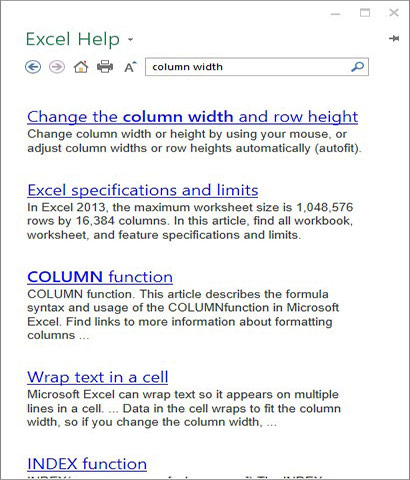
The index for Mozilla's support page is a large list of categories in the form of hyperlinks.Clicking on any of these hyperlinks will lead to a narrower list of topics and specific help articles for each issue.There will also be a search bar at the top right for you to find information related to the problem you have.
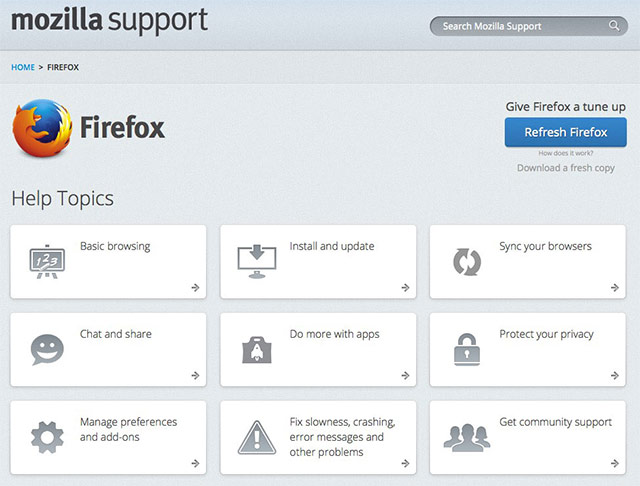
Although the built-in help tools may be useful, it does not always contain all the information you need.If you are unable to find information for the problem you are experiencing or do not really understand the information provided, you can ask the experts, search on Google (especially shows). sharing experience using a computer) or contacting the publisher directly . It can take a bit more time and effort, but learning how to find solutions to problems is a very skill valuable not only in your work but also in your life.
Good luck!
See more:
- 5 great tools built into Windows
- How to remove unused software
- How to add a desktop icon?
- How to switch to Vietnamese interface for Windows 7
You should read it
- Learn to use lesson 10 computer - Get familiar with computers
- 20 useful troubleshooting tools for Windows 10
- Learn to use lesson computer 11 - Find out about the operating system
- Learn to use lesson 12 - How to connect a computer to the Internet
- Learn to use computer lesson 13 - Get familiar with the Internet
- 6 'absolute' things should not be done when maintaining Windows computers
 Learn to use lesson 20 - Learn how to use a new program
Learn to use lesson 20 - Learn how to use a new program How to fold a laptop without turning off the phone, still listening to music
How to fold a laptop without turning off the phone, still listening to music Instructions for cleaning laptop screens are extremely simple at home
Instructions for cleaning laptop screens are extremely simple at home How to use Driver Verifier on Windows 10
How to use Driver Verifier on Windows 10 8 best thin, light laptops 2018
8 best thin, light laptops 2018 Best gaming laptops
Best gaming laptops