Invite to experience new features in Windows 10 Redstone 6
Recently, Microsoft released the version of Windows 10 Redstone 6 (also known as 19H1) with the number 18204 for registered users Skip Ahead with some changes and new features for Windows 10 operating system. expected, Windows 10 Redstone 6 update will be released by Microsoft in April 2019.
However, now users can join Insider to experience the features in this major update Windows 10 Redstone 6 following the instructions below.
Step 1: Press Windows + I key combination to access Setting.
Step 2: Click on Update & Security -> select the Windows Insider Program tab -> click Get started .
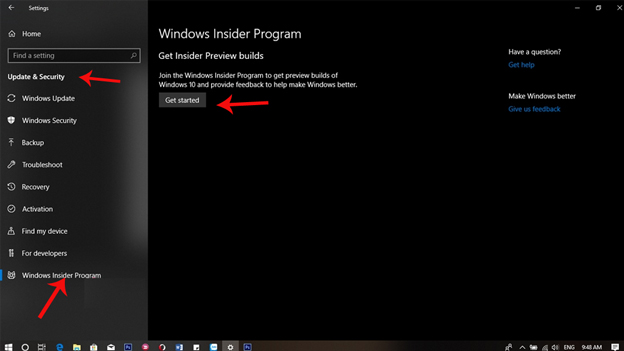
Step 3: Log in to your Microsoft account -> at the notification What kind of content would you like to receive? , select Skip ahead to the next Windows release -> click Confirm .
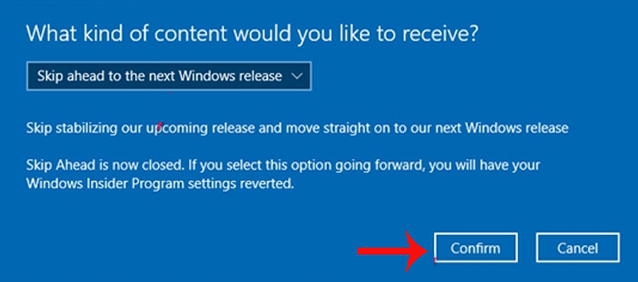
See more:
- How to buy copyrighted Windows
- Defeating the seniors, Windows 10 became the operating system version chosen by many gamers
- Pressing F5 or Refresh continuously does not make your computer run faster, people are misunderstanding Windows
You should read it
- Things to know and prepare before upgrading to Windows 10 Redstone 4 (version 1803)
- How to use the Sets feature to include tabs on a Windows 10 window
- Microsoft released Windows 10 Redstone update 5 build 17639, comprehensively improving Windows Sets
- Windows 10 Troubleshooter has the ability to scan and detect errors automatically
- Microsoft confirmed that Windows 10 Build 17127 has no errors, please download and experience
- Microsoft will release Windows 10 Redstone 4 free version to users from April 30
 7 leading hardware error diagnosis tools for Windows 10
7 leading hardware error diagnosis tools for Windows 10 How to automatically change wallpaper in real time Windows 10
How to automatically change wallpaper in real time Windows 10 6 software to monitor Windows 10 hard drive activity
6 software to monitor Windows 10 hard drive activity How to use the Run command quickly without opening the Run dialog box
How to use the Run command quickly without opening the Run dialog box How to use PowerShell's default parameter to change the command behavior
How to use PowerShell's default parameter to change the command behavior Refresh the Windows 10 interface with 11 custom tools
Refresh the Windows 10 interface with 11 custom tools