8 tips YouTube Music for more enjoyable music experience
YouTube Music has many features that make it stand out from its competitors. You can watch music videos, listen to individual playlist. However, it also has other handy features that you don't know. Therefore, this article will provide some YouTube Music tips and tricks to help make the music experience more enjoyable.
- Listen to music on YouTube? You should not ignore these 5 websites and extensions
- 21 useful tips to help make using YouTube more awesome you may not know yet
- Instructions for downloading mp3 music YouTube does not need software
1. Use the lyrics to search for songs
Most music playback services have the option to search by song name, artist name, genre. However there are times when you don't remember or don't know the name of the song because you only listen somewhere and catch some words in that song. So how to find the song? Fortunately, YouTube Music can help you.
- 4 websites looking for song titles through extreme melodies or do you know?
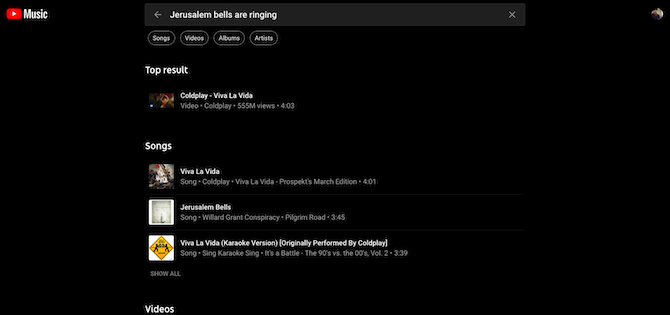
On YouTube Music, you can enter the lyrics and find the song in the result. This feature works on both mobile applications and web applications.
2. Activate Offline Mixtape to download automatically

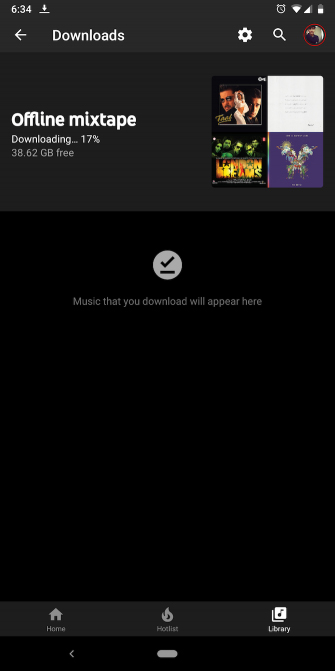
To listen to music offline you often have to download the manual to the library, but sometimes you forget to do it and suddenly realize there is nothing to hear on flights, for example. To solve this problem, Youtube Music has a feature called Offline Mixtape. It can automatically offload some songs based on your listening history. You can configure to download from 1 to 100 favorite songs.
To enable this feature, go to Library> Downloads on Android and iOS applications. Here, you turn on the Offline Mixtape feature and use the slider to set the number of downloaded songs.
3. Customize Double-Tap to Seek
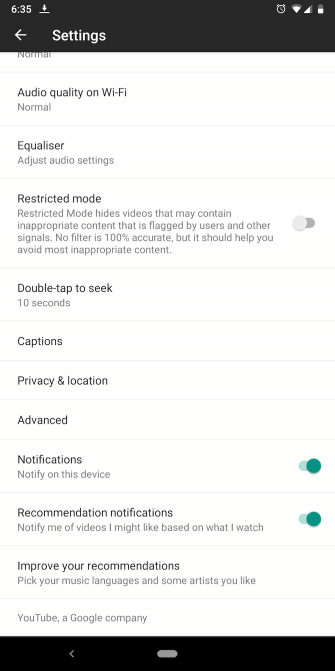
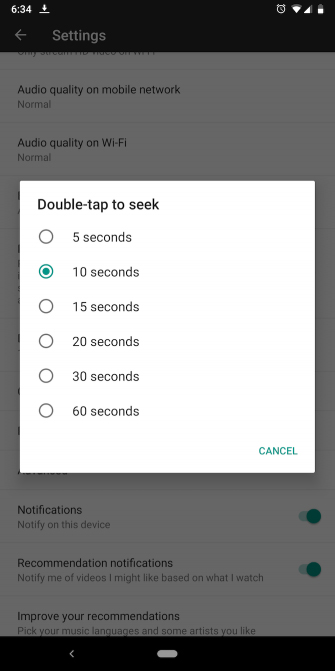
On the Now Playing screen of the YouTube Music app, you can double-tap on either side of the album art to quickly rewind or fast forward. By default, it is set to run for another 10 seconds. However, you can customize it to your liking.
To do that, go to the Library tab and touch your avatar in the top right corner. Now, go to Settings and you will find the Double-Tap to Seek option . You can change the maximum time to 60 seconds and a minimum of 5 seconds.
4. Pause search history and music playback history
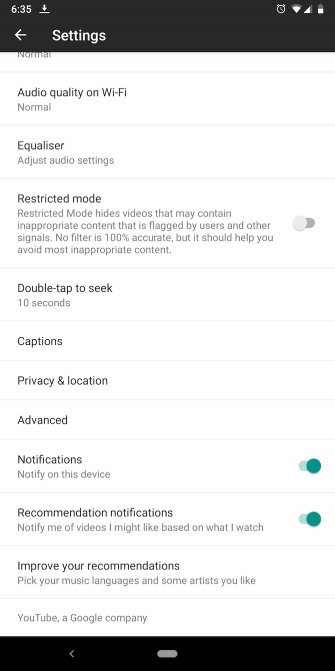
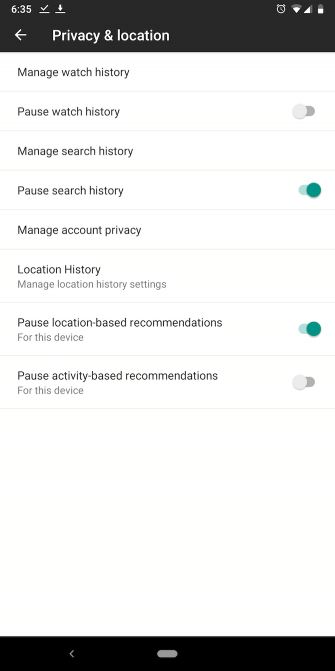
For smart suggestions to work correctly, YouTube Music needs to keep track of what you hear and search. But if you feel uncomfortable, Google has a security option to stop search history and music history.
To turn off this feature on your phone, go to Settings , scroll down until you see the Privacy & Location menu, select it and disable the tracker.
Note, Google tracks your activity on both YouTube and Youtube Music. Therefore, turning off the viewing history option also means that you cannot access YouTube history. You can also turn off recommendations based on location and activity if desired.
On the web application, the steps are similar to the mobile application. First, click on the profile picture in the top right corner and access Settings . You will see options in Privacy .
5. Personalize radio stations
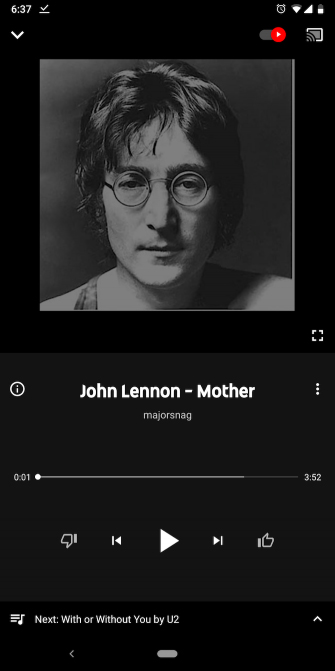
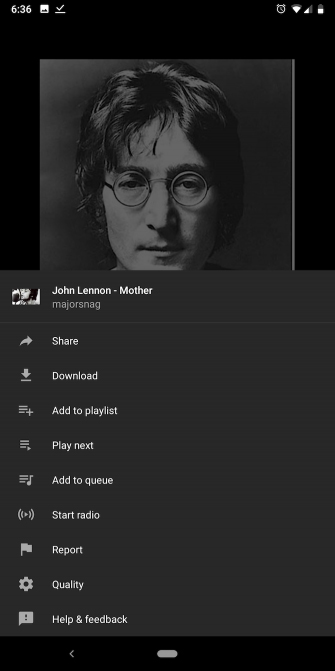
Radio and playlist of YouTube Music is not adjusted for each user. So while listening, you have to skip a lot of songs. You should personalize the radio with your favorite songs.
YouTube Music allows you to create radio stations from any song. Queue prediction service based on the album you heard. To create your own radio station, tap the three dots menu next to the song or album and click Start Radio .
6. Use the YouTube music playlist as an alarm
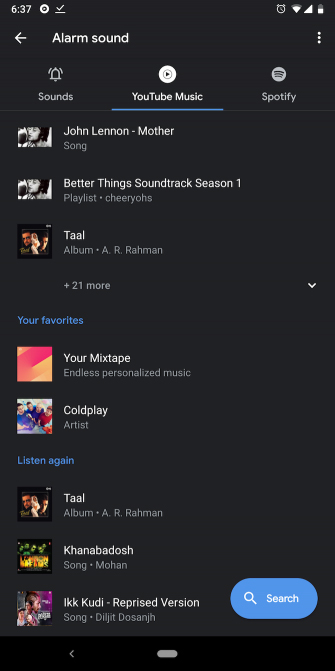
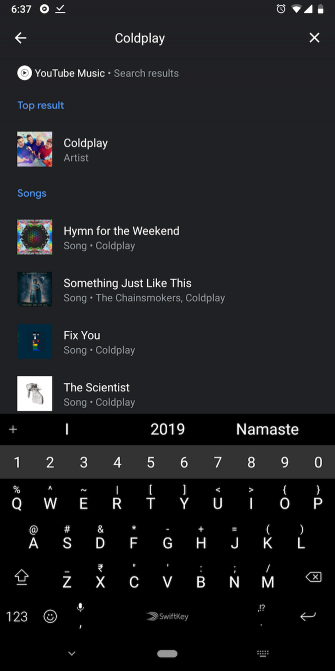
Tired of waking up with the deafening melody? Please install YouTube Music playlist as an alarm, it is specially designed to wake you up from sleep.
You can link YouTube Music with the clock app. However, it is limited only to Google and Android Clock apps.
After installation, activate the application and create or edit the alarm. Click the ringtone field and the application will open a few new tabs. One of them will be titled YouTube Music.
In YouTube Music, you will see all the recently played music and playlists. If you can't find your favorite song, search by pressing the blue floating button. Select the item to return to the previous screen.
7. Turn on child restraint mode
If you have small children and have registered to share the family, you can restrict the young videos viewed on YouTube Music by activating Restricted Mode from Settings .
8. Choose a new group of favorite artists
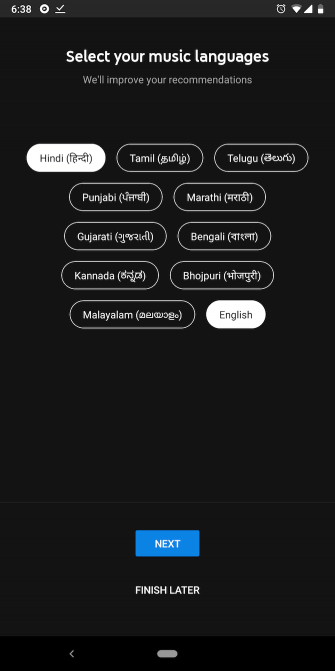
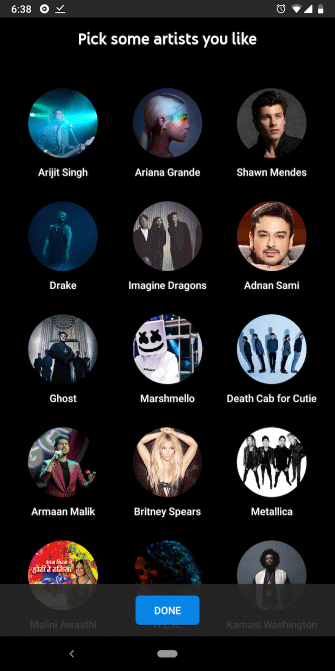
When registering YouTube Music, it will ask you to choose your favorite artists to be able to recommend new music. If your music taste has changed recently, you can redo this process. To change your favorite artist, go to the Settings page, find the Improve Recommendations option at the bottom of the page.
YouTube Music is a great music service. And by using these YouTube Music tips and tricks, you will be able to enjoy more wonderful music.
You should read it
- Music timer on Youtube
- How to listen to music on youtube when the PC and Phone screens are off
- How to upload personal music to YouTube Music
- Instructions to transfer private YouTube Music playlists
- Google introduced YouTube Music and YouTube Premium
- Rip music from YouTube videos, download MP3s, download music from YouTube without using software
 8 reasons to switch from YouTube to DTube
8 reasons to switch from YouTube to DTube How to view the fastest shared Google Drive data
How to view the fastest shared Google Drive data How to cancel sharing Google Drive link
How to cancel sharing Google Drive link How to use Icedrive to store cloud data
How to use Icedrive to store cloud data 5 tips for creating YouTube videos for beginners
5 tips for creating YouTube videos for beginners How to use img.onl to share photos for free
How to use img.onl to share photos for free