Instructions to restore boot sound on the 2016 MacBook Pro
Newly released MacBook Pro brings users with a better design, provides updates for professional applications, supports emoji icons, especially the Touch Bar bar automatically customizes features display. One of the changes on the 2016 MacBook Pro is to remove the boot sound. This is not a huge change that affects users, but for those who use the Mac line so far, they are familiar with this sound. Can I restore the boot sound on my MacBook Pro 2016? If you want to hear the boot sound again on the 2016 MacBook Pro, please refer to the article below.
Step 1:
At the interface on the computer, we will click on Launch and go to Other interface . Next, you will click on the Terminal tool .
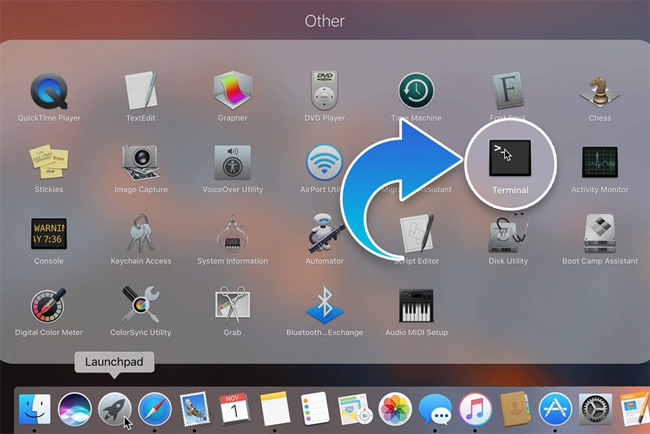
Step 2:
Next, we will type the command line sudo nvram BootAudio =% 01 into the interface of Terminal . After that, you will enter the admin password on the machine to confirm the command entered.
So the familiar sound started on the MacBook Pro 2016 has been restored.

For those cases where we want to turn off the start-up sound , so as not to interfere with the work or the surroundings, it can be changed. We can also enter commands in Terminal to disable the boot sound of the machine with the following command: sudo nvram BootAudio = 00%.

With only two command lines on the 2016 MacBook Pro Terminal, we can adjust or disable the boot sound in a single way. The command line between disabling audio and restarting is only 2 last numbers so it is quite easy for us to remember this command.
Refer to the following articles:
- How to customize Touch Bar on Macbook Pro
- Instructions on how to control iPhone, iPad remotely with a computer or Macbook
- Instructions on how to install macOS Sierra (clean install) 10.12 on Mac
I wish you all success!
 How to change the default macOS Sierra wallpaper
How to change the default macOS Sierra wallpaper How to customize message notifications on macOS Sierra
How to customize message notifications on macOS Sierra How to run Windows programs on Mac
How to run Windows programs on Mac How to turn off automatic software updates on macOS Sierra
How to turn off automatic software updates on macOS Sierra How to change the shortcut to use Siri on macOS Sierra
How to change the shortcut to use Siri on macOS Sierra Tips for using the Notification Center on OS X Mountain Lion
Tips for using the Notification Center on OS X Mountain Lion