5 useful settings for 2013 Macbook Air users
At the 2013 WWDC Global Developers Conference, Apple announced the new Macbook Air series with many improvements. The Cupertino-based company replaced the Ivy Bridge processor in previous Macbook Air models with Intel's Haswell 4th generation processor.
Apple said Haswell platform allows the machine to operate longer thanks to the ability to save electricity. Thanks to microprocessor enhancements, the 11-inch version increases battery life from 5 hours to 9 hours , can 'standby' (standby) to 30 days , while 13-inch versions increase battery life from 7 hours up 12 o'clock. At the same time, Apple also brought 802.11ac Wi-Fi standard 3 times faster than the 802.11n standard to the new Macbook Air.

Software features on the Macbook Air are also extremely diverse. Therefore, many users will be confused when using the Macbook Air 2013. Here are 5 basic installation options that you may not have explored on this Ultrabook form.
1. Click to click
The Macbook Air's touchpad is rated the best on current Ultrabook models. You can go to Preferences> Trackpad> Tap to click to enable touch to click for the touchpad.
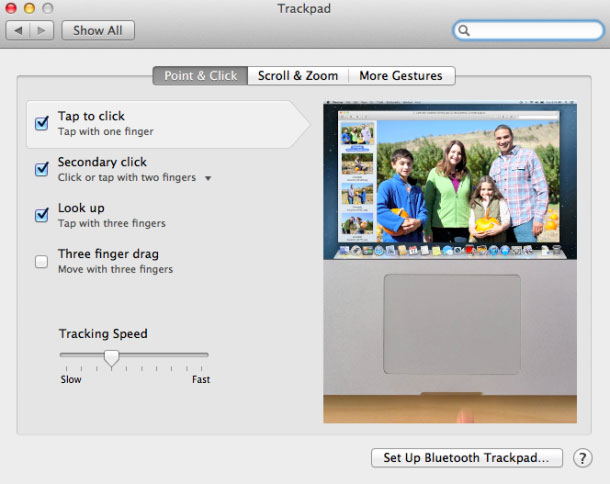
2. Click to drag
Dragging is an essential option for most computer users. To customize this feature, you can go to Preferences> Accessibility> Mouse & Trackpad> Trackpad options> Enable dragging.
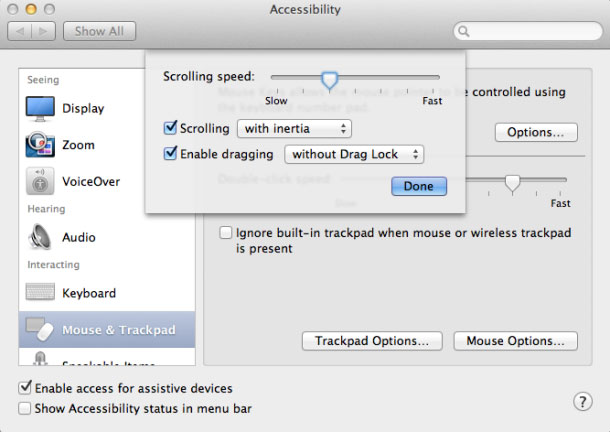
3. Insert the HDD icon onto the desktop
Some users prefer to customize the desktop screen as simply as possible. However, putting the HDD icon on the desktop for quick access is really helpful. With just one click you can access the files easily. To enable this feature go to Finder> Preferences> General> Show these items.
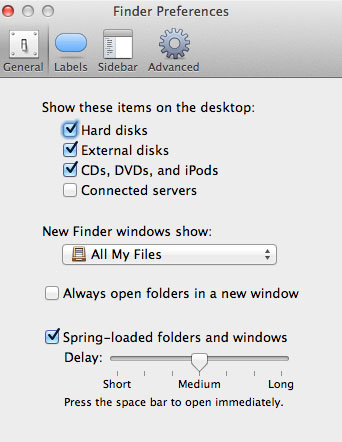
4. Activate 'Find My Mac'
Find My Mac is a feature that searches for lost devices extremely efficiently. Besides, Find my Mac will rely on Wi-Fi stations to identify user locations, thereby commanding to display messages, lock the device or even wipe all data inside.
Want to activate Find my Mac , go to Preferences> iCloud> log in> Use Find My Mac.
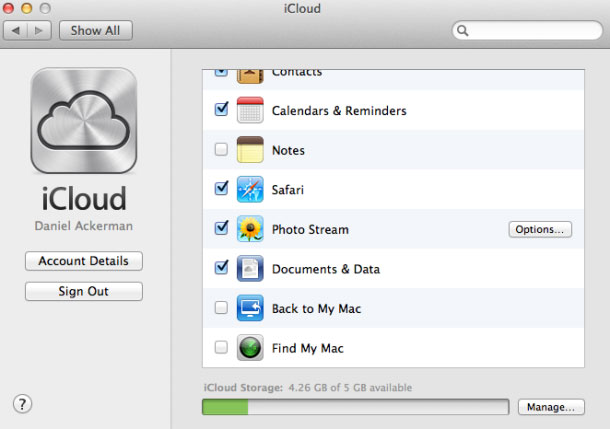
5. Turn on battery life display
The feature of displaying battery life right on the screen will help you calculate more accurately about the remaining energy source of the device. To use this feature, left-click on the battery icon and select Show percentage.
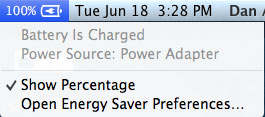
 Experience in handling laptop chargers with broken wires
Experience in handling laptop chargers with broken wires 7 common computer maintenance errors you should know
7 common computer maintenance errors you should know How the laptop is called ultrabook
How the laptop is called ultrabook Compare battery life of Macbook Air 2013 and Ultrabooks running Windows 8
Compare battery life of Macbook Air 2013 and Ultrabooks running Windows 8 VAIO Duo 13 costs from VND 35 million to Vietnam market
VAIO Duo 13 costs from VND 35 million to Vietnam market Lenovo Ultrabook transforms into tablets
Lenovo Ultrabook transforms into tablets