Ways to use the Eject button on the Macbook
Surely everyone knows the power button used to shut down Mac and start using it. For Macbook Pro and Macbook Air, the power start button is also called the Eject button. However, this Eject button also has many other features, in addition to opening the machine as we usually do. So, in what cases can the Eject button on the Mac be used? Please refer to the article below.
1. Turn off the Macbook with the Eject button:
To turn off the computer, we can use a very simple key combination, press Control + Option + Command + Eject . Soon, the machine will automatically be turned off as well as the running programs will end. Sure, this is much faster than we clicked on the Apple icon, choose Shut Down in the usual way.

2. Display the options panel to turn off and start the machine:
If the user wants to display the shutdown panel, start the computer or put the device into Sleep mode, just press Control + Eject . Appeared interface window and we just need to select according to user needs, such as automatically restarting the open application after shutdown, restart the computer.

3. Reboot the machine with the Eject button on the Macbook:
To restart the computer, simply press Control + Command key combination.

4. Use the Eject button to put the device into Sleep mode:
To put the device into "sleep" mode, you will click the Apple icon on the machine interface and select Sleep. Some people are faster than folding the phone. However, you should also try to put the machine to Sleep mode with the Eject button, by pressing Option + Command combination , then press the Eject button .
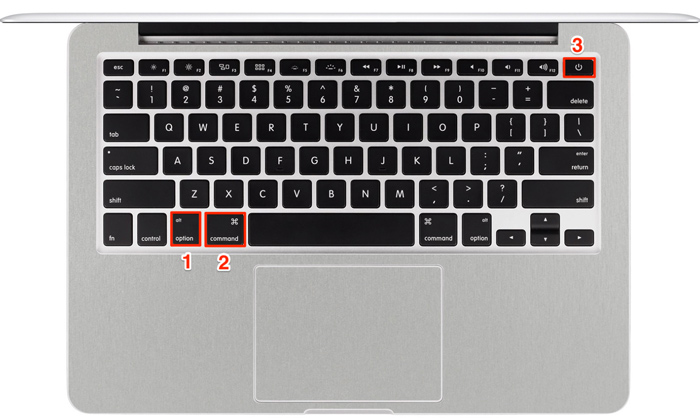
5. Turn off the computer quickly with the Eject button:
If you want to quickly turn off the machine but not completely turn it off, we will use the Control + Shift + Eject combination . If you want to return to the screen used, you just need to press any key or move lightly on the Touchpad
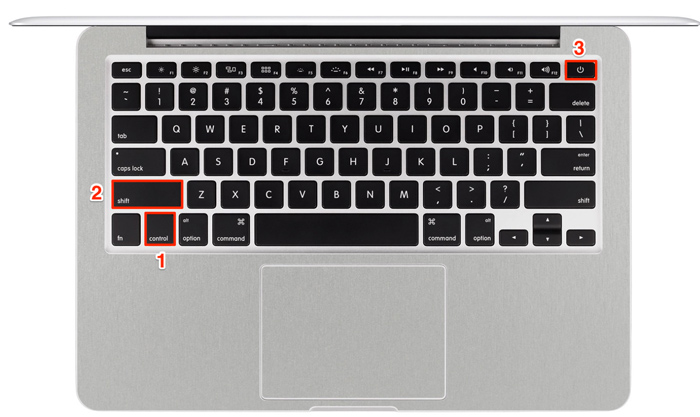
Here are some ways to use the Eject key on a Mac, in addition to turning off the Macbook you usually do. Knowing some of the features of shortcut keys, not only the Eject key will help users to use the keys more effectively, as well as faster operation on the machine.
Refer to the following articles:
- Instructions on how to install macOS Sierra (clean install) 10.12 on Mac
- How to create a MacOS Sierra installed USB drive 10.12
- Old Mac acceleration runs as fast as when you first bought it with these tips
Hope the above article is useful to you!
You should read it
- 5 ways to securely disconnect a removable hard drive on a Mac
- How to push water from iPhone speaker with Water Eject
- Compare MacBook, MacBook Pro and MacBook Air
- Understand the connection and key presses on the Macbook
- MacBook Air 2019 review - beautiful and durable laptop
- Compare MacBook Pro and MacBook Air
 Instructions on how to find the serial number of the Mac
Instructions on how to find the serial number of the Mac Upgrade MacBook with SSD
Upgrade MacBook with SSD Option keys on Mac that you don't know
Option keys on Mac that you don't know 6 methods to read Mac drives in Windows
6 methods to read Mac drives in Windows How to fix Read-only of external hard drive on Mac
How to fix Read-only of external hard drive on Mac How to fix an external hard drive error is not displayed on the Mac
How to fix an external hard drive error is not displayed on the Mac