Instructions to post animated GIF images to Twitter
Previously, if you wanted to tweet animations on your iPhone or iPad to Twitter, you need to convert them into GIFs. Now that it's a thing of the past, you can easily upload animations without having to go through any tools.
So how to do it? Invite you to follow the article below of TipsMake.com to find the answer!
Step 1: Take a Live Photo animation on iPhone, iPad
Before you tweet a Live Photo, you'll need to turn on the Live Photo feature in the iPhone or iPad's camera app and then take a picture.
Start by opening the Camera app.
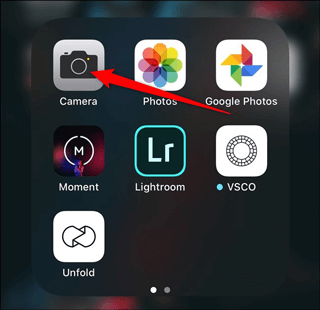
Next, make sure that the screen displays the Live icon and is not crossed out. If crossed out, tap the icon immediately to reactivate then capture the animation you need to tweet.
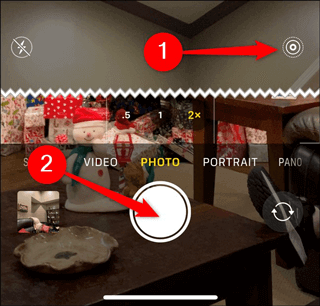
Step 2: Tweet Live Photo in GIF format
After you have taken the Live Photo, start tweeting it.
First, open the Twitter application.

From the Home tab, touch the edit button. Its symbol is in the lower right corner and there is a feather wrapped in a blue circle.

Next, choose your Live Photo in the Photo Library. You will see the Live icon at the corner of the thumbnail in the album.
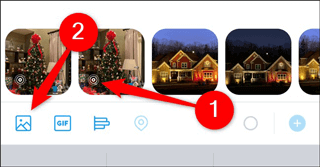
When your animation is loaded into the preview draft shown on the screen, click the GIF button in the lower left corner of the thumbnail, Live Photo will automatically convert into GIF. Click the Play button to review the converted GIF.
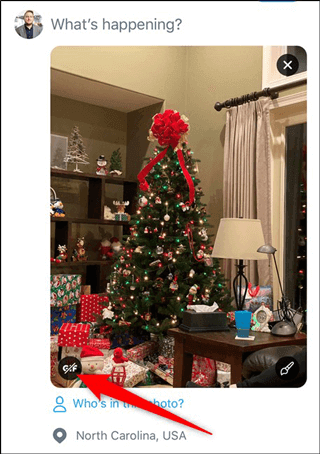
The final step is to write a status with the picture, then click on Tweet to post the content with GIF just created on Twitter.

Simple as that, you try to see offline. Good luck!
 How to sell on Facebook personally
How to sell on Facebook personally How to create event milestones on Facebook Fanpage
How to create event milestones on Facebook Fanpage How to add the Instagram curse filter
How to add the Instagram curse filter How to schedule Facebook and Instagram posts automatically
How to schedule Facebook and Instagram posts automatically Image processing It's a slightly sad story on Facebook
Image processing It's a slightly sad story on Facebook