Instructions for changing your username and display name on Twitter
Unlike on Facebook when applying the number of name changes and only being allowed to change names after 90 days, Twitter allows users to change their username easily, without restrictions. So you can choose for yourself a simple name, easy to remember or use a unique and strange username. However, you need to pay attention to the naming rules that Twitter has given.
How to change your username on Twitter
Step 1:
First of all, log in to your personal Twitter account . At the main interface, we click the avatar image and select Settings .

Step 2:
In the Account interface that appears shortly after, we will see all of our personal information. To change your username, click on the Username entry. Then enter the username you want to change to be done.
Note , when we enter a new username for the Twitter account, we will check to see if anyone has used it. Each account will have a unique username. If identical, you can change it with a new name, or add numbers and other characters to distinguish it.

Finally click Save changes below to save.

Instructions for renaming display on Twitter
In addition to changing your username when we use Twitter, you can also use the new display name on your account.
Step 1:
On the home page interface on Twitter, we look at the left interface to see personal information , including username and display name on Twitter. You click on it to log in to your personal page.
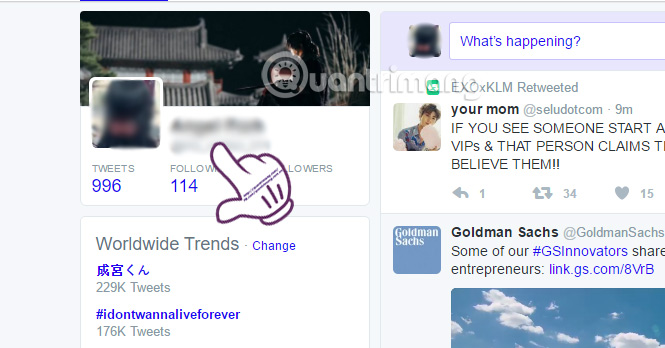
Step 2:
Next on the Twitter profile page, click the Edit profile button.

Step 3:
Just below the avatar image to the left of the interface is the name displayed on your Twitter. Click on it and enter the display name you want to change , then click Save changes to the right of the interface to save it.

So you have changed your account username and display name on Twitter already. Changing the name on this account will not affect the amount of posts, as well as the number of followers. But users should check the login name carefully, to avoid duplication of other accounts.
Refer to the following articles:
- Instructions for deleting and locking accounts on Facebook, Twitter and Google+
- Instructions for using Twitter for new users
- Tricks using the Hashtag on Twitter
I wish you all success!
 Why don't some Groups show up under your Facebook Profile?
Why don't some Groups show up under your Facebook Profile? Top 10 social networks to replace Facebook (part 1)
Top 10 social networks to replace Facebook (part 1) To protect your Facebook account in the most private way, read this article
To protect your Facebook account in the most private way, read this article How to set up privacy mode on Instagram
How to set up privacy mode on Instagram How to use Sticker sticker on Twitter?
How to use Sticker sticker on Twitter? Guide to filming Christmas videos on Instagram
Guide to filming Christmas videos on Instagram