Tricks or certain Twitter users should not be ignored
Like Facebook, Twitter is a social networking site that allows users to upload images, write and share content of limited length (140 characters).
Twitter's biggest downside is that you can't post a long status like Facebook. Plus Twitter doesn't have a photo album or a place to upload videos like Facebook. The biggest difference between Twitter and Facebook is that on Twitter there is no feature for Follow only.
To better understand how to use Twitter, as well as tips for using Twitter, you can refer to the following article of Network Administration.
1. Sort the Tweet
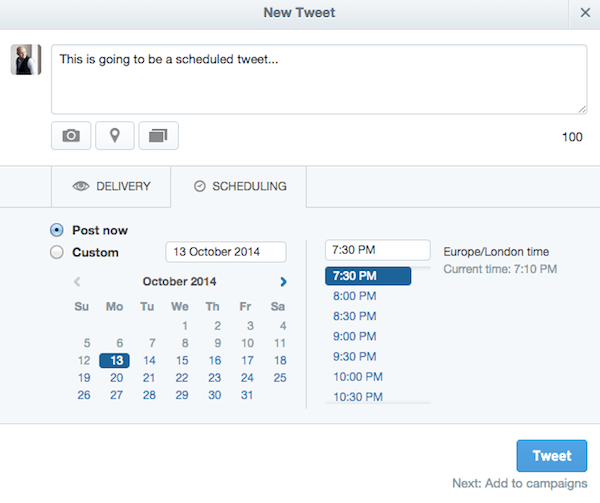
Sorting Tweets on Twitter saves you more time.
Some applications like Hootsuite, Buffer or TweetDect are useful tools to help you organize tweets on Twitter.
Or you can arrange your Twitter tweets by visiting ads.twitter.com, logging in (or creating a Twitter account if you don't have an account yet).
On the Twitter interface, click on Compose Tweet (write Tweet), then select the Scheduling tab.
To review the sorted Tweets, click on Create then select Tweet and then select Scheduled .
2. Shortcut to Twitter

You can use shortcuts on Twitter to save your time and effort.
To open a new Tweet, press the N. key to mark your favorite Tweet. R key to answer Tweet, key R to Retweet. Retweet is like Facebook's Share, meaning you can share someone's Tweet (twitter post).
3. Embed Tweet on any Web page
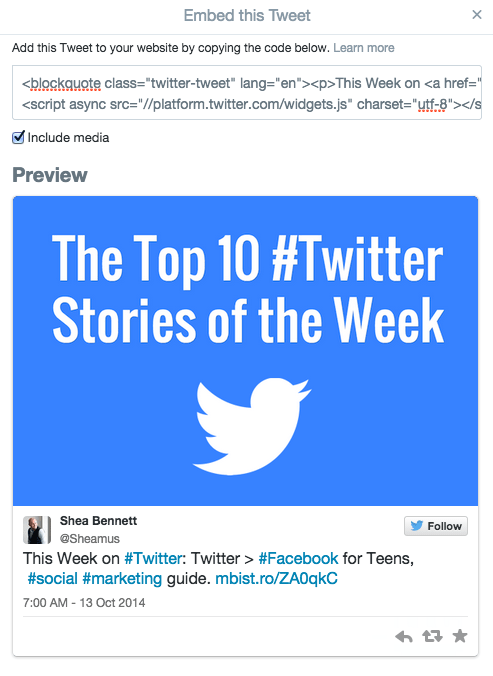
Embedding a Tweet on your Web site or Blog is a great way to interact with Tweet on your Twitter profile. When you embed a Tweet, these Tweets will interact with any other user who logs on to Twitter.
To embed a Tweet, find the Tweet you want to embed, then click the 3 dots icon (.) below the Tweet and select Embed Tweet .
Now just copy and paste the HTML code into your Web page.
4. Turn off all Twitter email with just one click
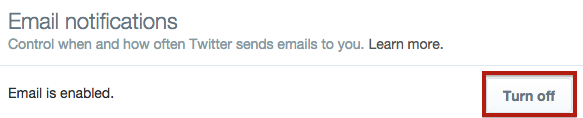
All Twitter notifications will be sent to the email you registered to create a Twitter account. But suppose in case you receive too many emails from Twitter, this makes you feel uncomfortable, you don't want to receive any more email notifications from Twitter. Very simple, you just need one click.
First visit Twitter.com then log in to your Twitter account. Next visit the Profile settings section, click on the Email Notifications tab (notification email) select Turn off to turn off all Twitter notification emails.
5. Put @ before your username or whatever you want to mention or answer them
Put an "@" in front of another Twitter username, or whatever you want to mention or answer them, your reply to that person will only be seen by your followers. both of you.
If you want your other followers to be able to see the offer / reply to someone, put "@username" at the end of the tweet or put a quotation mark in front of the "&" symbol like like this: ". @." . There is also a "Reply" option - Reply following the tweet to save you time.
6. Free analysis tool

Did you know that Twitter also provides free analytics tools for Twitter users?
All you need is to visit analytics.twitter.com, then log in to your account.
The system will analyze and display your Tweet details in the last 28 days. , including overviews, participation rates, link clicks, Retweets, favorites and replies .
7. Pin the Tweets to your Profile
Twitter supports this feature quite late. Facebook has supported the message pin feature on the page for a long time.
However, Twitter users can now pin any Tweet at the top of their Profile.
To do this, first find the Tweets you want to pin, then click on the 3 dots icon on the same level and select Pin to your profile page (pin to your profile page ).
A popup window appears on the screen, click on the Pin to pin your Tweet on Profile.
To remove any Tweet, click on the 3 horizontal dots icon again and select Unpin from profile page .
Explore more:
-
5 tips and tricks when integrating Twitter in iOS 5
-
Instructions for deleting and locking accounts on Facebook, Twitter and Google+
-
Instructions for using Twitter for new users
I wish you a happy new week!
 A simple way to link your Facebook account to Gmail
A simple way to link your Facebook account to Gmail 6 steps to perform photo processing Be Like Bill on Facebook
6 steps to perform photo processing Be Like Bill on Facebook How to turn off birthday notifications on Facebook?
How to turn off birthday notifications on Facebook? 5 steps to select advertising content on Facebook News Feed
5 steps to select advertising content on Facebook News Feed Why is Facebook account hacked? This is how to prevent that!
Why is Facebook account hacked? This is how to prevent that! 3 steps to make the Happy Friends Day app fun on Facebook
3 steps to make the Happy Friends Day app fun on Facebook