Instructions to fix computer errors that do not automatically update date and time
Do you need to fix the error of your computer not automatically updating the date and time? Then you have come to the right place because TipsMake has solutions to help you fix this situation quickly.
Displaying the time is one of the basic but extremely important features on a computer. Normally our computers will display the time correctly. But if one day you suddenly encounter a computer error that does not automatically update the date and time , what should you do? No need to worry too much because this article will help you solve this problem.

Where does the error of the computer not automatically updating the date and time come from?
Unlike other common errors on computers. There are very specific reasons why the computer does not automatically update the date and time. Below are the most common reasons why we encounter this condition.
1: Setting is not correct
Incorrect settings are the most common cause of clock errors on computers. Maybe people don't know, but let the computer display the correct time. We need to set the correct time zone. This is the same on other devices such as phones, tablets. If you are in Vietnam, the correct time zone is UTC + 7:00.
2: The CMOS battery on the computer is exhausted
With laptops or PCs, the mainboard will be equipped with a CMOS battery. This battery will help the mainboard continuously update the exact time even when not powered. And of course, when the CMOS battery runs out of capacity, updating the time will not be possible.

3: The computer is attacked by a virus
The story of viruses attacking computers is no longer strange. And the computer error of not automatically updating the date and time can also come from this cause.
Ways to fix computer errors that do not automatically update date and time
After determining the reasons why the computer does not automatically update the date and time. Now we will come together with ways to overcome this situation.
1: Make sure the CMOS battery on your computer is still usable
Normally, CMOS batteries will have a long operating time. And if your computer has not replaced the CMOS battery for too long, take the computer to have it checked and replaced. Replacing this battery is quite simple. If you have the knowledge and skills, you can do it at home.

2: Set the correct time zone for your computer
To be able to set the correct time zone for the computer. We just need to do the following steps:
- Step 1 : Press the key combination windows + i on the keyboard to open the installation application.
- Step 2 : Enter the keyword date & time settings into the search box, then click on the first result.
- Step 3 : In the date & time settings section , check whether the time zone box shows the time zone UTC+7:00 or not. If not, please choose the correct one again.
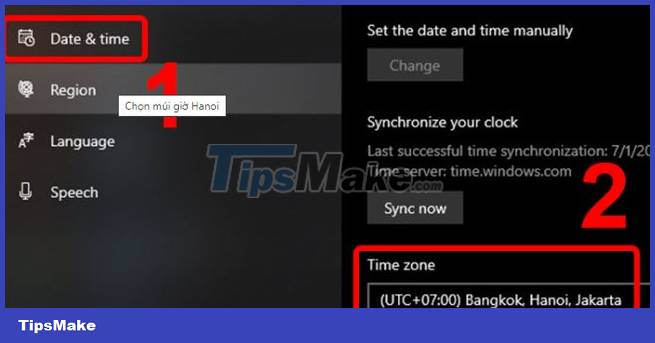
3: Check and remove viruses
Currently, there are many free software that allow us to check and remove viruses, if any. You can learn and use these software to scan your computer for viruses. This method is also extremely effective when you encounter an error where the watch cannot access the network.
How to automatically update date and time for Windows 10 computer
In case you want your computer to automatically update the date and time. Please follow the instructions below.
- Step 1 : Make sure your computer has the correct time zone set. How to do it as instructed above.
- Step 2 : Find the date & time settings section as instructed above. Then click on ' region' and continue to select Additional date, time & regional settings .
- Step 3 : Click ' set the time and date ' then continue to select 'internet time ' and select ' change settings '
- Step 4 : Click ' update now ' and continue to select ' ok '

- Step 5 : Return to the desktop screen, then enter the keyword ' Task Scheduler ' into the windows search box. Then select the first result.
- Step 6 : Find the windows folder under the path Task Scheduler Library > Microsoft > Windows .

- B7 : In the windows folder, click on the Time Synchronization folder . Then right-click on the first item and click ' properties ' as shown.
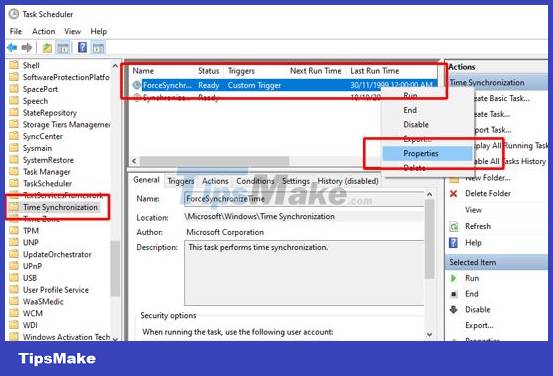
- Step 8 : Click on the first option in the triggers tab and then select edit .
- Step 9 : Set up daily, weekly or monthly updates as needed and then click ok .

Above is information that I think will be useful when you encounter a computer error that does not automatically update the date and time. Hope you can fix this problem quickly.
You should read it
- How to fix the date #VALUE error in Excel
- How to change time, date and month in Windows 10?
- How to change date and time manually in macOS
- The cause of the wrong time on Windows 10 and how to fix it
- Update driver, the software automatically finds driver for the computer, Laptop
- How to fix date errors when copying to another Excel file
 Error Checking file system on D, C on computer - How to handle?
Error Checking file system on D, C on computer - How to handle? A disk read error occurred when installing Windows. How to fix it?
A disk read error occurred when installing Windows. How to fix it? Looking for a way to fix a computer with an unmountable boot volume error
Looking for a way to fix a computer with an unmountable boot volume error![Computer error Undoing changes made to your computer [FIX INSTRUCTIONS]](https://tipsmake.com/data6/thumbs_80x80/computer-error-undoing-changes-made-to-your-computer-[fix-instructions]_thumbs_80x80_iMKcKolvG.jpg) Computer error Undoing changes made to your computer [FIX INSTRUCTIONS]
Computer error Undoing changes made to your computer [FIX INSTRUCTIONS] Computer has Open With error and how to fix it effectively
Computer has Open With error and how to fix it effectively TOP 3 Ways to fix laptop hard drive not showing up when installing Windows
TOP 3 Ways to fix laptop hard drive not showing up when installing Windows