Instructions to enable tab groups in Firefox
Firefox version 133.0 and later versions have a completely new tab grouping feature. So you can group tabs to group related pages together in one workspace. Basically, the tab grouping feature in Firefox is similar to the tab grouping feature in Chrome. Below are instructions for grouping tabs in Firefox.
Instructions to enable tab groups in Firefox
Step 1:
On Firefox browser, users enter about:config in the address bar and press Enter to access.

A message appears as shown, the user clicks Accept risk and continues to ignore the warning.

Step 2:
In the new interface, users enter browser.tabs.groups.enabled into the options search bar . Now you will see the option below.

Now we need to change its value from False to True to enable tab grouping feature on Firefox. Finally, you restart the browser for all new changes to be applied.

Step 3:
You open tabs on Firefox browser as usual. Next, we right-click on a tab on the browser and select Add tab to new group as shown.

Now we enter a name for the tab, choose a color for the tab and click Done below to save. Immediately after that, the group tab on Firefox has been created.
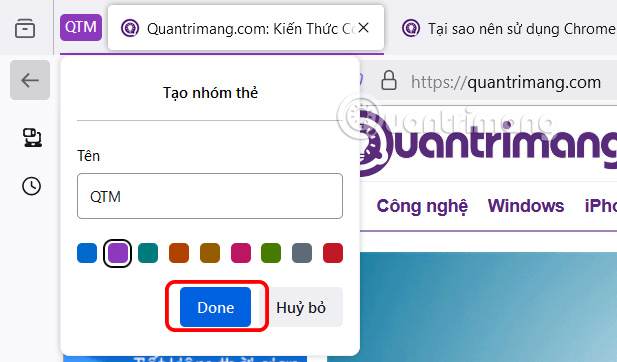
Step 4:
Now right click on a tab on the browser and select Add Tab to Group and select the newly created tab group or you can create a new tab if you want.
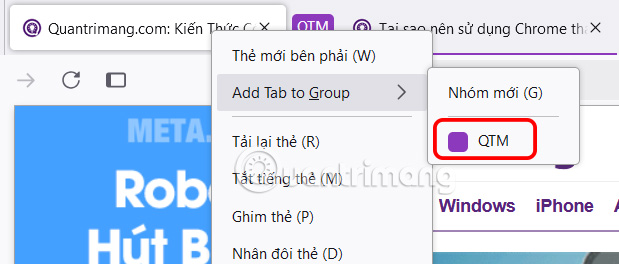
To collapse the tab list, double-click on the tab group name.

Step 5:
If you want to remove a tab from a tab group , right-click on the tab and select Remove from Group .

You should read it
- Firefox 55, 56 browser can open 1,500 tabs easily
- Firefox tested for custom tab colors and showed 2 tabs in 1
- How to set Firefox to always open tabs in the previous session
- How to hide all tabs on Firefox, collapse when opening too many tabs
- How to allow pop-ups to be displayed in Firefox
- Mozilla launched Firefox 11.0 for iOS, which turned on anti-tracking by default
 3 Most Trusted VPN Extensions for Chrome
3 Most Trusted VPN Extensions for Chrome How to enable Extension Performance Detector in Microsoft Edge
How to enable Extension Performance Detector in Microsoft Edge How to delete specific websites from Firefox history
How to delete specific websites from Firefox history How to use ChatGPT Voice on computer
How to use ChatGPT Voice on computer Instructions for creating screenshot shortcuts using ChatGPT
Instructions for creating screenshot shortcuts using ChatGPT