Instructions for activating vertical tabs on Firefox
Firefox is rolling out the vertical tab feature on Firefox Nightly so users can experience this vertical tab feature first. However, you will need to enable the vertical tab feature manually deep in the system according to the article below.
How to enable vertical tabs on Firefox
Step 1:
First you need to update the Firefox Nightly browser to the latest version. Then, we enter about:config into the browser address bar and proceed to access.
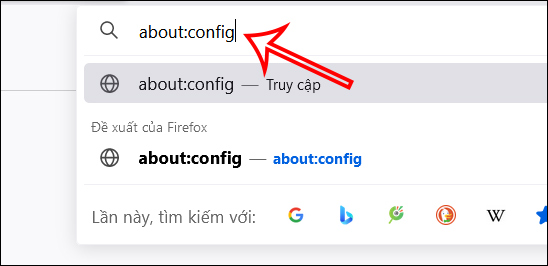
Step 2 :
Click on Accept the risk and Continue to access. At the interface, enter the keyword sidebar , then click below to change the value of sidebar.revamp to True .
Next, change the value of sidebar.verticalTabs to true to enable vertical tabs for the browser.
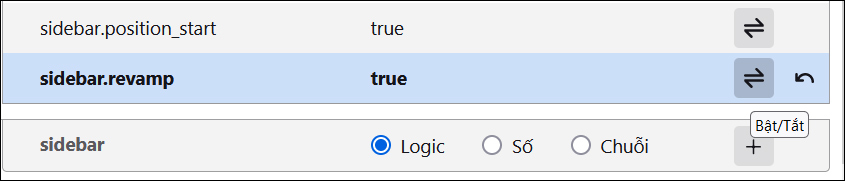
Step 3:
Restart the Firefox browser to apply all the new settings. You will then see Firefox display a vertical tab on the left edge of the browser. Click on the show sidebars icon to display open tabs and page titles. In addition, users can customize the sidebar to move from the left to the right.
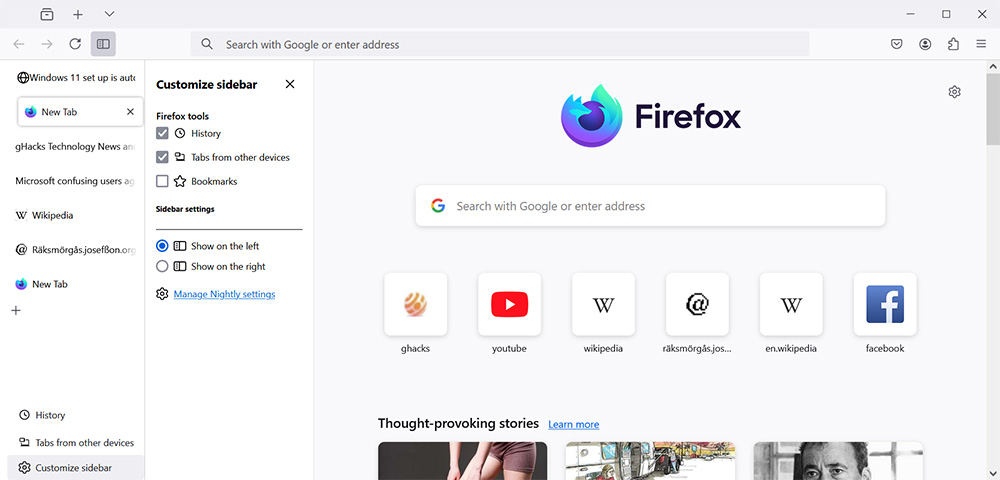
You should read it
- Firefox tested for custom tab colors and showed 2 tabs in 1
- How to hide all tabs on Firefox, collapse when opening too many tabs
- How to set Firefox to always open tabs in the previous session
- Firefox 55, 56 browser can open 1,500 tabs easily
- Instructions for fast copying URLs of open tabs in Firefox browser
- Mozilla launched Firefox 11.0 for iOS, which turned on anti-tracking by default
 A trick to successfully steal copyrighted software at the Apple Store
A trick to successfully steal copyrighted software at the Apple Store Instructions for using Copilot in OneDrive
Instructions for using Copilot in OneDrive The shortcut file cannot be opened, what should you do?
The shortcut file cannot be opened, what should you do? Real photos are tagged as 'AI photos' by Facebook and Instagram, making users uncomfortable
Real photos are tagged as 'AI photos' by Facebook and Instagram, making users uncomfortable How to turn off the LED lights of the computer mouse and keyboard when Shutdown
How to turn off the LED lights of the computer mouse and keyboard when Shutdown Microsoft Flight Simulator (2020) reaches 15 million players milestone; will be updated until 2028
Microsoft Flight Simulator (2020) reaches 15 million players milestone; will be updated until 2028