Instructions on how to hide message notifications on Samsung phones
If you don't want to be bothered by the messaging application on your Samsung phone, the way to hide Samsung message notifications will be a trick to help you quickly turn off message notifications sent on your Samsung device. A convenient way to focus more on work, study or on a safer journey. Furthermore, messages sent to them do not display the content on the user's phone lock screen, thus helping you to keep your messages and content confidential. Doing this only takes a few steps in the installation without using 3rd party applications, readers interested in this feature can follow and follow the steps in the following article.
- How to reply to messages extremely fast on Android
- How to retrieve deleted messages on Android?
- Sync Android SMS messages to PC using MightyText
Instructions for hiding message notifications on Samsung phones
Method 1: Hide notification of all messages on Samsung phones
Step 1:
From the main screen of the device, you access the Messages application on the phone, then select the 3 dots icon as shown.

Step 2 :
To hide messages on your Samsung phone, you need to select the Settings item and then turn the horizontal bar to the left to perform the Notification switch.


Step 3:
You return to the device's main screen and scroll to the Settings application, then access the Notifications section. Next, scroll down to search for the Messages application and turn off this Notification feature by swiping the horizontal bar to the left to finish hiding messages on your Samsung phone.
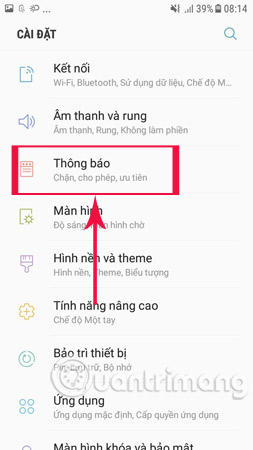
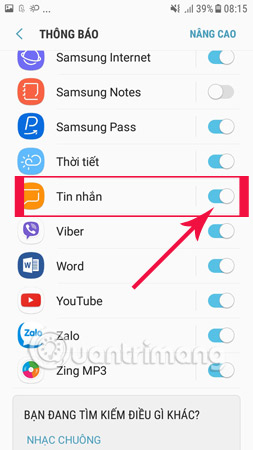
Method 2: Hide messages on Samsung phones according to each phone number
If you do not want to hide the entire message, you can also select each phone number to make the message hidden on your Samsung phone as follows:
Step 1:
Open the messaging application, where you choose to enter any chat you want to hide messages on your Samsung phone. Next, click the 3 dashes icon in the upper right corner of the device screen as shown below.
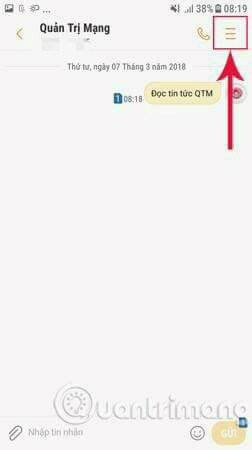
Step 2:
A message on the screen appears, you just need to press the Notification shortcut to finish.
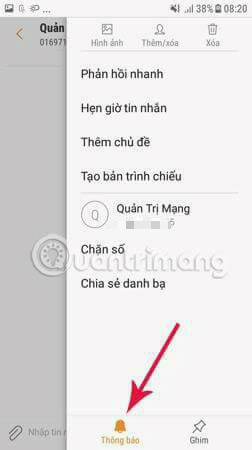
The above are 2 ways to hide message notifications on Samsung phones to turn off notifications with phone numbers that send messages to your device. Although this is not necessarily an effective way, it will also help you avoid unnecessary trouble when the phone notifies you of a message.
Hope you are succesful.
See more:
- How to hide, hide the chat content, chat on Viber
- How to hide chat and find hidden chat on Android Zalo
- Instructions to turn off notifications on Zalo effectively
You should read it
- How to hide message content on Telegram
- How to hide Zalo messages on iOS and review messages Zalo has hidden
- How to hide chat and find hidden chat on Android Zalo
- Instructions on how to hide messages on iOS 10
- How to obscure notification content on iPhone
- The way to 'hunt down' hidden messages in Facebok Messenger
 Instructions for turning on the virtual Home key on Samsung
Instructions for turning on the virtual Home key on Samsung Instructions to fix Android phone error virtual battery alert
Instructions to fix Android phone error virtual battery alert Turn off these 2 features immediately on Messenger so that Android phones run smoother
Turn off these 2 features immediately on Messenger so that Android phones run smoother How to turn on the 'rabbit ear simulator' feature on Android P
How to turn on the 'rabbit ear simulator' feature on Android P How to lock screen by image on Android phone
How to lock screen by image on Android phone 2 ways to turn off the sound when taking photos on Samsung
2 ways to turn off the sound when taking photos on Samsung