How to hide Zalo messages on iOS and review messages Zalo has hidden
Currently on some chat services, there are hidden messages like Viber and now Zalo. Message hiding feature helps users to secure conversations, data information such as phone numbers, accounts, addresses, .
This secret message will be protected by a password sequence and must enter the correct password to continue chatting. In particular, the hidden message will not appear on Zalo's interface unless you remove the hidden feature. Thus, no one will know the conversation, even if they can access your Zalo. So what is the way to hide messages on iPhone Zalo? Below TipsMake.com will guide you how to hide the Zalo message, set a password for Zalo message as well as how to retrieve the message Zalo has hidden.
- How to backup and restore Zalo messages on Android phones
- To mark an important message on the Zalo PC
Hide instructions for chatting on iPhone Zalo
How to hide chat on Android Zalo you refer to the article below.
Step 1:
First, you log in to your personal Zalo account and find the message interface. At the message Zalo wants to hide the message from right to left, there will be 3 symbols, click on the eye icon .
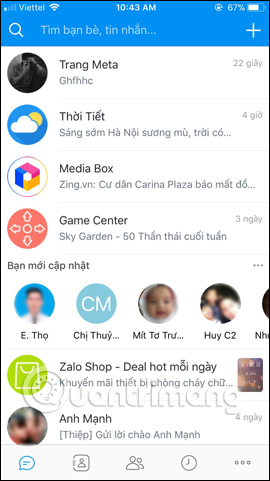

Step 2:
The Hide chat dialog box appears, press Set pin . Here the user enters the pin code to secure the conversation and confirm again the pin code.
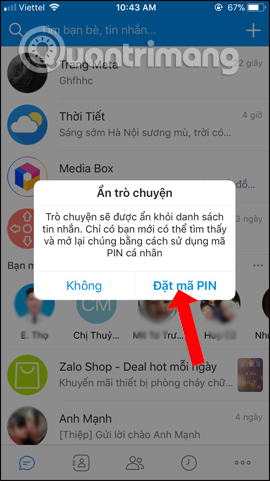
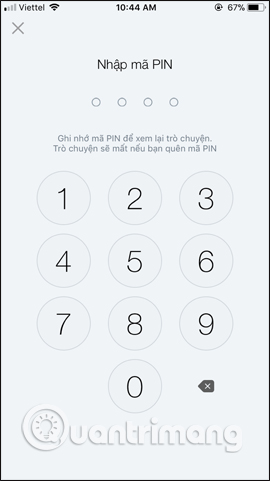
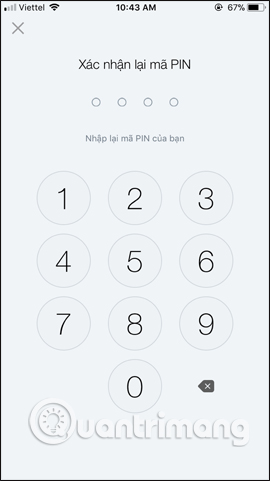
Step 3:
So when we return to the Zalo message interface we will not see that conversation. To find the hidden message on Zalo, in the search bar enter the name of Zalo account . Click on the account name Zalo wants to open the hidden message. You will then be asked to enter a pin to open the conversation.

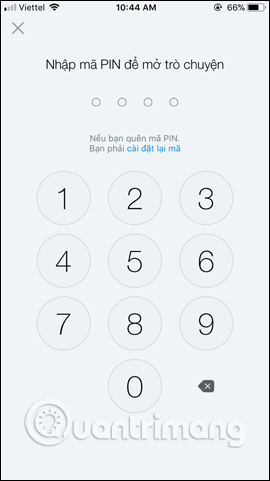
Step 4:
As such, we have access to the hidden conversation. However, when returning to the message interface on Zalo, the conversation will still be hidden.
To remove the chat hidden feature on Zalo with this conversation, click the 3 horizontal dots icon in the right corner of the screen. In the customized conversation view, scroll down and select Unhide chat .
Zalo will ask if the user is sure he wants to display this conversation, click Yes to confirm it is done.
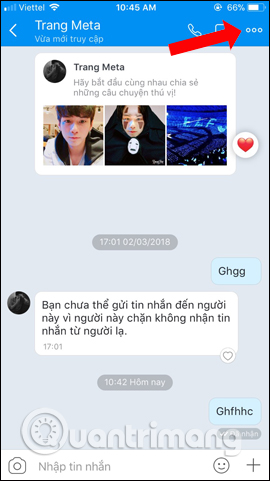
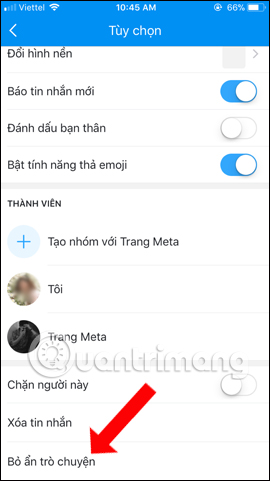
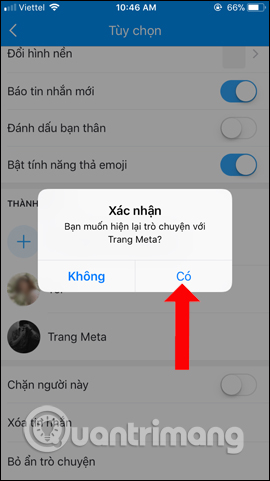
With this extremely useful Zalo message security feature, you can hide secret conversations from others. The Zalo chat will only show up again when the user disables the hidden feature when accessing the chat interface.
Video tutorial to hide messages on Zalo
See more:
- Instructions to review old messages on Zalo
- How to call video call on Zalo PC
- Instructions to review old messages on Zalo
I wish you all success!
 How to set a Zalo PC security key
How to set a Zalo PC security key How to create Zalo chat group on computer
How to create Zalo chat group on computer How to message Zalo at the same time for many people
How to message Zalo at the same time for many people Instructions to install Zalo, log in Zalo on PC, laptop
Instructions to install Zalo, log in Zalo on PC, laptop 6 main settings must check when Skype is not working
6 main settings must check when Skype is not working What to do when Skype video doesn't work?
What to do when Skype video doesn't work?