How to hide chat and find hidden chat on Android Zalo
If you feel insecure with the way to set the Zalo key to secure the message, then set the password for the message of each conversation according to the instructions in the article below. The hidden chat on Zalo helps you comfortably put accounts for others to use without fear of being read stolen private messages.
- How to hide, hide the chat content, chat on Viber
- How to turn off / hide Facebook nick even when online
- Instructions for sending files, audio on Zalo for Android phones
1. Offline tutorial on Android Zalo
Step 1:
Open the Zalo application and go to the conversation interface, where you hold down the message you want to hide then select Hide chat.

Step 2:
A new notice board appears, select Set pin to hide chat on Zalo account.

Step 3:
Now enter the pin you want. The system will ask to confirm the Pin code again by re-entering the Pin code that you entered earlier.

2. Instructions to find the hidden chat on Android Zalo
Step 1:
At the conversation view, go to the search item (magnifying glass icon) in the upper left of the phone screen.

Step 2:
Enter the name of the conversation you just hidden and click on the hidden conversation.

Step 3:
Enter the pin code you set to open the conversation.
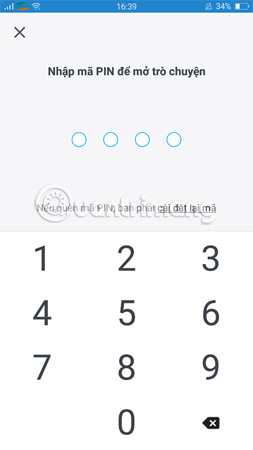
Step 4:
Select the 3-dot icon and then select Unhide chat if you want to display the conversation again as usual.


So you have completed the offline chat and find the hidden conversation of Zalo on Android.
See more:
- This is the reason and how to fix slow Zalo error on Android
- Instructions to change the Zalo language on Android and iPhone phones
- Instructions to delete and revoke messages on Zalo
 How to fix errors not typing Vietnamese on Viber
How to fix errors not typing Vietnamese on Viber How to fix Viber black screen error
How to fix Viber black screen error How to limit call time on Samsung phones
How to limit call time on Samsung phones How to send 8/3 greeting cards on Zalo
How to send 8/3 greeting cards on Zalo Instructions for using free chat software Telegram on your computer
Instructions for using free chat software Telegram on your computer Instructions on how to delete the update of contacts on Zalo
Instructions on how to delete the update of contacts on Zalo