Instructions for converting inches to centimeters in Word
The default unit in Word and Excel is inches, but when you need to adjust the margins for Word or Excel, using inches will be more difficult to align. So you want to convert centimeters into units for easier alignment in Word and Excel.
The following article shows you how to convert inches into centimeters in Word and Excel.
Convert inches to centimeters in Word.
Step 1: Select File -> Options .
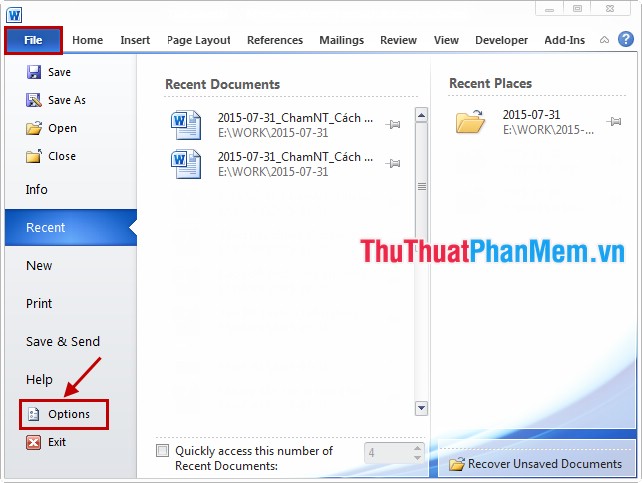
Step 2: In the Word Options dialog box, select the Advanced tab , then scroll to the Display section . In the Display section you change the units from inches to centimeters by in the section Show measurements in units of you choose Centimeters .
Then click OK to finish.

Convert inches to centimeters in Excel.
You do the same as converting inches to centimeters in Word.
Step 1: Select File -> Options .

Step 2: In the Excel Options dialog box, select the Advanced tab , then scroll to the Display section . In the Display section, you change the units from inches to centimeters. In the Ruler units section, select Centimeters . Then select OK to save changes.

So when necessary you can quickly convert from inches to centimeters quickly. Good luck!
You should read it
- Instructions for transferring PDF files to Word are free of Vietnamese errors
- What is the size of A5 paper? How to select and print A5 paper in Word
- How many inches is 1 inch?
- Software for converting images to the most standard Word
- Revealing how to fix image errors when converting Word to PDF
- Converting Word to PDF with table of contents errors and how to handle it effectively
 Instructions for alignment in Excel - Adjust the margins for Excel before printing
Instructions for alignment in Excel - Adjust the margins for Excel before printing How to create automatic table of contents in Word 2013
How to create automatic table of contents in Word 2013 Convert documents from Word 2007, 2010 to 2003
Convert documents from Word 2007, 2010 to 2003 Create table of contents automatically in Word 2007 and 2010
Create table of contents automatically in Word 2007 and 2010 Create dotted lines (......) in Word
Create dotted lines (......) in Word Instructions to insert Texbox in Word
Instructions to insert Texbox in Word