Instructions for using the Google Messages application on computers
'Messages' is a messaging application developed by Google and widely used on Android devices. Google Messages is a bit of a traditional messaging application, comes with RCS features, giving users a great and stable overall experience.
In particular, Google Messages also supports the direct link function with PC to give users more flexible use. If you are wondering about how to use Google Messages on your computer, find out below.
Use Google Messages on your computer
Google Messages is installed as the default messaging application on many Android phones, such as the Google Pixel or Samsung Galaxy. However, the Android world is famous for its richness in experience. Each manufacturer may have separate messaging applications developed by themselves. So, in case you don't have Google Messages on your phone, just download the app from the Play Store and follow the instructions.
Step 1: On your computer, launch any browser and visit the Google Message website.
Step 2: At the top right of the website interface, you will find the Messages for web button, click on it.
Step 3: A link will open, asking you to open the Google Messages app on your phone and follow the instructions below.

Step 4: Now open the Messages app on your phone.
Step 5: Click the Device Pairing item from the menu of additional items that you can find in the upper right corner of the application interface.

Step 6: In the next window that appears, just go ahead and click on the QR code scanner button.
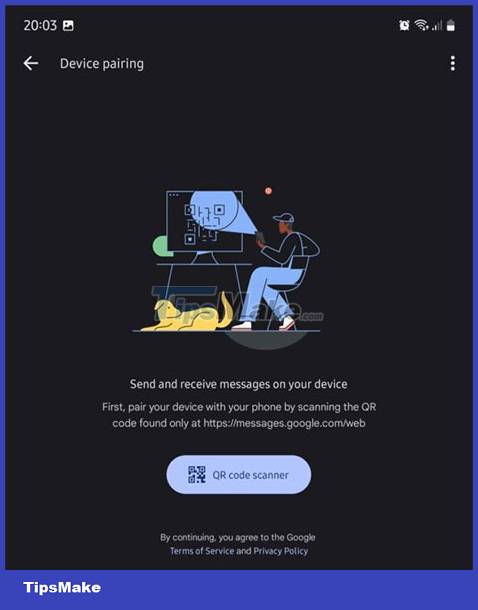
Step 7: This will open the QR code scanner, now you have to point your phone's camera at the QR code showing on the screen. Both the website and the Messages app will reload, and after a few seconds, all of your inbox should now be fully visible in the browser on the PC side.
It's all simply that. Hope you are succesful.
You should read it
- Virtual Assistant Google Assistant will be integrated into the Messages application
- How to automatically delete OTP code messages in Google Messages on Android
- How to message on Google Maps for businesses
- Instructions for sending SMS from PC to Android smartphone
- Google develops new features for Google Message
- How to backup SMS messages with SMS Backup and Restore
 Is data recoverable after resetting Android phone?
Is data recoverable after resetting Android phone? How to Read PDF on Android Phone
How to Read PDF on Android Phone How to Free Up Storage on Android and iPhone
How to Free Up Storage on Android and iPhone How to Add Music to Iphone, Add Music to iTunes Library
How to Add Music to Iphone, Add Music to iTunes Library How to Block Anonymous Calls That Are Harassing You
How to Block Anonymous Calls That Are Harassing You 10 ways to fix iPhone error that can't download apps
10 ways to fix iPhone error that can't download apps