Instructions for using Recraft.AI to design photos online
Recraft.AI website is one of the online photo design websites, with the option to design vector images, 3D images, illustrations, . to support your work. The website supports photo design completely for free, you just need to register for an account. Images designed on Recraft.AI have no watermark attached for you to easily use. Here is a guide to using Recraft.AI to design online photos.
How to use Recraft.AI to design online photos
Step 1:
First, users access the link below to access the Recraft.AI website.
https://www.recraft.ai/Step 2:
At the website interface we click on Log in > Continue with Google to log in through a Google account . If you don't want to, you can also choose another Google account to log in.

Step 3:
In the first interface, you will see a sample image that Recraft.AI has created, delete this image to create your design. To create vector images or other types of images on the website, click Icon and then select the type of image you want.
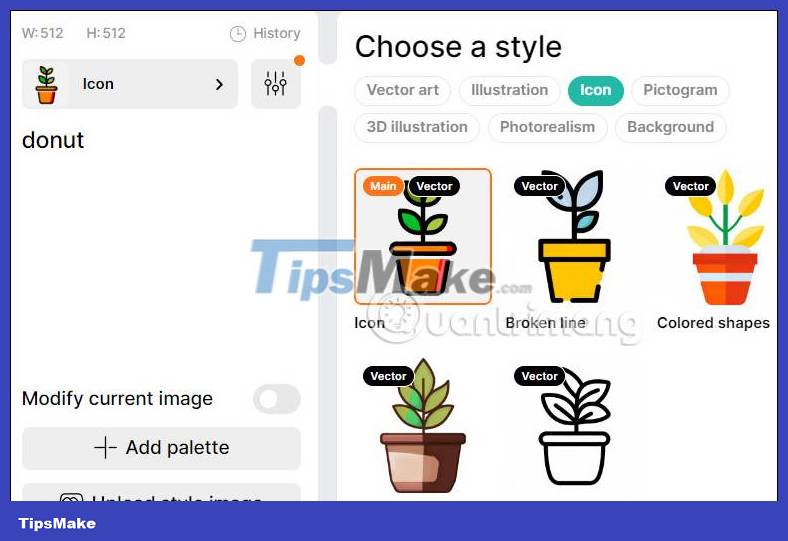
Then, you choose the image design style you want to use, such as flat (Flat), cartoon (Cartoon), etc. Each image style will have a different image design style.
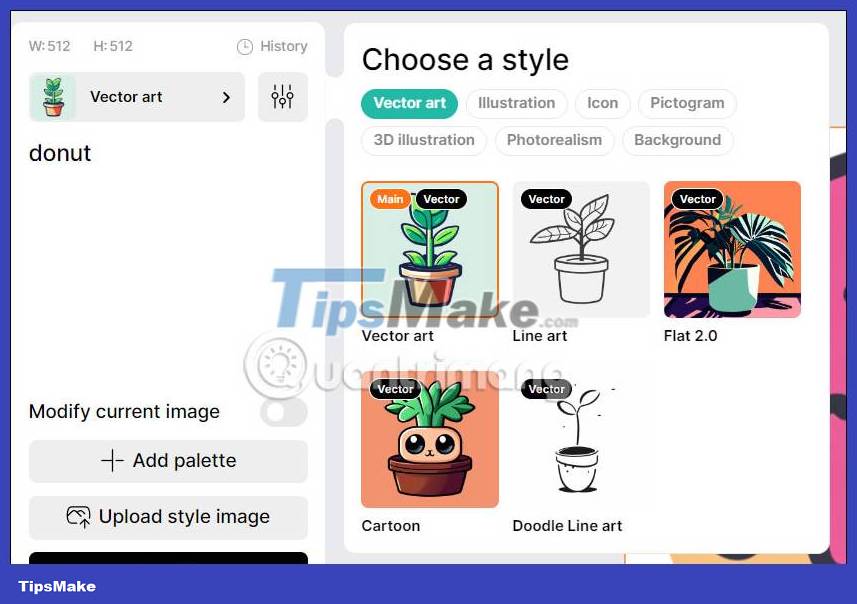
Step 4:
Next we enter a description for the vector image content in the empty box . If you want Recraft.AI to exclude certain details that you don't want to be displayed on the image , click the three vertical dashes icon , then click Exclude from image and enter the part you want to exclude .
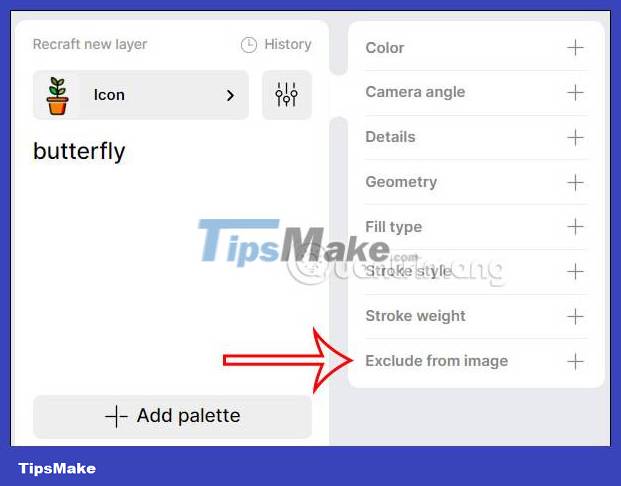
Continue to click Add palette if you want to add color to the layout. Finally click Recraft to create an image.
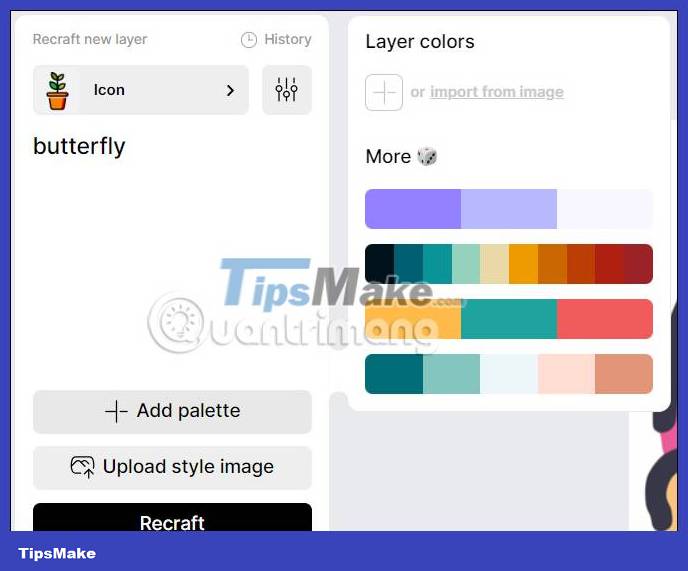
Step 5:
As a result, we get the design image on Recraft.AI as below with different design options.

To export images, in the right corner of the screen we choose PNG, JPG, SVG, Lottie format or a larger size PNG x2, JPG x2. Click Export to export the image.
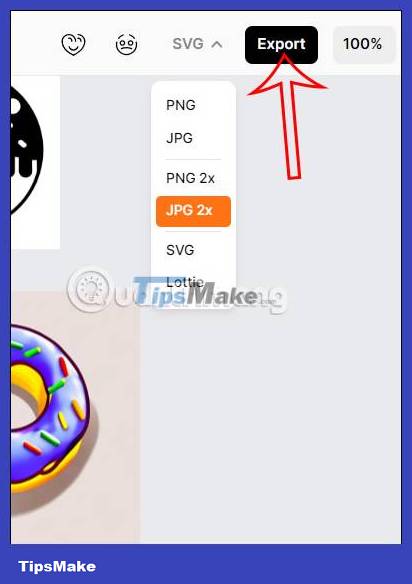
 Instructions to register for tickets to 'The Eras Tour' Taylor Swift
Instructions to register for tickets to 'The Eras Tour' Taylor Swift Instructions for translating text on Google Docs
Instructions for translating text on Google Docs Instructions for creating 3D balloon effect banner
Instructions for creating 3D balloon effect banner Instructions for painting with art coffee
Instructions for painting with art coffee How to register to use Microsoft Designer
How to register to use Microsoft Designer How to remove subjects in photos on Google Photos
How to remove subjects in photos on Google Photos