How to use Photomash to design profile photos, products
Photomash focuses on creating profile pictures, product photos, promotional photos to use for many social networking accounts or e-commerce platforms,. You don't need to register for a Photomash account, you can use it. You can always use it to design your own photos. The following article will guide you to use Photomash to design profile and product images.
Instructions for using Photomash to design photos
Step 1:
First, visit the link below to access the Photomash website.
https://pixlr.com/vn/photomash/At this website interface, the user clicks on the Select images button . You can choose a product photo or a person photo to create a profile picture.
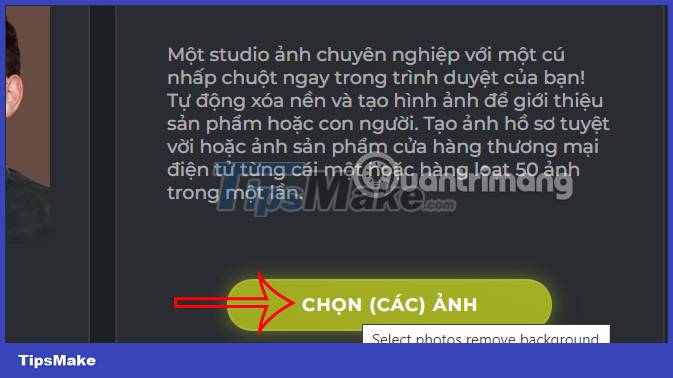
Step 2:
After downloading the image, users will select the type of image they want to design in the left interface and choose the design type you want to use for the uploaded photo.
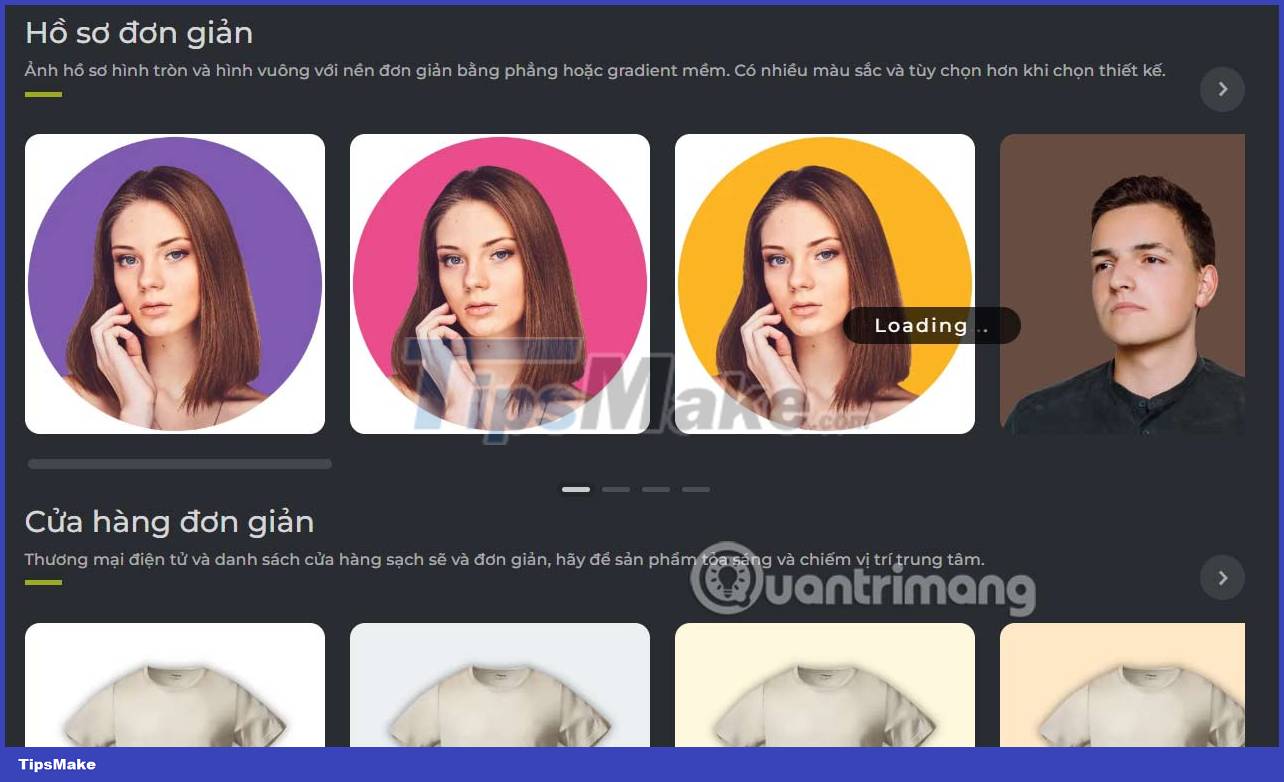
Step 3:
In the image editing interface, the editing tools are on the right side of the interface. Depending on what type of image you choose to design, the image changing tools will vary.
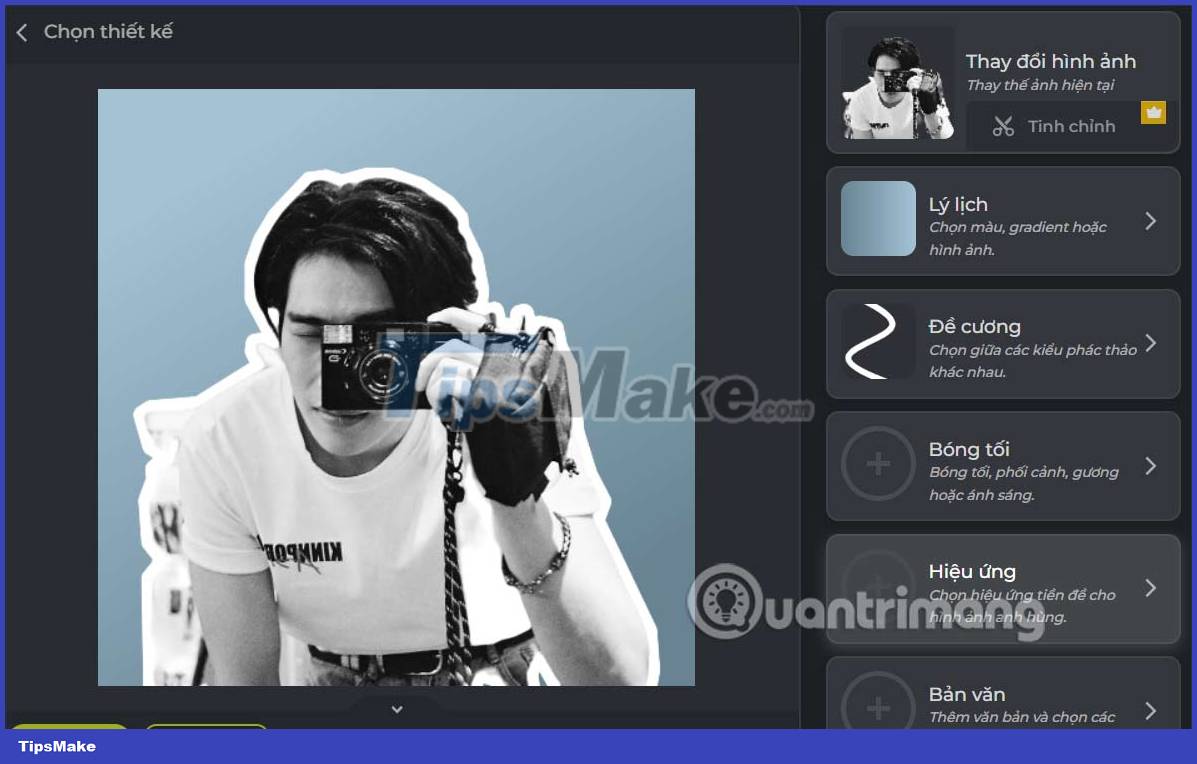
You click on each editing content and click according to the image design needs.
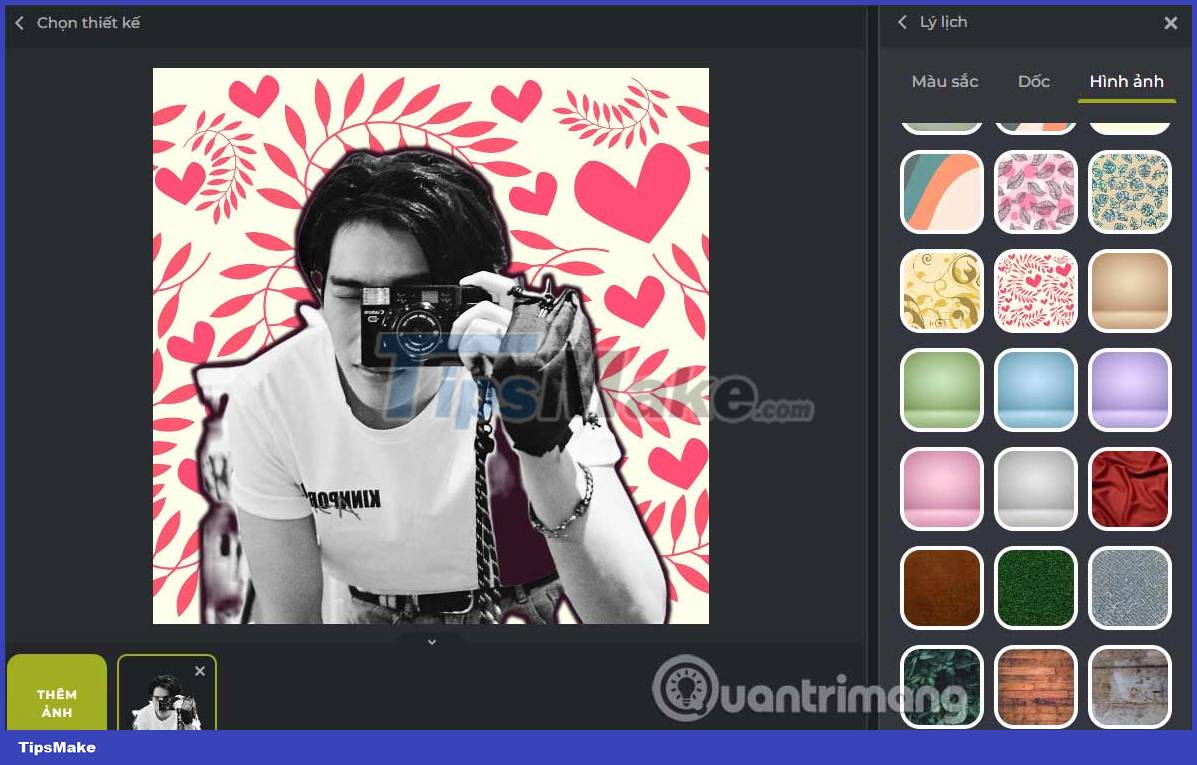
Step 4:
Users can also adjust the image size relative to the background, move the position of the image as you like.
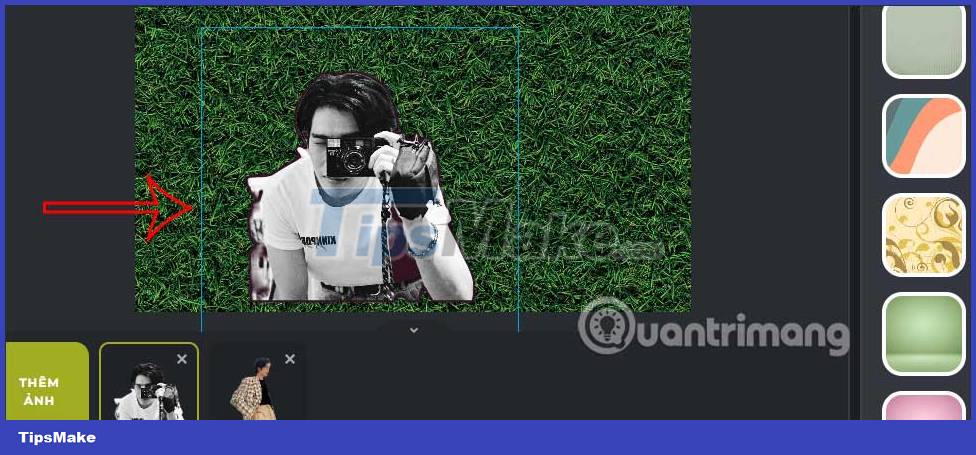
In the text input section , there will be many different fonts for you to choose from for your design. We choose the font style, adjust the position of the text and then enter it into the frame to display in the image.
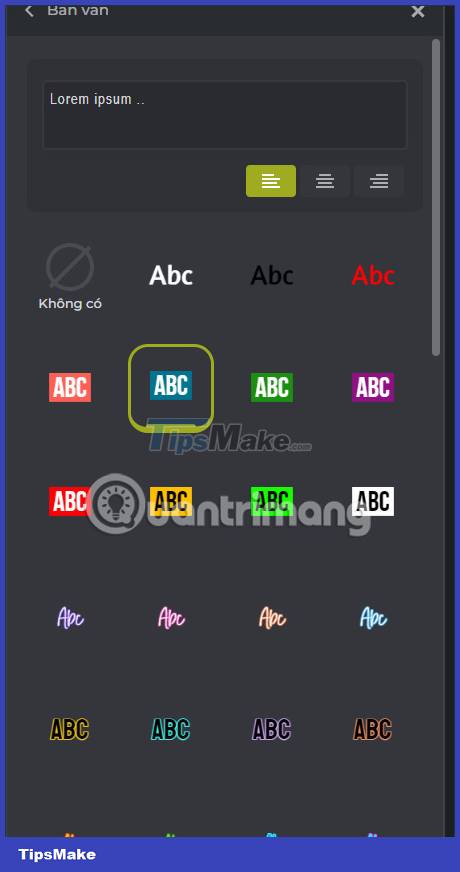
Step 5:
After you are satisfied with the image, click Save to download the image . Images are downloaded in PNG format.
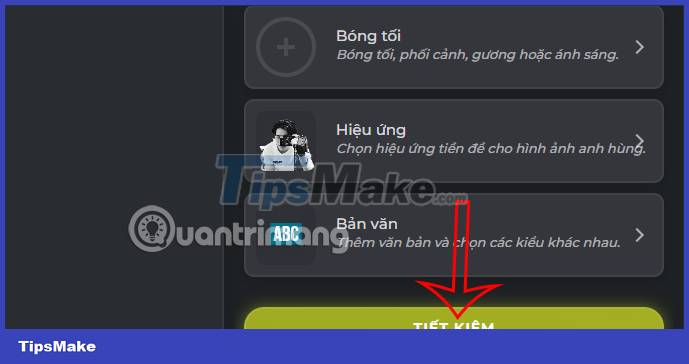
You should read it
- Google Photos has a beautiful Material Design 2.0 interface, invite download and experience
- How to design a simple logo in Photoshop
- How to design beautiful cover photos with Birdbanner
- 25+ creative designs make life easier
- How does other flat design simulate design?
- Why are mirrorless cameras increasingly popular?
 9 tools to master to become a graphic designer
9 tools to master to become a graphic designer How to use DALL-E 2 to generate AI images from written description
How to use DALL-E 2 to generate AI images from written description 9 fun and free online painting tools
9 fun and free online painting tools How to convert 3D printed STL files into STEP format for CAD
How to convert 3D printed STL files into STEP format for CAD How does Adobe Creative Cloud work?
How does Adobe Creative Cloud work? Inkscape - Download the latest Inkscape here
Inkscape - Download the latest Inkscape here