How to design online advertising by Canva
Adobe Photoshop is a professional image editing software, from basic to professional design and editing needs. However, not everyone knows how to use or do not want to install additional software on the device. So many people often choose online photo editing websites, or design online such as Canva website.
Canva is an advertising design service, professional flyer templates in many different topics. The service will provide users with different options, so you can comfortably create your design ideas. The following article will guide you how to use Canva to design online advertising.
- Websites that create free online logos
- 9 tools to create professional Visual Content
- 10 free tools that support creating simple infographic
Online design guide on Canva
Step 1:
Users access the link below to visit the Canva website and choose to register for an account. Click on one of the content on Canva to switch to the registration interface. Here you can choose to register via Gmail or Google.
- https://www.canva.com/
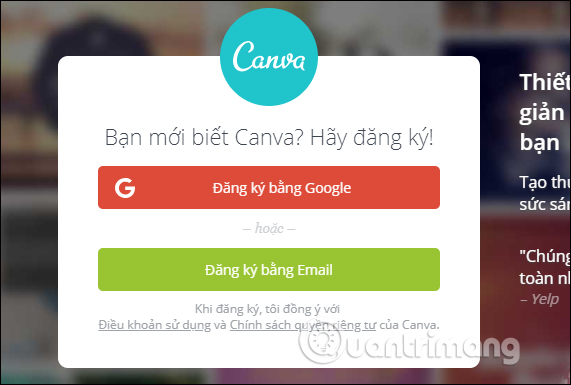
Enter account information to use Canva.
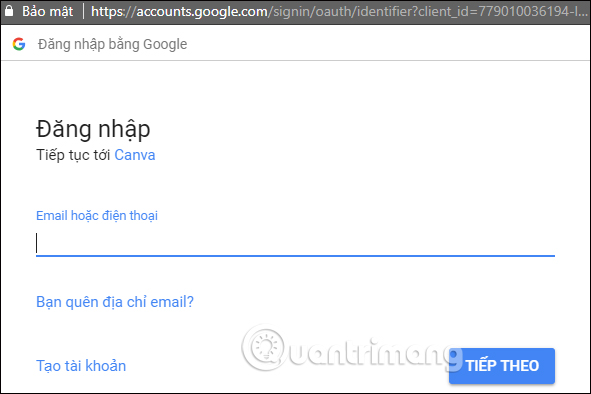
Step 2:
After successful registration you will see the main design interface of Canva.
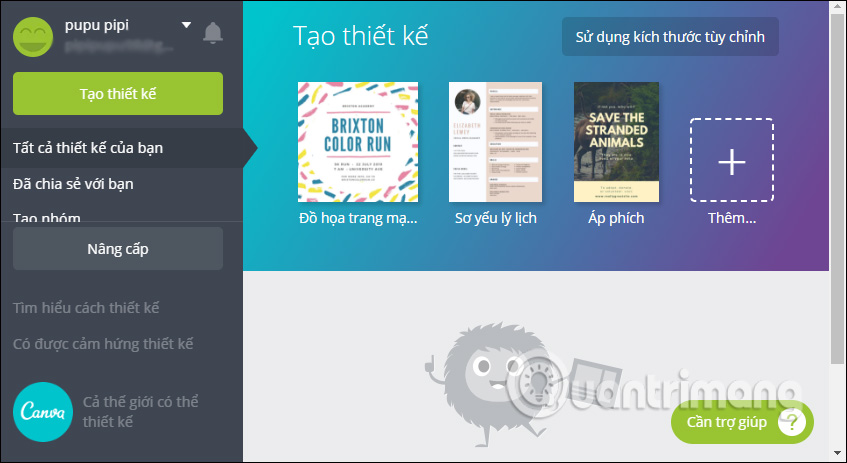
When new login will not have the size that users must adjust the size. Click on Use custom size .
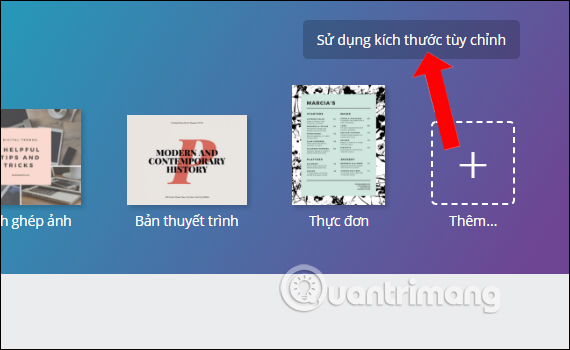
Then enter the width and height such as 2000 x 2700 and then press the Design button .
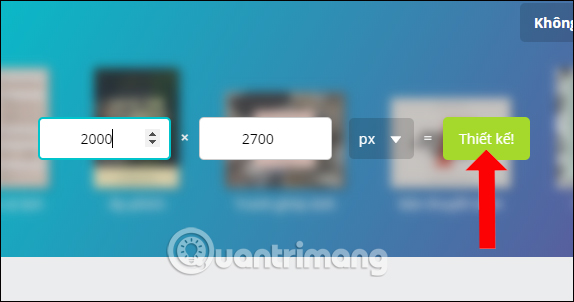
Step 3:
Immediately you will be redirected to the new interface with the tools to design for leaflets, ads that are the size you entered. Here we will see the tool column to design the leftmost. Next to the content to choose for each design item.
The sections will have different content, including:
- Search: Help you find icons, images according to design needs such as circles and squares.
- Layout: Set up photo frames, like 4-style split and can give 4 different photos and different colors.
- Composition: Select free photos, Grid, Frame, grid, to design for the fastest and easiest photo frame.
- Version: Select fonts, fonts, Color, as well as row and line format for flyers.
- Background: Select the background for the photo frame. If you choose the representative image for the ad, it is not necessary to select in this section because when blurring, switching mode will cause confusion.
- Upload: Upload photos to serve the process of creating leaflets, depending on design purposes.
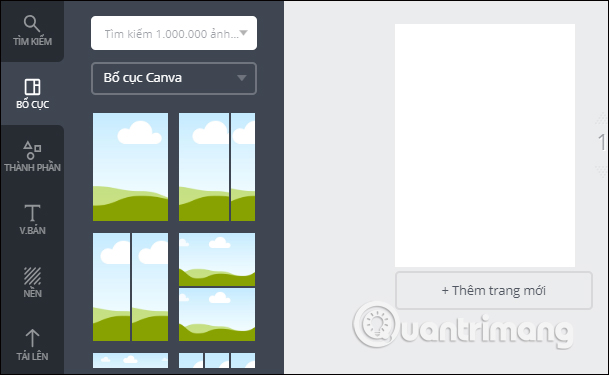
Step 4:
Select the type of layout you want to design for the leaflet, then click on Component to insert content into the design sheet.
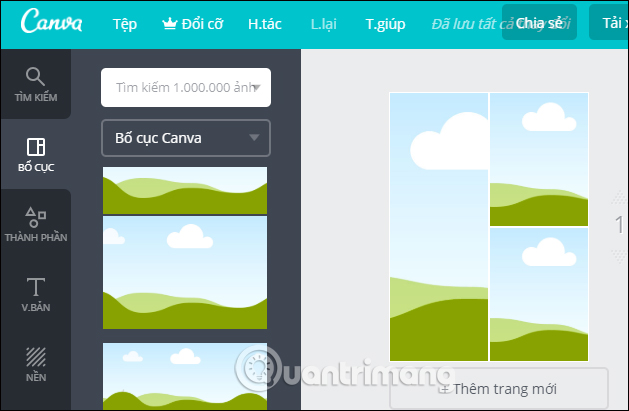
Step 5:
In the Components section there will be many items to insert into your design.
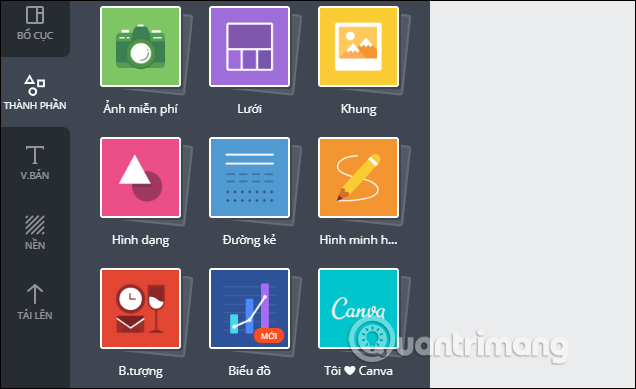
You can select any element inserted into your design and change or adjust the inserted image. Note to select images, elements with Missions.
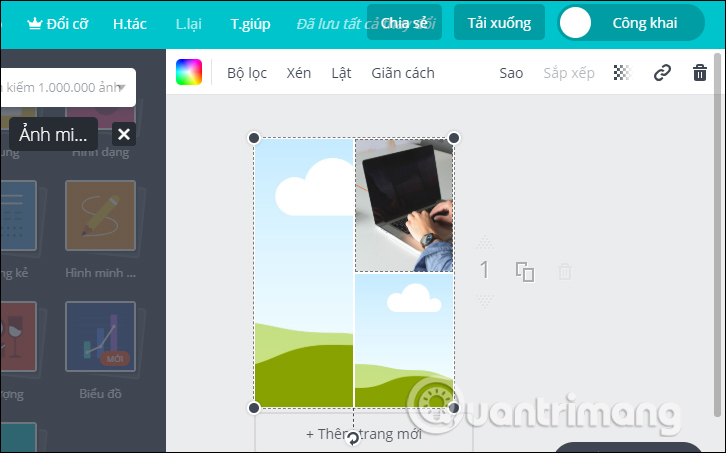
Step 6:
Next to insert the text according to the option to design click on Text . Here, you can add the main title for the sheet, subheadings or add some other content. You can use existing content designs, or choose the insertion location yourself.
You can customize the font, text, font, size, position for text content.
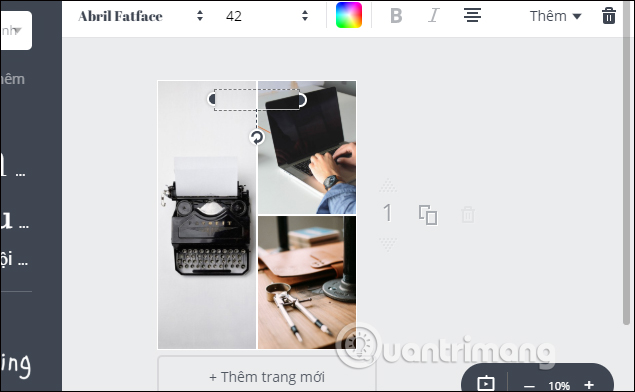
Step 7:
Once you have added different elements to the design leaflet, if the layout and image font are too big, you can adjust the contrast. Click the small square icon at the right corner of the screen and adjust the transparency so that it is reasonable.
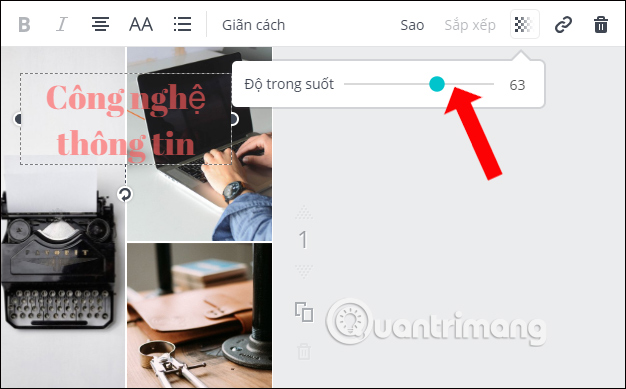
Step 8:
Finally, when you have completed all design tasks, click the Download button in the right corner of the screen, select the type of image you want to use. Usually the default on Canva will choose PNG format.
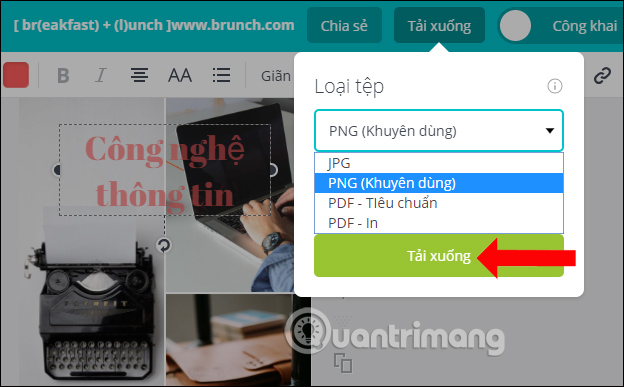
Wait for Canva to complete the design process and then the flyer will be downloaded to the computer.
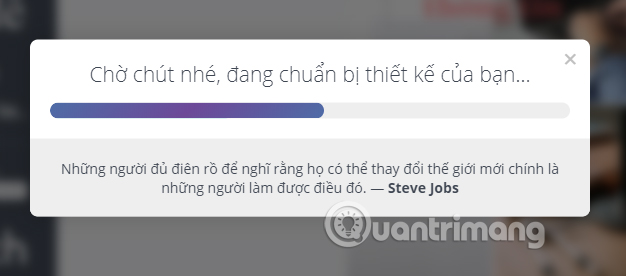
No need for professional software like Photoshop, Canva will bring users professional design tools, support all design needs of users. Photos will be downloaded to your computer and there is no watermark so you can use it immediately, without deleting the logo on the image.
See more:
- How to sharpen images in Photoshop in 2 ways
- The way photo creation dissolves like Avengers: Infinity War does not need software, applications
- How to use GIF images as beautiful wallpapers for Windows 10 computers
I wish you all success!
 8 tools to 'identify' fonts used on applications or websites
8 tools to 'identify' fonts used on applications or websites What is the difference between JPG, JPEG, GIF, PNG and SVG image formats?
What is the difference between JPG, JPEG, GIF, PNG and SVG image formats? 15 great tools for professional designers
15 great tools for professional designers Using DesignEvo to design online logo
Using DesignEvo to design online logo How to design a beautiful landing page
How to design a beautiful landing page How to create logo with Foundry Logo on Android, iOS
How to create logo with Foundry Logo on Android, iOS