Instructions for using Home with Control Center on iPhone
How to open and turn off HomeKit quickly? How to adjust flash intensity and colors on iOS 11? You can do all of this with the Home control panel in the Control center.
New point of Control center in iOS 11 is the Home control panel. With this control panel you can flick and control all features in HomeKit. If your device has 3D Touch, you can access options such as light intensity and color rather than just turning on or off the features.
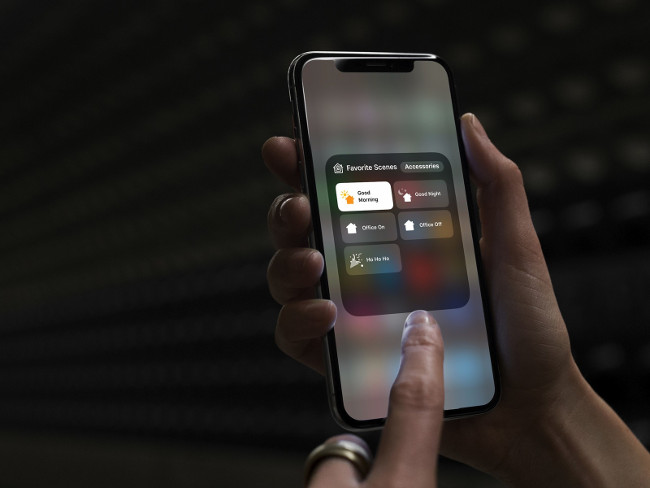
How to access the Home tool in Control center
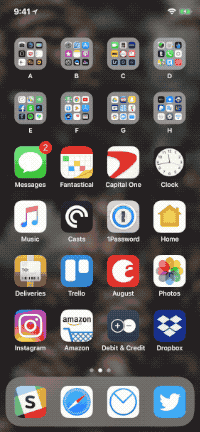
You can open Control Center from the main screen, from within the application or from the lock screen.
- With iPhone X , touch the top right corner of the screen or swipe the screen from top to bottom.
- With the older iPhone , touch the frame below the screen or swipe the screen from bottom to top.
- Click the Home icon in the Control Center.
How to turn on / off HomeKit in the Control Center
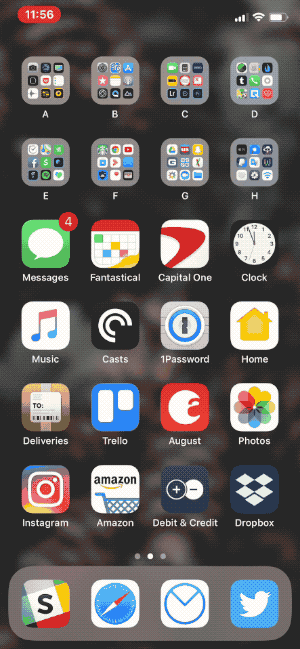
With the new Control Center, you can turn on HomeKit by touching the corresponding icon.
- Access the Home tool in the Control Center according to the steps above
- Click Accessory to enable or disable HomeKit.
How to change options for Home in the Control Center
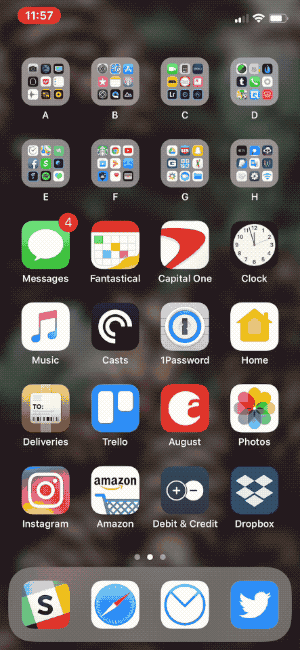
If your device has 3D Touch (from iPhone 6 and above), you can access additional options in the Home control panel.
- Access the Home tool in the Control Center according to the steps above
- Emphasize (3D Touch) on Accessory to open additional options.
How to rearrange shortcuts in Control Center
Ordering shortcuts in the Home Control Panel is similar to their order on the Home application. So to change the shortcut order in the Home panel, you need to change their order on the Home application.
- Open the Home application from the home screen.
- Select Edit at the top right.
- Drag tools in order of priority.
- Click Done to finish.
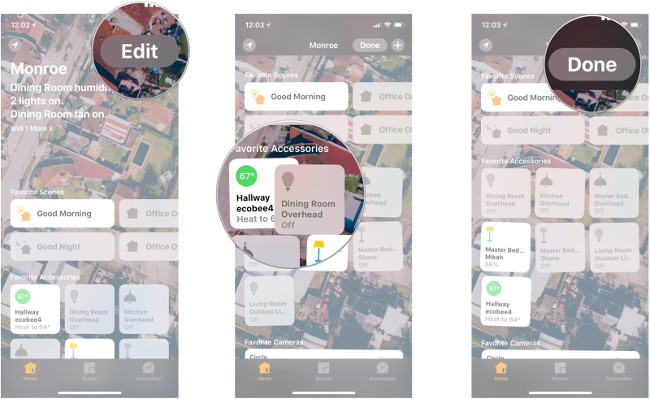
See more:
- Home button disappears knowing how to use iPhone X?
- How to adjust the transparency during the Virtual Home button on iOS 11
- Home button on iOS 10 device slowly responds, this is how to fix errors
You should read it
- Things you don't know that the iPhone's Home key can do
- A complete guide to basic usage of Home keys on iPhone and iPad
- Create funny virtual Home keys on Android
- How to create virtual Home keys on Android phones
- Apple intended FaceTime improvements for iOS, support HomeKit for macOS
- How to turn on the virtual Home button on iPhone
 Instructions for adding emergency contacts to iPhone or Apple Watch
Instructions for adding emergency contacts to iPhone or Apple Watch 5 message security tips on iPhone
5 message security tips on iPhone How Hard Reset restores settings on iPhone X
How Hard Reset restores settings on iPhone X How to fix virtual home button on iPhone cannot move
How to fix virtual home button on iPhone cannot move How to change iPhone password to 4 numbers
How to change iPhone password to 4 numbers Should the updated iOS 11.2.6 update be launched?
Should the updated iOS 11.2.6 update be launched?