A complete guide to basic usage of Home keys on iPhone and iPad
Any iPhone and iPad user can easily recognize that the Home key is the only physical key on the device screen. It is mainly used to exit the application and return to the main screen. But did you know that the Home key can do more? The following article will summarize all common uses of the Home key.
Some basic features of the Home key
- Call Siri: Hold the Home key to be able to summon Siri and help you.
- Open multitasking (Multi-Tasking): At the main screen, pressing the Home key twice will open the multitasking feature, where you can see all the applications you are using.You can completely disable the unused application here.
- Control the music application: You can adjust the volume, stop the music or change the song at the lock screen by pressing the Home key to open the music application control panel.(This feature has been removed since iOS 7 version)
- Open the Camera app: At the lock screen, press the Home key and drag the screen from left to right to open the Camera app (this feature is also gone since iOS 7 version).
- Open the notification center: At the lock screen, press the Home key and drag the screen from right to left to open the notification center panel (this feature has also been killed by Apple from iOS 7 version).
- Accessibility Control: Normally, the Home key can only react to pressing once or twice to activate the feature, but we can install the Home button three times to activate some. certain features. To do this, go to Settings (settings)> General (general settings)> Accessibility (Accessibility)> Accessibility Shortcut .Here you can see the option to activate one of the six features by pressing the Home key three times: VoiceOver, Invert Colors (Color reversal), Color Filters (Color filter), Reduce White Point (reducing white points). , Zoom (zoom), Switch Control (switch control), AssistiveTouch.

- Turn off the notification center: When the notification center is open, you can turn it off by pressing the Home key.
- Fingerprint unlock feature (Touch ID): For products from iPhone 5S to iPhone 7S, Home key will have a special feature that is unlocked by fingerprint or also called Touch ID.This feature will increase the security of the device.
- Reachability: This feature was first appeared in iPhone 6 to allow users to drag the device's screen limit down, allowing you to reach the above targets when using with one hand.Activate this feature by tapping twice on the Home key twice.
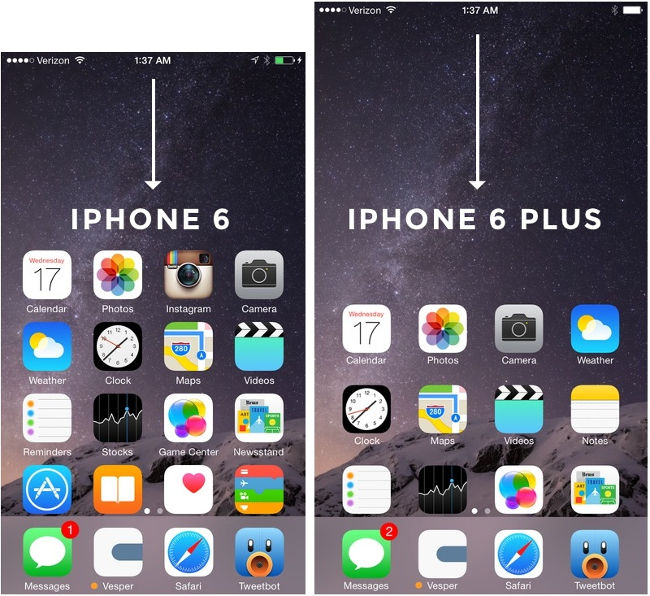
Some new features of the Home key in iOS 10
At its latest product line, the iPhone 7 and iPhone 7S, Apple decided to completely change the Home key by removing the only physical key on the screen and replacing it with a touch key. The device will react based on the intensity or light that you press. Because of this change, Apple has changed and added some features of the Home key in iOS 10 version to integrate with iPhone 7 and iPhone 7S, specifically as follows:
- Hold your finger to unlock: The latest version of Touch ID allows you to unlock the screen in the only way it is to place and hold your finger on the Home key instead of having to press. But you can change it again by going to Settings> General> General settings (Accessibility)> Home Button (Home button) , then turning off Rest Finger to Open (hold finger) hands to open) .
- Adjust the click speed: You can change the click speed when you have to press the 2 or 3 times the Home key by going to Settings> General> General (Accessibility)> Home Button (Home button) .
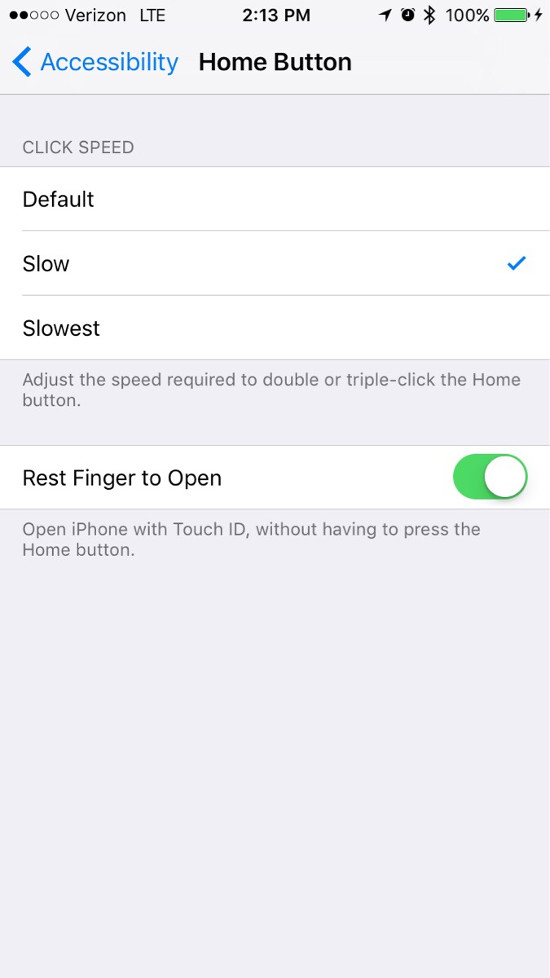
Some special features of the Home key in some previous iOS versions
At some earlier iOS versions, Apple has designed a number of features that allow users to use the Home key with more options. However, these features have been removed in later versions.
- IOS 8: Pressing the Home key 2 times not only appears Multi-Tasking multitasking feature but also appears some more recent contacts you made.At the top of the screen are a number of icons that show a number of recent contacts or messages, as well as your favorite contacts that you marked in the phone application.However, this feature has been removed in iOS 9 version.
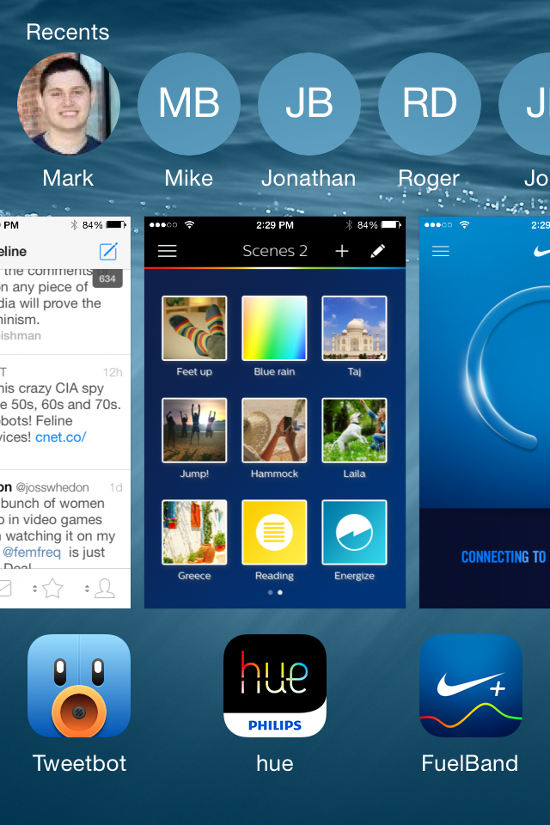
- IOS 4: This iOS version allows users to press twice the Home key to open Multi-Tasking multitasking.It also opens the Spotlight Search tool when you tap the screen.
- IOS 3: Pressing twice the Home key in this version will take you to favorites in the phone application.You can replace it with the music player application.
You should read it
- 4 customizations to optimize virtual Home button on iPhone, iPad
- Create funny virtual Home keys on Android
- How to turn off the feature Press the Home button to unlock it on iPhone
- Fix the Home button error does not work on iPhone
- How to turn on the virtual Home button on iPhone
- How to add features to the Home button on iPhone
 Are there ways to delete music on iPhone?
Are there ways to delete music on iPhone? Things you don't know that the iPhone's Home key can do
Things you don't know that the iPhone's Home key can do Complete on Photos apps on iPhone and iPad - Part 1: Positioning and Albums
Complete on Photos apps on iPhone and iPad - Part 1: Positioning and Albums Complete on Photos apps on iPhone / iPad - Part 2: Anniversary features (Memories)
Complete on Photos apps on iPhone / iPad - Part 2: Anniversary features (Memories) Complete the Photos app on iPhone / iPad - Part 3: Face detection feature on photos
Complete the Photos app on iPhone / iPad - Part 3: Face detection feature on photos Complete the Photos app on iPhone / iPad - Part 4: Edit photos
Complete the Photos app on iPhone / iPad - Part 4: Edit photos